Getting Started
20 Jul 201715 minutes to read
Before we start with the Chart, please refer this page for general information regarding integrating Syncfusion widget’s.
Adding script reference
To render the SunburstChart control, the following list of external dependencies are needed,
The other required internal dependencies are tabulated below,
| Files | Description/Usage |
|---|---|
| ej.core.min.js | It is referred always before using all the JS controls. |
| ej.data.min.js | Used to handle data operation and is used while binding data to the JS controls. |
| ej.sunburstchart.min.js | Sunburst Chart core script file which includes chart related scripts files. |
NOTE
Refer the
ej.web.all.min.js(which encapsulates all theejcontrols and frameworks in a single file) in the application instead of referring all the above specified internal dependencies.
Preparing HTML document
Create an HTML page and add the scripts references in the order mentioned in the following code example.
<html>
<head>
<title>Angular Chart</title>
<!-- Essential Studio for JavaScript theme reference -->
<link rel="stylesheet" href="http://cdn.syncfusion.com/28.1.33/js/web/flat-azure/ej.web.all.min.css" />
<!-- Angular related script references -->
<!-- 1. Load libraries -->
<!-- Polyfill(s) for older browsers -->
<script src="node_modules/core-js/client/shim.min.js"></script>
<script src="node_modules/zone.js/dist/zone.js"></script>
<script src="node_modules/reflect-metadata/Reflect.js"></script>
<script src="node_modules/systemjs/dist/system.src.js"></script>
<!-- Essential Studio for JavaScript script references -->
<script src="https://code.jquery.com/jquery-1.10.2.min.js"></script>
<script src="http://cdn.syncfusion.com/28.1.33/js/web/ej.web.all.min.js"> </script>
<script src="http://cdn.syncfusion.com/28.1.33/js/common/ej.angular2.min.js"></script>
<!-- 2. Configure SystemJS -->
<script src="systemjs.config.js"></script>
<script>
System.import('app')
.then(null, console.error.bind(console));
</script>
</head>
<!-- 3. Display the application -->
<body>
<ej-app>
<div class="splash">
<div class="message">Angular Syncfusion Components App</div>
<div class="spinner"></div>
</div>
</ej-app>
</body>
</html>NOTE
Uncompressed version of library files are also available which is used for development or debugging purpose and can be generated from the custom script here.
Control Initialization
- Copy SunburstChart Syncfusion Angular source component(s) from the below build location and add it in
src/ejfolder (For ex., consider thesunburstchartcomponent).
(Installed Location)\Syncfusion\Essential Studio\14.3.0.49\JavaScript\assets-src\angular2\NOTE
core.tsfile is mandatory for all Syncfusion JavaScript Angular components. The repository having the source file from Essential Studio for JavaScript v14.3.0.49.
-
Create
sunburstchartfolder insidesrcfolder. -
Create
sunburstchart.component.htmlview file insidesrc/sunburstchartfolder and render ejChart Angular component using the below code example.
<ej-sunburstchart id="defaultchart">
</ej-sunburstchart>- Create
sunburstchart.component.tsmodel file inside the foldersrc/sunburstchartand create sample component using the below code example.
import { Component, ViewEncapsulation } from '@angular/core';
@Component({
selector: 'ej-app',
templateUrl: 'src/sunburstchart/sunburstchart.component.html'
})
export class SunburstChartComponent {
}Configure the routes for the Router
Before adding router configuration for above created ejChart component, we recommend you to go through the Angular Routing configuration to get the deeper knowledge about Angular routing.
- Now, we are going to configure the route navigation link for created chart sample in
src/app.component.htmlfile.
<div>
<ul class="nav navbar-nav">
<li><a data-toggle="collapse" data-target="#skeleton-navigation-navbar-collapse.in"
href="#sunburstchart" [routerLink]="['/sunburstchart']">sunburstchart </a></li>
</ul>
</div>
<main>
<router-outlet></router-outlet>
</main>- Import the ejSunburstChart sample component and define the route in
src/app.routes.tsfile.
import { Routes } from '@angular/router';
. . . .
import { ChartComponent } from './sunburstchart/sunburstchart.component';
export const rootRouterConfig: Routes = [
{ path: '', redirectTo: 'home', pathMatch: 'full' },
. . . .
{ path: 'sunburstchart', component: SunburstChartComponent }
];- Import and declare the Syncfusion source component and ejSunburstchart sample component into
app.module.tslike the below code snippet.
import { NgModule, enableProdMode, ErrorHandler } from '@angular/core';
. . . . .
import { EJ_SUNBURSTCHART_COMPONENTS } from './ej/sunburstchart.component';
import { SunburstChartComponent } from './sunburstchart/sunburstchart.component';
import { rootRouterConfig } from './app.routes';
. . . .
@NgModule({
imports: [BrowserModule, FormsModule, HttpModule, RouterModule.forRoot(rootRouterConfig, { useHash: true })],
declarations: [. . . . , EJ_SUNBURSTCHART_COMPONENTS, SunburstChartComponent],
bootstrap: [AppComponent]
})
export class AppModule { }Populate Data source:
The datasource for the Sunburst Chart is populated as a JSON object. For example, you can use default_DataSource of countries to generate Sunburst chart as illustrated in the following code sample.
Create a folder service and add file data.service.ts for serving data to Sunburstchart component file. Refer the below code snippet.
export class DataService{
// DataService file containing sunburstchart data in Sunburstchartdata method
sunburstData():Array<any>{
return[
{ Category: "Employees", Country: "USA", JobDescription: "Sales", JobGroup: "Executive", EmployeesCount: 50 },
{ Category: "Employees", Country: "USA", JobDescription: "Sales", JobGroup: "Analyst", EmployeesCount: 40 },
{ Category: "Employees", Country: "USA", JobDescription: "Marketing", EmployeesCount: 40 },
{ Category: "Employees", Country: "USA", JobDescription: "Technical", JobGroup: "Testers", EmployeesCount: 55 },
{ Category: "Employees", Country: "USA", JobDescription: "Technical", JobGroup: "Developers", JobRole: "Windows", EmployeesCount: 175 },
{ Category: "Employees", Country: "USA", JobDescription: "Technical", JobGroup: "Developers", JobRole: "Web", EmployeesCount: 70 },
{ Category: "Employees", Country: "USA", JobDescription: "Management", EmployeesCount: 40 },
{ Category: "Employees", Country: "USA", JobDescription: "Accounts", EmployeesCount: 60 },
{ Category: "Employees", Country: "India", JobDescription: "Technical", JobGroup: "Testers", EmployeesCount: 43 },
{ Category: "Employees", Country: "India", JobDescription: "Technical", JobGroup: "Developers", JobRole: "Windows", EmployeesCount: 125 },
{ Category: "Employees", Country: "India", JobDescription: "Technical", JobGroup: "Developers", JobRole: "Web", EmployeesCount: 60 },
{ Category: "Employees", Country: "India", JobDescription: "HR Executives", EmployeesCount: 70 },
{ Category: "Employees", Country: "India", JobDescription: "Accounts", EmployeesCount: 45 },
{ Category: "Employees", Country: "Germany", JobDescription: "Sales", JobGroup: "Executive", EmployeesCount: 30 },
{ Category: "Employees", Country: "Germany", JobDescription: "Sales", JobGroup: "Analyst", EmployeesCount: 40 },
{ Category: "Employees", Country: "Germany", JobDescription: "Marketing", EmployeesCount: 50 },
{ Category: "Employees", Country: "Germany", JobDescription: "Technical", JobGroup: "Testers", EmployeesCount: 40 },
{ Category: "Employees", Country: "Germany", JobDescription: "Technical", JobGroup: "Developers", JobRole: "Windows", EmployeesCount: 65 },
{ Category: "Employees", Country: "Germany", JobDescription: "Technical", JobGroup: "Developers", JobRole: "Web", EmployeesCount: 27 },
{ Category: "Employees", Country: "Germany", JobDescription: "Management", EmployeesCount: 33 },
{ Category: "Employees", Country: "Germany", JobDescription: "Accounts", EmployeesCount: 55 },
{ Category: "Employees", Country: "UK", JobDescription: "Technical", JobGroup: "Testers", EmployeesCount: 45 },
{ Category: "Employees", Country: "UK", JobDescription: "Technical", JobGroup: "Developers", JobRole: "Windows", EmployeesCount: 96 },
{ Category: "Employees", Country: "UK", JobDescription: "Technical", JobGroup: "Developers", JobRole: "Web", EmployeesCount: 55 },
{ Category: "Employees", Country: "UK", JobDescription: "HR Executives", EmployeesCount: 60 },
{ Category: "Employees", Country: "UK", JobDescription: "Accounts", EmployeesCount: 30 },
{ Category: "Employees", Country: "France", JobDescription: "Technical", JobGroup: "Testers", EmployeesCount: 40 },
{ Category: "Employees", Country: "France", JobDescription: "Technical", JobGroup: "Developers", JobRole: "Windows", EmployeesCount: 65 },
{ Category: "Employees", Country: "France", JobDescription: "Technical", JobGroup: "Developers", JobRole: "Web", EmployeesCount: 27 },
{ Category: "Employees", Country: "France", JobDescription: "Marketing", EmployeesCount: 50 }
];
}Initialize Sunburst Chart with data
Now, bind the default_Datasource to datasource property of the Sunburst Chart. Thelevelsproperty determines the number of hierarchical levels. Each hierarchy level is formed based on the property specified in groupMemberPath property, and each arc segment size is calculated using valueMemberPath.
- Add a
<div style="height:400px;width:600px;">
<ej-sunburstchart id="sunburst" [dataSource]="dataSource" valueMemberPath="EmployeesCount" [levels]="levels">
</ej-sunburstchart>
</div>import { Component, ViewEncapsulation} from '@angular/core';
import { DataService} from '../service/data.service';
@Component({
selector:"ej-app",
templateUrl:"src/sunburstchart/sunburstchart.component.html",
providers:[DataService]
})
export class SunburstChartComponent{
dataSource: any;
levels:any;
constructor(dataService:DataService) {
this.dataSource=dataService.sunburstData();
this.levels=[
{ groupMemberPath: 'Country' },
{ groupMemberPath: 'JobDescription' },
{ groupMemberPath: 'JobGroup' },
{ groupMemberPath: 'JobRole' }
];
}
}Running the application
- To run the application, execute below command.
npm start- Browse to http://localhost:3000 to see the application. And navigate to chart tab. The component is rendered as like the below screenshot. You can make changes in the code found under src folder and the browser should auto-refresh itself while you save files.

Add Title to the Sunburst Chart
The title of the Sunburst chart is used to provide quick information to the user about the data being plotted in the Sunburst Chart. You can add it by using the text option of the title
<ej-sunburstchart id="sunburst" title.text="Employees Count" >
</ej-sunburstchart>Enable Legend
You can enable or disable the legend by using the visible option present inside the legend
<ej-sunburstchart id="sunburst" [legend.visible]="true" >
</ej-sunburstchart>Add Data Labels
The data labels are used to improve the readability of the Sunburst chart. This can be achieved by enabling the visible option in the dataLabelSettings
<ej-sunburstchart id="sunburst" [dataLabelSettings.visible]="true" >
</ej-sunburstchart>Now the Sunburst Chart is rendered along with the specified customizations
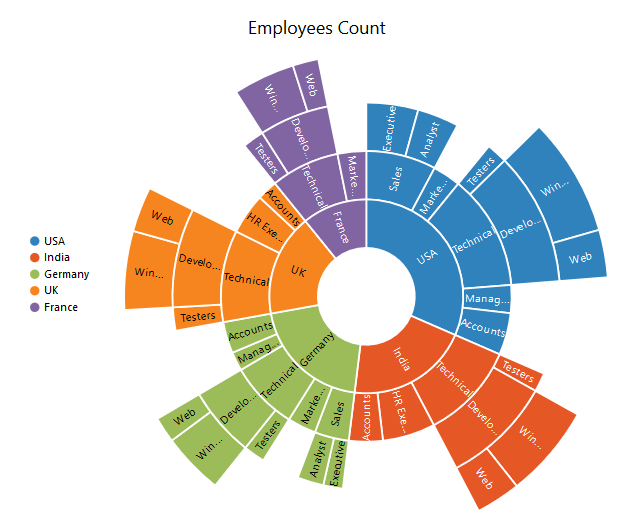
Click here to view the default sample of the Sunburst Chart.