Getting Started with Xamarin Switch (SfSwitch)
21 Nov 20244 minutes to read
This section explains you the steps to add the SfSwitch control with basic functionalities in Xamarin.Forms.
Assembly deployment
After installing Essential Studio® for Xamarin, you can find all the required assemblies in the installation folders, {Syncfusion Essential Studio Installed location} \Essential Studio\{Version #}\Xamarin\lib.
E.g.: C:\Program Files (x86) \Syncfusion\Essential Studio\19.1.0.54\Xamarin\lib
NOTE
Assemblies can be found in unzipped package location(Documents/Syncfusion/{Version #}/Xamarin/lib) in Mac.
Adding SfSwitch reference
You can add SfSwitch reference using one of the below methods.
Method 1: Adding SfSwitch reference from nuget.org
Syncfusion Xamarin components are available in nuget.org. To add SfSwitch to your project, open the NuGet package manager in Visual Studio, search for Syncfusion.Xamarin.Core, and then install it.
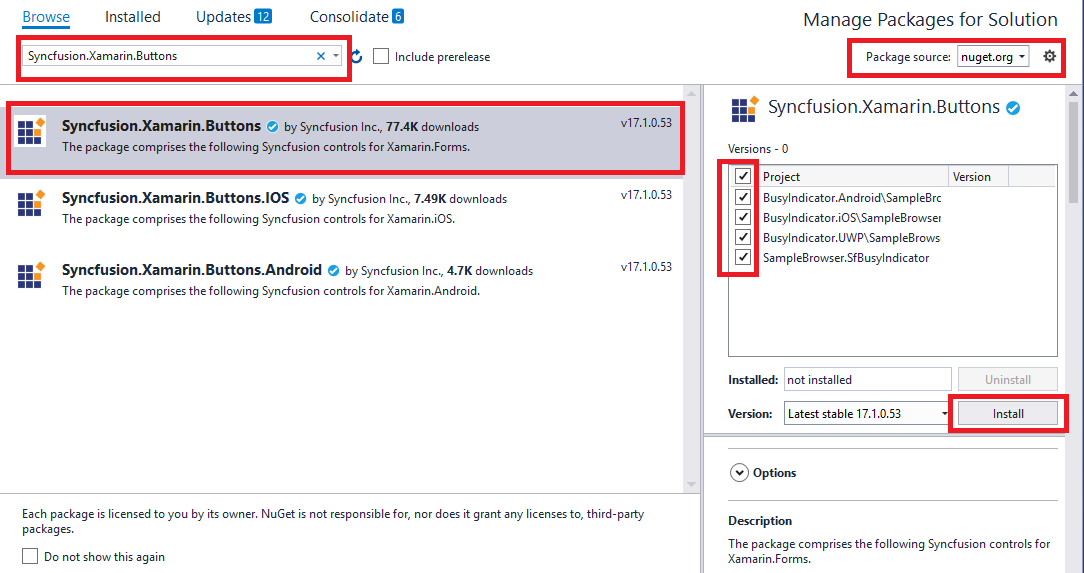
Method 2: Adding SfSwitch reference from toolbox
Syncfusion provides Xamarin Toolbox. Using this toolbox, you can drag the SfSwitch control to the XAML page. It will automatically install the required NuGet packages and add the namespace to the page. To install Syncfusion Xamarin Toolbox, refer to Toolbox.
Method 3: Adding SfSwitch assemblies manually from the installed location
If you prefer to manually reference the assemblies instead referencing from NuGet, add the following assemblies in respective projects.
Location: {Installed location}/{version}/Xamarin/lib
|
PCL |
Syncfusion.Buttons.XForms.dll Syncfusion.Core.XForms.dll Syncfusion.Licensing.dll |
|
Android |
Syncfusion.Buttons.XForms.dll Syncfusion.Buttons.XForms.Android.dll Syncfusion.Core.XForms.dll Syncfusion.Core.XForms.Android.dll Syncfusion.Licensing.dll |
|
iOS |
Syncfusion.Buttons.XForms.dll Syncfusion.Buttons.XForms.iOS.dll Syncfusion.Core.XForms.dll Syncfusion.Core.XForms.iOS.dll Syncfusion.Licensing.dll |
|
UWP |
Syncfusion.Buttons.XForms.dll Syncfusion.Buttons.XForms.UWP.dll Syncfusion.Core.XForms.dll Syncfusion.Core.XForms.UWP.dll Syncfusion.Licensing.dll |
NOTE
To know more about obtaining our components, refer to these links for Mac and Windows.
IMPORTANT
Starting with v16.2.0.x, if you reference Syncfusion assemblies from the trial setup or from the NuGet feed, you also have to include a license key in your projects. Please refer to Syncfusion license key to know about registering Syncfusion license key in your Xamarin application to use our components.
Launching an application on each platform with SfSwitch
To use the SfSwitch inside an application, each platform application requires some additional configurations. The configurations vary from platform to platform and is discussed in the following sections:
NOTE
If you are adding the references from toolbox, below steps are not needed.
iOS
To launch the switch in iOS, call the SfSwitchRenderer.Init() method in the FinishedLaunching overridden method of the AppDelegate class after the Xamarin.Forms framework initialization and before the LoadApplication method is called as demonstrated in the following code sample:
public override bool FinishedLaunching(UIApplication app, NSDictionary options)
{
global::Xamarin.Forms.Forms.Init();
Syncfusion.XForms.iOS.Buttons.SfSwitchRenderer.Init();
LoadApplication(new App());
return base.FinishedLaunching(app, options);
}NOTE
If you are adding the references from toolbox, this step is not needed.
Universal Windows Platform (UWP)
To deploy the switch in Release mode, you need to initialize the button assemblies in App.xaml.cs in UWP project as shown in the below code snippets.
protected override void OnLaunched(LaunchActivatedEventArgs e)
{
.....
rootFrame.NavigationFailed += OnNavigationFailed;
// Add using System.Reflection;
List<Assembly> assembliesToInclude = new List<Assembly>();
//Now, add all the assemblies that your app uses.
assembliesToInclude.Add(typeof(SfBorderRenderer).GetTypeInfo().Assembly);
// replaces Xamarin.Forms.Forms.Init(e);
Xamarin.Forms.Forms.Init(e, assembliesToInclude);
.....
}Android
The Android platform does not require any additional configuration to render the chart.
Initializing SfSwitch
Import the Button namespace as shown below in your respective Page,
xmlns:syncfusion="clr-namespace:Syncfusion.XForms.Buttons;assembly=Syncfusion.Buttons.XForms"using Syncfusion.XForms.Buttons;Then initialize the switch control as shown below using the code example.
<syncfusion:SfSwitch />SfSwitch sfSwitch = new SfSwitch();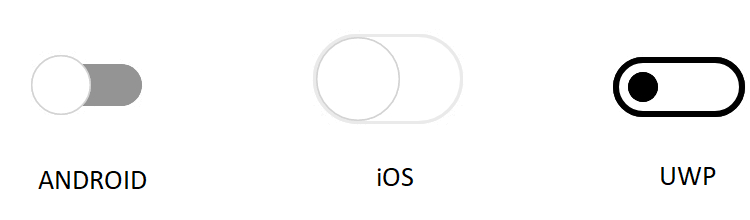
Performing an action based on state
You can switch between the states. When the state is changed the StateChanging and StateChanged event will be triggered where you can perform an action based on the current state.The StateChanging event allows you to cancel moving to a new state.
The following code example displays a message box when switched to off state when work is completed.
<syncfusion:SfSwitch StateChanged="SfSwitch_StateChanged" />sfSwitch.StateChanged += SfSwitch_StateChanged;private void SfSwitch_StateChanged(object sender, SwitchStateChangedEventArgs e)
{
DisplayAlert("Message", "SUCCESS", "OK");
}You can find the complete getting started sample from this link.