Grouping in Xamarin Radio Button (SfRadioButton)
12 Mar 20244 minutes to read
Group Key
The GroupKey in SfRadioButton allows you to group a set of radio buttons present inside any layout. By grouping in this way, you can select only one radio button that comes under same GroupKey at a time.
-
CheckedItem- Gets the current checked item from radio group.
<ContentPage.Resources>
<syncfusion:SfRadioGroupKey x:Key="carBrand" />
</ContentPage.Resources>
<FlexLayout Wrap="Wrap" AlignItems="Start" AlignContent="Start">
<syncfusion:SfRadioButton Text="Honda" GroupKey="{StaticResource carBrand}"/>
<syncfusion:SfRadioButton Text="Hyundai" GroupKey="{StaticResource carBrand}"/>
<syncfusion:SfRadioButton Text="Volkswagen" GroupKey="{StaticResource carBrand}"/>
<syncfusion:SfRadioButton Text="Toyota" GroupKey="{StaticResource carBrand}"/>
<syncfusion:SfRadioButton Text="Volvo" GroupKey="{StaticResource carBrand}"/>
</FlexLayout>SfRadioGroupKey carBrand = new SfRadioGroupKey();
SfRadioButton honda = new SfRadioButton(){Text = "Honda", GroupKey = carBrand};
SfRadioButton hyundai = new SfRadioButton(){Text = "Hyundai", GroupKey = carBrand};
SfRadioButton volkswagen = new SfRadioButton(){Text = "Volkswagen", GroupKey = carBrand};
SfRadioButton toyota = new SfRadioButton(){Text = "Toyota", GroupKey = carBrand};
SfRadioButton volvo = new SfRadioButton(){Text = "Volvo", GroupKey = carBrand};
FlexLayout flexLayout = new FlexLayout()
{
Wrap = FlexWrap.Wrap,
AlignContent = FlexAlignContent.Start,
AlignItems = FlexAlignItems.Start
};
flexLayout.Children.Add(honda);
flexLayout.Children.Add(hyundai);
flexLayout.Children.Add(volkswagen);
flexLayout.Children.Add(toyota);
flexLayout.Children.Add(volvo);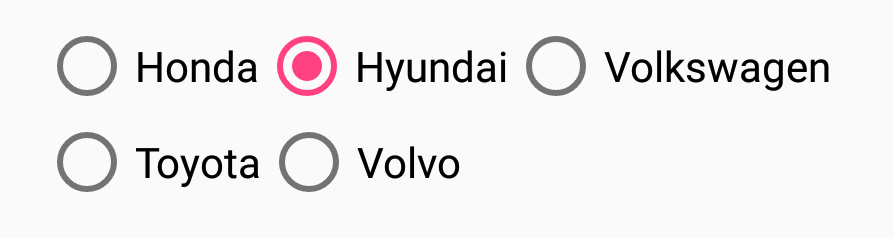
CheckedChanged event
The CheckedChanged event of SfRadioGroupKey occurs when a checked item is changed. The argument contains the following information:
-
PreviousItem– Gets the previously checked radio button from group. -
CurrentItem– Gets the currently checked radio button from group.
SfRadioGroup
SfRadioGroup is a container that contains a set of radio buttons. When you select a radio button in a radio group, all other items will be deselected automatically. At a time, you can select only one radio button from the same radio group. It also contains the CheckedChanged event and the CheckedItem property.
<syncfusion:SfRadioGroup>
<syncfusion:SfRadioButton Text="Net banking" />
<syncfusion:SfRadioButton Text="Debit card" />
<syncfusion:SfRadioButton Text="Credit card" />
</syncfusion:SfRadioGroup>SfRadioGroup radioGroup = new SfRadioGroup();
SfRadioButton netBanking = new SfRadioButton() {Text = "Net banking"};
SfRadioButton debitCard = new SfRadioButton() {Text = "Debit card"};
SfRadioButton creditCard = new SfRadioButton() {Text = "Credit card"};
radioGroup.Children.Add(netBanking);
radioGroup.Children.Add(debitCard);
radioGroup.Children.Add(creditCard);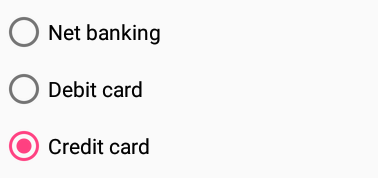
Orientation in SfRadioGroup
SfRadioGroup supports horizontal and vertical orientations. By default, SfRadioGroup is rendered with vertical orientation. You can the change the orientation by using the Orientation property.
<SyncfusionButton:SfRadioGroup Orientation="Horizontal">
<SyncfusionButton:SfRadioButton Text="Net banking" />
<SyncfusionButton:SfRadioButton Text="Debit card" />
<SyncfusionButton:SfRadioButton Text="Credit card" />
</SyncfusionButton:SfRadioGroup>SfRadioGroup radioGroup = new SfRadioGroup(){Orientation = StackOrientation.Horizontal};
SfRadioButton netBanking = new SfRadioButton() {Text = "Net banking"};
SfRadioButton debitCard = new SfRadioButton() {Text = "Debit card"};
SfRadioButton creditCard = new SfRadioButton() {Text = "Credit card"};
radioGroup.Children.Add(netBanking);
radioGroup.Children.Add(debitCard);
radioGroup.Children.Add(creditCard);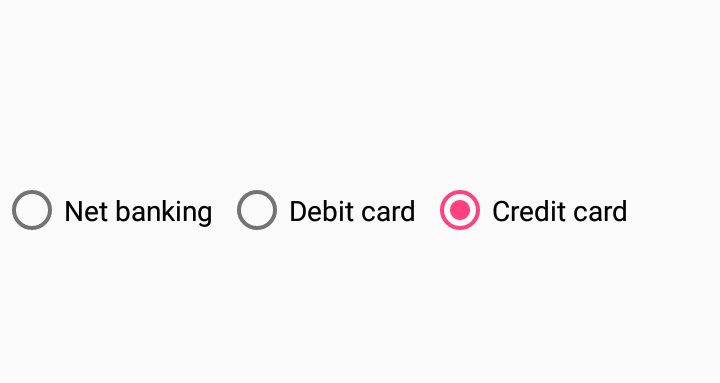
See also
How to get the selected Xamarin.Forms radio button (SfRadioButton)