Getting Started with Xamarin Numeric Entry (SfNumericTextBox)
21 Nov 20245 minutes to read
This section explains you the steps to configure a SfNumericTextBox control in a real-time scenario and also provides a walk-through on some of the customization features available in SfNumericTextBox control.
Assembly deployment
After installing Essential Studio® for Xamarin, you can find all the required assemblies in the installation folders, {Syncfusion Essential Studio Installed location} \Essential Studio\{Version #}\Xamarin\lib.
E.g.: C:\Program Files (x86) \Syncfusion\Essential Studio\19.1.0.54\Xamarin\lib
NOTE
Assemblies can be found in unzipped package location(Documents/Syncfusion/{Version #}/Xamarin/lib) in Mac.
Adding SfNumericTextBox reference
You can add SfNumericTextBox reference using one of the following methods:
Method 1: Adding SfNumericTextBox reference from nuget.org
Syncfusion Xamarin components are available in nuget.org. To add SfNumericTextBox to your project, open the NuGet package manager in Visual Studio, search for Syncfusion.Xamarin.SfNumericTextBox, and then install it.
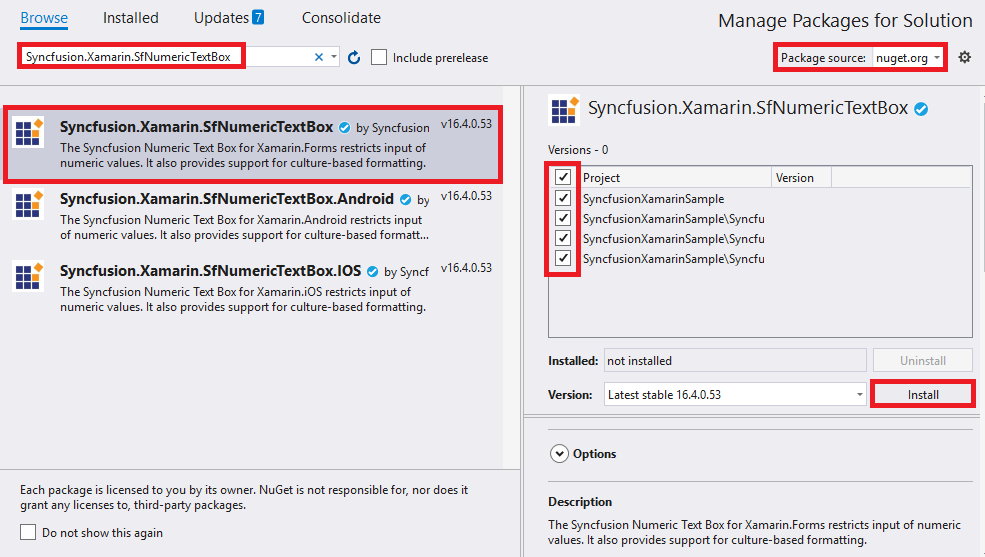
NOTE
Install the same version of SfNumericTextBox NuGet in all the projects.
Method 2: Adding SfNumericTextBox reference from toolbox
Syncfusion also provides Xamarin Toolbox. Using this toolbox, you can drag the SfNumericTextBox control to the XAML page. It will automatically install the required NuGet packages and add the namespace to the page. To install Syncfusion Xamarin Toolbox, refer to Toolbox.
Method 3: Adding SfNumericTextBox assemblies manually from the installed location
If you prefer to manually reference the assemblies instead referencing from NuGet, add the following assemblies in respective projects.
Location: {Installed location}/{version}/Xamarin/lib
| PCL | Syncfusion.SfNumericTextBox.XForms.dll Syncfusion.Core.XForms.dll Syncfusion.Licensing.dll |
| Android | Syncfusion.SfNumericTextBox.Android.dll Syncfusion.SfNumericTextBox.XForms.Android.dll Syncfusion.SfNumericTextBox.XForms.dll Syncfusion.Core.XForms.dll Syncfusion.Core.XForms.Android.dll Syncfusion.Licensing.dll |
| iOS | Syncfusion.SfNumericTextBox.iOS.dll Syncfusion.SfNumericTextBox.XForms.iOS.dll Syncfusion.SfNumericTextBox.XForms.dll Syncfusion.Core.XForms.dll Syncfusion.Core.XForms.iOS.dll Syncfusion.Licensing.dll |
| UWP | Syncfusion.SfInput.UWP.dll Syncfusion.SfShared.UWP.dll Syncfusion.SfNumericTextBox.XForms.UWP.dll Syncfusion.SfNumericTextBox.XForms.dll Syncfusion.Core.XForms.dll Syncfusion.Core.XForms.UWP.dll Syncfusion.Licensing.dll |
NOTE
To know more about obtaining our components, refer to these links for Mac and Windows.
IMPORTANT
Starting with v16.2.0.x, if you reference Syncfusion assemblies from the trial setup or from the NuGet feed, you also have to include a license key in your projects. Please refer to Syncfusion license key to know about registering Syncfusion license key in your Xamarin application to use our components.
Launching the SfNumericTextBox on each platform
To use SfNumericTextBox inside an application, each platform application must initialize the SfNumericTextBox renderer. This initialization step varies from platform to platform and is discussed in the following sections.
NOTE
If you are adding the references from toolbox, below steps are not needed.
Android and UWP
The Android and UWP launches the SfNumericTextBox without any initialization and is enough to only initialize the Xamarin.Forms Framework to launch the application
iOS
To launch SfNumericTextBox in iOS, need to create an instance of SfNumericTextBoxRenderer in FinishedLaunching overridden method of AppDelegate class in iOS Project as shown below.
public override bool FinishedLaunching(UIApplication app, NSDictionary options)
{
global::Xamarin.Forms.Forms.Init();
new SfNumericTextBoxRenderer();
LoadApplication(new App());
return base.FinishedLaunching(app, options);
}ReleaseMode issue in UWP platform
There is a known Framework issue in UWP platform. The custom controls will not render when deployed the application in Release Mode.
The above problem can be resolved by initializing the SfNumericTextBox assemblies in Main.xaml.cs in UWP project as like in below code snippet.
// In App.xaml.cs
protected override void OnLaunched(LaunchActivatedEventArgs e)
{
…
rootFrame.NavigationFailed += OnNavigationFailed;
// you'll need to add `using System.Reflection;`
List<Assembly> assembliesToInclude = new List<Assembly>();
//Now, add all the assemblies your app uses
assembliesToInclude.Add(typeof(SfNumericTextBoxRenderer).GetTypeInfo().Assembly);
// replaces Xamarin.Forms.Forms.Init(e);
Xamarin.Forms.Forms.Init(e, assembliesToInclude);
…Create a simple SfNumericTextBox
The SfNumericTextBox control is configured entirely in C# code or by using XAML markup.
The following steps explain how to create a SfNumericTextBox and configure its elements,
-
Adding namespace for the added assemblies.
xmlns:syncfusion="clr-namespace:Syncfusion.SfNumericTextBox.XForms;assembly=Syncfusion.SfNumericTextBox.XForms"using Syncfusion.SfNumericTextBox.XForms; -
Now, add the
SfNumericTextBoxcontrol with a required optimal name by using the included namespace.<?xml version="1.0" encoding="utf-8"?> <ContentPage xmlns="http://xamarin.com/schemas/2014/forms" xmlns:x="http://schemas.microsoft.com/winfx/2009/xaml" xmlns:local="clr-namespace:GettingStarted" xmlns:syncfusion="clr-namespace:Syncfusion.SfNumericTextBox.XForms;assembly=Syncfusion.SfNumericTextBox.XForms" x:Class="GettingStarted.NumericControlPage"> <ContentPage.Content> <syncfusion:SfNumericTextBox /> </ContentPage.Content> </ContentPage>using Syncfusion.SfNumericTextBox.XForms; using Xamarin.Forms; namespace GettingStarted { public partial class NumericControlPage : ContentPage { public NumericControlPage() { InitializeComponent(); SfNumericTextBox numericTextBox = new SfNumericTextBox(); this.Content = numericTextBox; } } }
Set the value in SfNumericTextBox
Value property is used to set and read the value presented by the SfNumericTextBox.
<syncfusion:SfNumericTextBox Value="123.45" />SfNumericTextBox numericTextBox=new SfNumericTextBox();
numericTextBox.Value = 123.45;
this.Content = numericTextBox;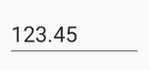
You can find the complete getting started sample from this link.
See also
How to disable the clear button in SfNumericTextBox
How to change the SfNumericTextBox style using its visual states
How to define and apply a common style for SfNumericTextBox
How to resolve the issue with decimal point and minus key on Samsung devices in SfNumericTextBox
How to create SfNumericTextBox sample in Xamarin.Forms.Android platform
How to create a SfNumericTextBox control sample using Xaml
How to create SfNumericTextBox sample in Xamarin.Forms.UWP platform
How to create SfNumericTextBox sample in Xamarin.Forms.iOS platform
How to bind the values of SfNumericTextBox with an Entry control in Xamarin.Forms
How to bind two SfNumericTextBox in Xamarin.Forms
What are the assemblies needed for SfNumericTextBox and how to add reference