Number Formatting in Xamarin Numeric Entry (SfNumericTextBox)
29 Sep 20235 minutes to read
The values of the SfNumericTextBox can be configured to display different formats like currency format, percent format etc.
Format string in SfNumericTextBox
The FormatString property determines the format specifier by which the display text has to be formatted.
NOTE
The control displays the formatted text when the focus is lost. The default value of
FormatStringis “n”.
Display currency notation in SfNumericTextBox
c - Displays the value with currency notation.
<syncfusion:SfNumericTextBox Value="1000" FormatString="c" />SfNumericTextBox numericTextBox=new SfNumericTextBox();
numericTextBox.FormatString="c";
numericTextBox.Value=1000;
this.Content=numericTextBox;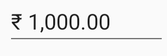
Display number notation in SfNumericTextBox
n – Displays the value in number format.
<syncfusion:SfNumericTextBox Value="1000" FormatString="n" />SfNumericTextBox numericTextBox=new SfNumericTextBox();
numericTextBox.FormatString="n";
numericTextBox.Value=1000;
this.Content=numericTextBox;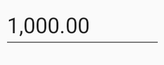
Display percentage notation in SfNumericTextBox
p – Displays the value in percentage.
<syncfusion:SfNumericTextBox Value="1000" FormatString="p" />SfNumericTextBox numericTextBox=new SfNumericTextBox();
numericTextBox.FormatString="p";
numericTextBox.Value=1000;
this.Content=numericTextBox;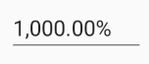
NOTE
Instead of using above
FormatStringtypes, you can provide any symbol or value as string in FormatString property which will be appended with the value inSfNumericTextBox.
By passing any string, you can get the same as appended with the value of SfNumericTextBox.
<syncfusion:SfNumericTextBox Value="23" FormatString="years" MaximumNumberDecimalDigits="0"/>SfNumericTextBox numericTextBox = new SfNumericTextBox();
numericTextBox.FormatString = "years";
numericTextBox.MaximumNumberDecimalDigits = 0;
numericTextBox.Value = 23;
this.Content = numericTextBox;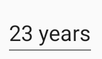
Compute to percentage in SfNumericTextBox
When the SfNumericTextBox is in percentage format, the value can be displayed in two ways as follows:
-
Value: Displays the actual value with percentage symbol.<syncfusion:SfNumericTextBox FormatString="p" Value="1000" PercentDisplayMode="Value" />SfNumericTextBox numericTextBox=new SfNumericTextBox(); numericTextBox.PercentDisplayMode=PercentDisplayMode.Value; numericTextBox.FormatString="p"; numericTextBox.Value=1000; this.content=numericTextBox;
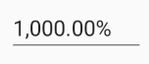
-
Compute: Displays the computed value with percentage symbol.<syncfusion:SfNumericTextBox FormatString="p" Value="1000" PercentDisplayMode="Compute" />SfNumericTextBox numericTextBox=new SfNumericTextBox(); numericTextBox.PercentDisplayMode=PercentDisplayMode.Compute; numericTextBox.FormatString="p"; numericTextBox.Value=1000; this.Content=numericTextBox;
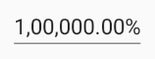
Enable group separator in SfNumericTextBox
EnableGroupSeparator property is used to get rid of the comma in the value of SfNumericTextBox.
<syncfusion:SfNumericTextBox Value="12345" EnableGroupSeparator="True" />SfNumericTextBox numericTextBox=new SfNumericTextBox();
numericTextBox.Value=12345;
numericTextBox.EnableGroupSeparator = true;
this.Content = numericTextBox;Group separator modes in SfNumericTextBox
GroupSeparatorMode provides 2 states to display the group separator.
When the mode is set to Always, it will display the separator while typing; however when the mode is set to LostFocus it will enable the separator when the control loses its focus.
NOTE
EnableGroupSeparatorproperty must be enabled to use theGroupSeparatorMode.
<numeric:SfNumericTextBox Value="123456" FormatString="n" GroupSeparatorMode="Always" EnableGroupSeparator="True"/>SfNumericTextBox numericTextBox = new SfNumericTextBox();
numericTextBox.Value = 123456;
numericTextBox.FormatString = "n";
numericTextBox.GroupSeparatorMode = GroupSeparatorMode.Always;
numericTextBox.EnableGroupSeparator = true;
this.Content = numericTextBox;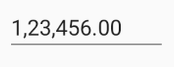
See also
How to truncate the trailing zero’s in SfNumericTextBox
How to set customized currency symbol in SfNumericTextBox
How to display the value with currency symbol in SfNumericTextBox