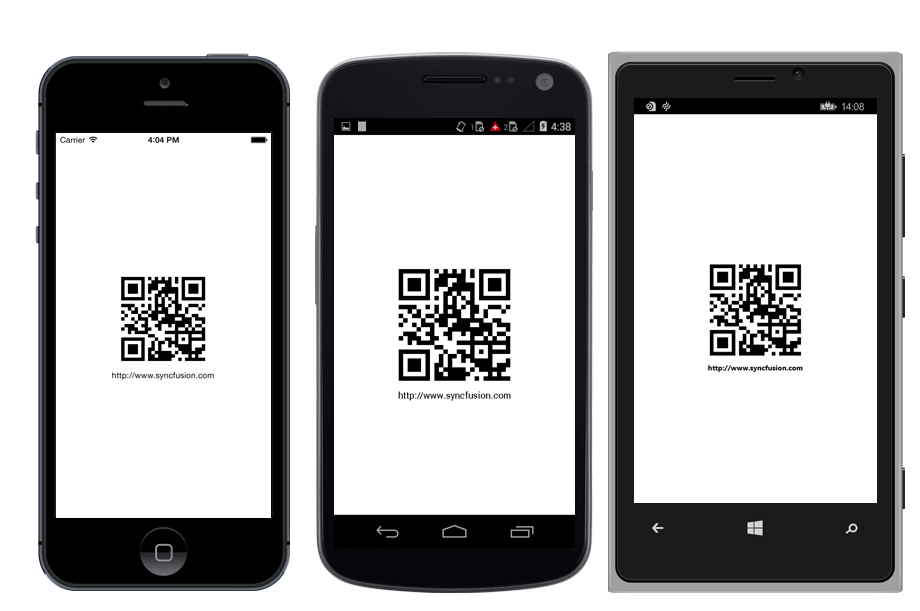Getting Started with SfBarCode
21 Nov 20245 minutes to read
This section explains how to configure a Barcode for Xamarin.Forms application. The following screenshot illustrates the final output of barcode on iOS, Android and Windows Phone devices.
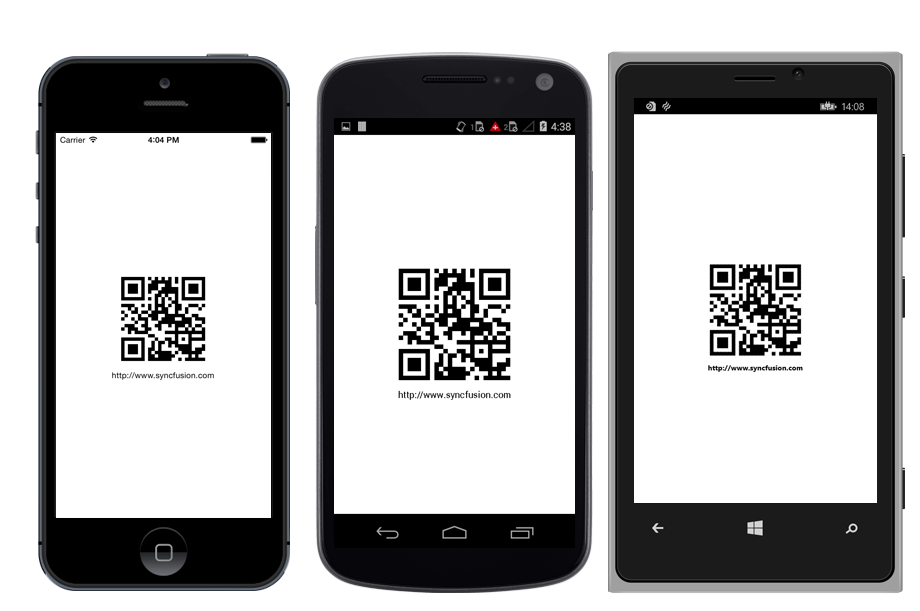
To get started with Essential Barcode, go through the following steps.
Assembly deployment
After installing Essential Studio® for Xamarin, you can find all the required assemblies in the installation folders, {Syncfusion Essential Studio Installed location} \Essential Studio\{Version #}\Xamarin\lib.
E.g.: C:\Program Files (x86) \Syncfusion\Essential Studio\19.1.0.54\Xamarin\lib
NOTE
Assemblies can be found in unzipped package location(Documents/Syncfusion/{Version #}/Xamarin/lib) in Mac.
Adding SfBarcode reference
You can add SfBarcode reference using one of the following methods:
Method 1: Adding SfBarcode reference from nuget.org
Syncfusion Xamarin components are available in nuget.org. To add SfBarcode to your project, open the NuGet package manager in Visual Studio, search for Syncfusion.Xamarin.SfBarCode, and then install it.
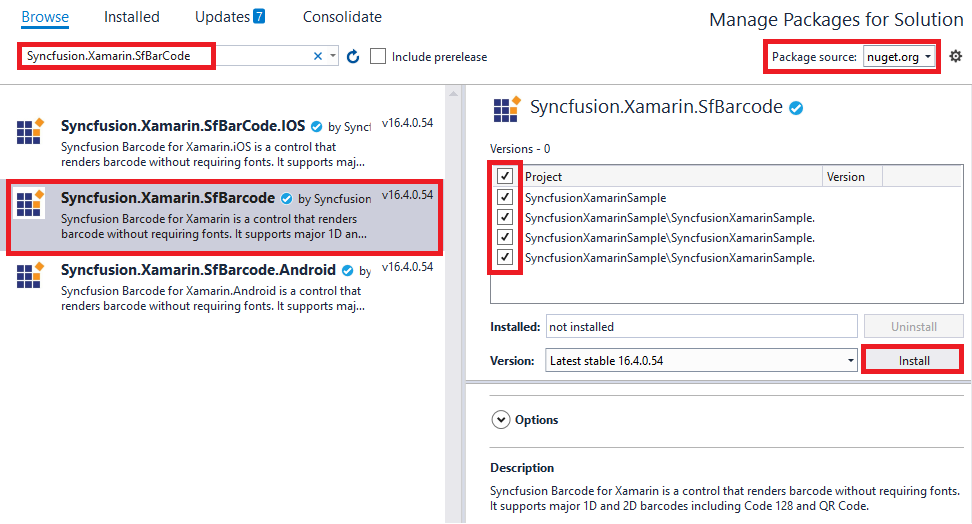
NOTE
Install the same version of SfBarcode NuGet in all the projects.
Method 2: Adding SfBarcode reference from toolbox
Syncfusion also provides Xamarin Toolbox. Using this toolbox, you can drag the SfBarcode control to the XAML page. It will automatically install the required NuGet packages and add the namespace to the page. To install Syncfusion Xamarin Toolbox, refer to Toolbox.
Method 3: Adding SfBarcode assemblies manually from the installed location
If you prefer to manually reference the assemblies instead referencing from NuGet, add the following assemblies in respective projects.
Location: {Installed location}/{version}/Xamarin/lib
| PCL | Syncfusion.SfBarcode.XForms.dll Syncfusion.Core.XForms.dll Syncfusion.Licensing.dll |
| Android | Syncfusion.SfBarcode.Android.dll Syncfusion.SfBarcode.XForms.Android.dll Syncfusion.SfBarcode.XForms.dll Syncfusion.Core.XForms.dll Syncfusion.Core.XForms.Android.dll Syncfusion.Licensing.dll |
| iOS | Syncfusion.SfBarcode.iOS.dll Syncfusion.SfBarcode.XForms.iOS.dll Syncfusion.SfBarcode.XForms.dll Syncfusion.Core.XForms.dll Syncfusion.Core.XForms.iOS.dll Syncfusion.Licensing.dll |
| UWP | Syncfusion.SfBarcode.UWP.dll Syncfusion.SfBarcode.XForms.UWP.dll Syncfusion.SfBarcode.XForms.dll Syncfusion.Core.XForms.dll Syncfusion.Core.XForms.UWP.dll Syncfusion.Licensing.dll |
NOTE
To know more about obtaining our components, refer to these links for Mac and Windows.
IMPORTANT
Starting with v16.2.0.x, if you reference Syncfusion assemblies from the trial setup or from the NuGet feed, you also have to include a license key in your projects. Please refer to Syncfusion license key to know about registering Syncfusion license key in your Xamarin application to use our components.
NOTE
If you are adding the references from toolbox, this step is not needed.
Currently an additional step is required for Windows Phone and iOS projects. Create an instance of the Barcode custom renderer as mentioned.
Create an instance of SfBarcodeRenderer in MainPage constructor in of the Windows Phone project as shown
public MainPage ()
{
...
new SfBarcodeRenderer();
InitializeComponent();
...
}Similarly, create an instance of SfBarcodeRenderer in Finished Launching overridden method of AppDelegate class in iOS Project as follows.
public override bool Finished Launching (UIApplication app, NSDictionary options)
{
...
new SfBarcodeRenderer ();
return base.FinishedLaunching(app, options);
...Configure the Barcode control
You can configure the Barcode control entirely in C# code or by using the XAML markup.
Here, the following steps illustrates how to create and configure a barcode.
- Add reference to SfBarcode such as follows.
xmlns:syncfusion="clr-namespace:Syncfusion.SfBarcode.XForms;assembly=Syncfusion.SfBarcode.XForms"using Syncfusion.SfBarcode.XForms;- Create an instance of
SfBarcodein XAML or code-behind using the reference ofSfBarcode.
<syncfusion:SfBarcode/>SfBarcode barcode = new SfBarcode();- Then, you can assign the text that you want to encode.
<syncfusion:SfBarcode Text="http://www.syncfusion.com"/>barcode.Text = " http://www.syncfusion.com ";- Specify the required
Symbologyto encode the given text. By default, the given text is encoded using Code 39Symbology.
<syncfusion:SfBarcode Text="http://www.syncfusion.com" Symbology="QRCode"/>barcode.Symbology = BarcodeSymbolType.QRCode;- For customizing the barcode, initialize the settings of corresponding barcode symbology.
<syncfusion:SfBarcode Text="http://www.syncfusion.com" Symbology="QRCode">
<syncfusion:SfBarcode.SymbologySettings>
<Syncfusion:SfQRBarcodeSettings XDimension="6"/>
</syncfusion:SfBarcode.SymbologySettings>
</syncfusion:SfBarcode>SfQRBarcodeSettings settings = new SfQRBarcodeSettings();
settings.XDimension = 6;
barcode.SymbologySettings = settings;- Finally, the barcode is generated as displayed in the following screenshot for the following code example.
<ContentPage xmlns="http://xamarin.com/schemas/2014/forms"
xmlns:x="http://schemas.microsoft.com/winfx/2009/xaml"
xmlns:syncfusion="clr-namespace:Syncfusion.SfBarcode.XForms;assembly=Syncfusion.SfBarcode.XForms"
x:Class="BarcodeGettingStarted.SamplePage">
<syncfusion:SfBarcode BackgroundColor="Gray" Text="www.wikipedia.org" Symbology="QRCode">
<syncfusion:SfBarcode.SymbologySettings>
<syncfusion:QRBarcodeSettings XDimension="6"/>
</syncfusion:SfBarcode.SymbologySettings>
</syncfusion:SfBarcode> </ContentPage>public SamplePage()
{
InitializeComponent();
SfBarcode barcode = new SfBarcode();
barcode.BackgroundColor = Color.Gray;
barcode.Text = "http://www.syncfusion.com";
barcode.Symbology = BarcodeSymbolType.QRCode;
QRBarcodeSettings settings = new QRBarcodeSettings();
settings.XDimension = 6;
barcode.SymbologySettings = settings;
this.Content = barcode;
}