Display Type
17 Jan 20252 minutes to read
Tab view will display the title of each tab item by default. It can be changed to any of the below type.
- Text only.
- Image only.
- Image with text.
- No header.
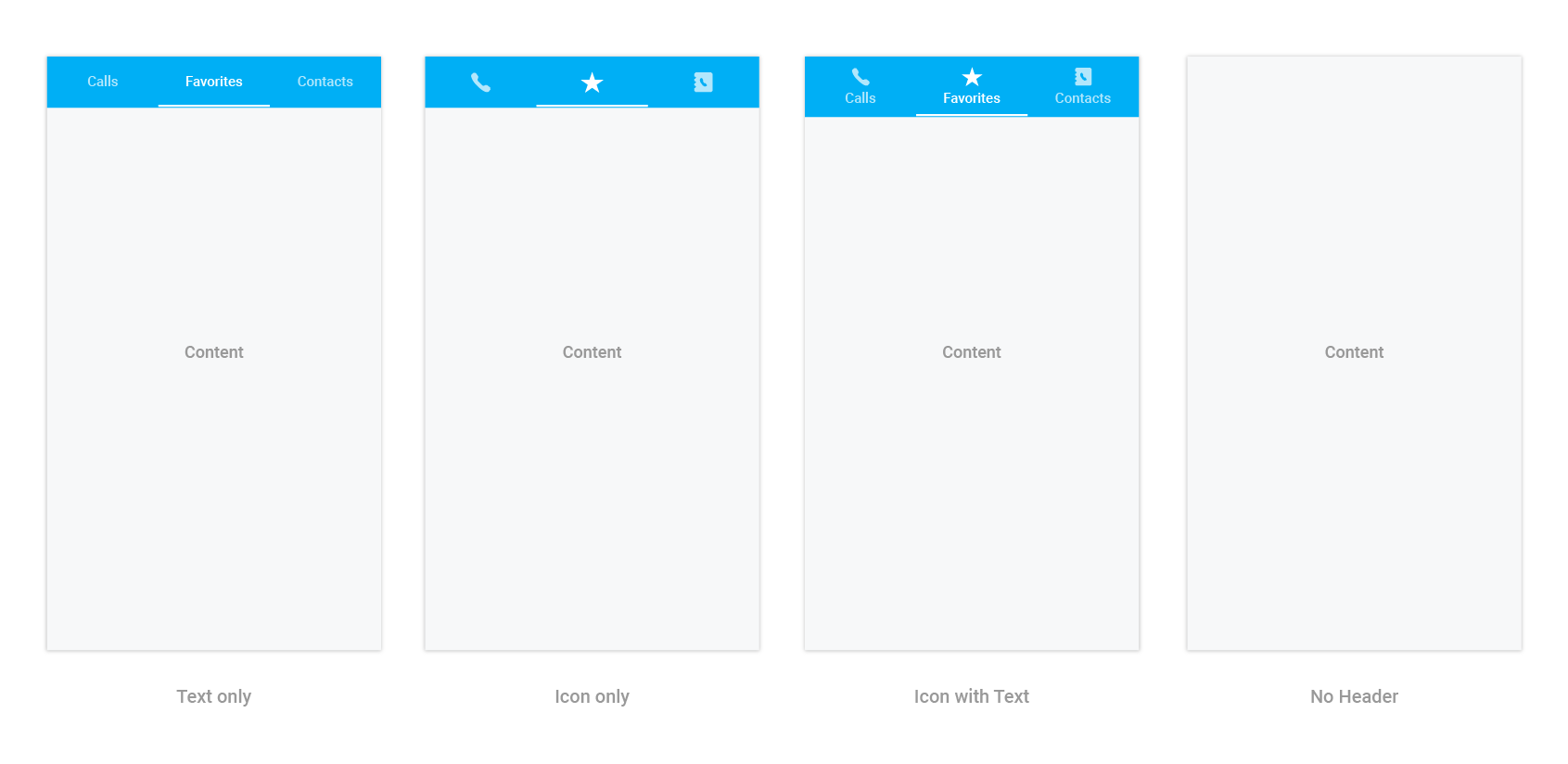
It can be changed by settings the DisplayMode property of SfTabView.
tabView.DisplayMode = TabDisplayMode.ImageWithText;No header can be used when header is not needed for the tab view control, so content space will be occupied in the entire available height.
NOTE
Image appearance in the header can be achieved through font icons.
How to change the selection color for text and font icons?
Selected index can be differentiated by setting SelectionColor property of SfTabItem.
var tabViewItem = new SfTabItem()
{
Title = "Calls",
TitleFontColor = Color.Green,
}Further customizations of header are discussed in the below sections.
- How to customize text appearance of the header title?
- How to set and customize font icons appearance in the header?
- Setting font file for font icons.
How to customize text appearance of the header title?
var tabViewItem = new SfTabItem()
{
Title = "Calls",
Content = allContactsGrid,
TitleFontStyle = Typeface.DefaultBold,
TitleFontColor = Color.Red,
TitleFontSize = 22
}How to set and customize font icons appearance in the header?
Add the font file into your application by following the below steps.
Adding font file into the Android project
- Add the font file to the
Assetsfolder in the application project and set Build Action:AndroidAsset.
Setting font file for font icons
var tabViewItem = new SfTabItem
{
Title = "Calls",
Content = allContactsGrid,
IconFont = "a", // setting value for font icons as mentioned in *.ttf.
FontIconStyle = Typeface.CreateFromAsset(context.Assets, "TabIcons.ttf"),
FontIconFontColor = Color.LightBlue,
FontIconFontSize = 20
};