Map providers support in SfMaps
8 Jan 202521 minutes to read
The maps control supports map providers such as OpenStreetMap and Bing Maps that can be added to an imagery layer in maps.
OpenStreetMap
The OpenStreetMap (OSM) is a world map; it was built by a community of mappers. It is free to use under an open license. This allows you view geographical data in a collaborative way from anywhere on the earth. The OSM provides small tile images based on your requests and combines them into a single image to display the map area in the maps control.
Adding OSM in maps
The maps control uses ImageryLayer to display the tile images from the OSM service. To use OSM, add an imagery layer in maps’ layers collection.
SfMaps maps = new SfMaps(this);
ImageryLayer layer = new ImageryLayer();
maps.Layers.Add(layer);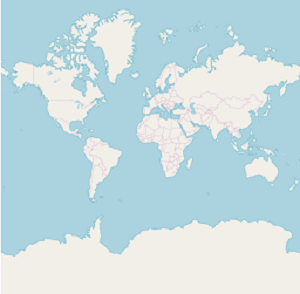
NOTE
Both the
ShapeFileLayerandImageryLayerhave been derived commonly from MapsLayer.
Bing Maps
The Bing Maps is a world map owned by Microsoft. As OSM, Bing Maps also provides map tile images based on your requests and combines them into a single image to display the map area. To use Bing maps, set the LayerType property of ImageryLayer to “Bing”. Then, set the Bing Maps key, which is obtained from Bing Maps Key.
SfMaps maps = new SfMaps(this);
ImageryLayer layer = new ImageryLayer();
layer.LayerType = LayerType.Bing;
layer.BingMapKey = "Your bing map key";
maps.Layers.Add(layer);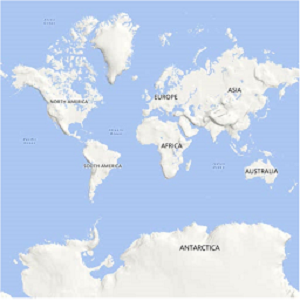
NOTE
The
LayerTypeproperty ofImageryLayerprovides support toOSMandBing Maps. The default value of theLayerTypeproperty isOSM.
BingMapStyle
The ImageryLayer provides support to the following types of Bing Maps:
RoadAerialAerialWithLabels
The desired style for the Bing Maps can be set using the BingMapStyle property of ImageryLayer. The default value of BingMapStyle is Road.
Road
The Road view displays the default map view of roads, buildings, and geography. The default value of the BingMapStyle property of ImageryLayer is Road.
Aerial
The Aerial view displays the satellite images to highlight the roads and major landmarks for easy identification. The aerial view can be applied to maps by setting the BingMapStyle to Aerial.
SfMaps maps = new SfMaps(this);
ImageryLayer layer = new ImageryLayer();
layer.LayerType = LayerType.Bing;
layer.BingMapStyle = BingMapStyle.Aerial;
layer.BingMapKey = "Your bing map key ";
maps.Layers.Add(layer);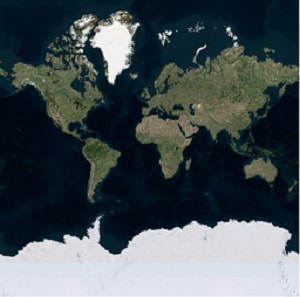
AerialWithLabel
The AerialWithLabel view displays the Aerial map with labels for continent, country, ocean, etc. This view can be applied to maps by setting the BingMapStyle to AerialWithLabel.
SfMaps maps = new SfMaps(this);
ImageryLayer layer = new ImageryLayer();
layer.LayerType = LayerType.Bing;
layer.BingMapStyle = BingMapStyle.AerialWithLabels;
layer.BingMapKey = "Your bing map key ";
maps.Layers.Add(layer);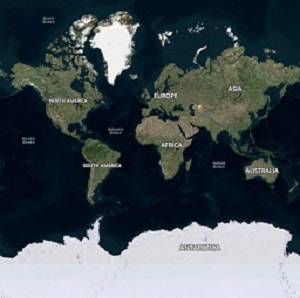
Zooming and panning
The maps control provides interactive zooming and panning supports to OSM and Bing Maps.
Zooming helps you get a closer look of an area on maps for in-depth analysis. Panning helps you move a map around to focus the targeted area. You can perform zooming and panning with the pinching gesture in a map area.
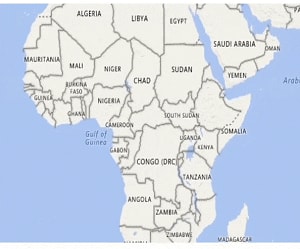
ResetOnDoubleTap
The ImageryLayer provides support to reset the maps to the default view when you double tap the imagery layer by setting the ResetOnDoubleTap property to true. The default value of this property is true. This behavior can be restricted by setting the ResetOnDoubleTap property to false.
SfMaps maps = new SfMaps(this);
ImageryLayer layer = new ImageryLayer();
layer.ResetOnDoubleTap = true;
maps.Layers.Add(layer);GeoCoordinates
The GeoCoordinates property allows you view the desired area at the center on loading. By default, the GeoCoordinates value is (0,0). So, the latitude value “0” and longitude value “0” are shown at the center.
On changing the GeoCoordinates point dynamically, map will provide transition animation from the previous geo coordinates to the new geo coordinates value.
SfMaps maps = new SfMaps(this);
maps.ZoomLevel = 2;
ImageryLayer layer = new ImageryLayer();
layer.GeoCoordinates = new PointF(69.07f, -37.08f);
maps.Layers.Add(layer);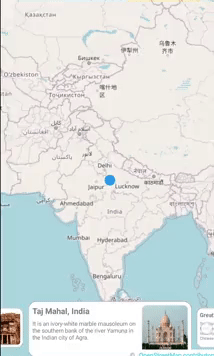
SfMaps maps = new SfMaps(this);
maps.ZoomLevel = 2;
ImageryLayer layer = new ImageryLayer();
layer.GeoCoordinates = new PointF(0,0);
maps.Layers.Add(layer);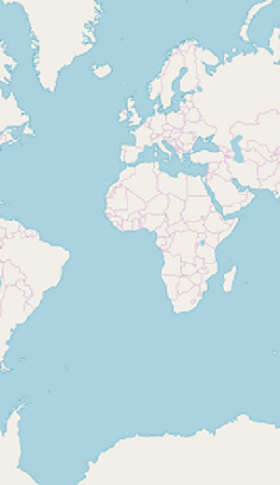
Markers
As ShapeFileLayer, markers also can be added to imagery layer. Markers can be customized using the MarkerSettings property in imagery layer.
The detailed explanation of marker and its customization have been provided in Markers section.
SfMaps maps = new SfMaps(this);
ImageryLayer layer = new ImageryLayer();
layer.MarkerSetting = new MarkerSetting();
layer.MarkerSetting.MarkerIconColor = Color.Red;
layer.MarkerSetting.MarkerIcon = MarkerIcon.Diamond;
layer.MarkerSetting.IconSize = 13;
MapMarker marker1 = new MapMarker();
marker1.Label = "United States";
marker1.Latitude = 40;
marker1.Longitude = -101;
layer.Markers.Add(marker1);
MapMarker marker2 = new MapMarker();
marker2.Label = "Brazil";
marker2.Latitude = -15.7833;
marker2.Longitude = -52;
layer.Markers.Add(marker2);
MapMarker marker3 = new MapMarker();
marker3.Label = "Congo";
marker3.Latitude = -1.6;
marker3.Longitude = 24.4;
layer.Markers.Add(marker3);
MapMarker marker4 = new MapMarker();
marker4.Label = "Kazakhstan";
marker4.Latitude = 49.9;
marker4.Longitude = 72.23;
layer.Markers.Add(marker4);
MapMarker marker5 = new MapMarker();
marker5.Label = "Australia";
marker5.Latitude = -20.54;
marker5.Longitude = 134.10;
layer.Markers.Add(marker5);
maps.Layers.Add(layer);
SetContentView(maps);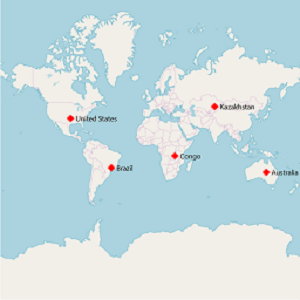
Cache tiles in application memory
The CanCacheTiles property used to decide whether the tiles should be cached or not.
ImageryLayer imageryLayer = new ImageryLayer();
imageryLayer.CanCacheTiles = true;Delete the tiles from cache
The DeleteTilesFromCache method used to delete the cache stored in the applications.
SfMaps maps = new SfMaps(this);
ImageryLayer imageryLayer = new ImageryLayer();
imageryLayer.DeleteTilesFromCache();Calculate zoom level based on map geo-bounds or distance
This feature is used to calculate the initial zoom level automatically in two ways.
- Distance in radius(Meter/KiloMeter/Mile)
- Geo-bounds(Northeast, Southwest)
Distance in radius
Calculate the initial zoom level automatically based on the Radius and DistanceType properties of ImageryLayer class.
NOTE
DistanceTypeproperty default value isKiloMeter.
public class MainActivity : AppCompatActivity
{
protected override void OnCreate(Bundle savedInstanceState)
{
base.OnCreate(savedInstanceState);
Xamarin.Essentials.Platform.Init(this, savedInstanceState);
SfMaps maps = new SfMaps(this);
ImageryLayer layer = new ImageryLayer();
layer.GeoCoordinates = new PointF(38.909804f, -77.043442f);
layer.Radius = 5;
layer.DistanceType = DistanceType.KiloMeter;
CustomMarker marker = new CustomMarker(this);
marker.Label = "Washington";
marker.Latitude = 38.909804;
marker.Longitude = -77.043442;
layer.Markers.Add(marker);
maps.Layers.Add(layer);
SetContentView(maps);
}
}
public class CustomMarker : MapMarker
{
Android.Content.Context context;
public CustomMarker(Android.Content.Context con)
{
context = con;
}
public override void DrawMarker(PointF p0, Canvas p1)
{
float density = context.Resources.DisplayMetrics.Density / 1.5f;
Bitmap bitmap = BitmapFactory.DecodeResource(context.Resources, Resource.Drawable.pin);
p1.DrawBitmap(bitmap, (float)p0.X - (12 * density), (float)p0.Y - (35 * density), new Paint());
}
}Geo-bounds
Calculate the initial zoom level automatically based on the LatLngBounds(Northeast, Southwest) of ImageryLayer class.
public class MainActivity : AppCompatActivity
{
protected override void OnCreate(Bundle savedInstanceState)
{
base.OnCreate(savedInstanceState);
Xamarin.Essentials.Platform.Init(this, savedInstanceState);
SfMaps maps = new SfMaps(this);
ImageryLayer layer = new ImageryLayer();
LatLngBounds bounds = new LatLngBounds();
bounds.Northeast = new Position(38.909804, -77.043442);
bounds.Southwest = new Position(38.909804, -77.043442);
layer.LatLngBounds = bounds;
CustomMarker marker = new CustomMarker(this);
marker.Label = "Washington";
marker.Latitude = 38.909804;
marker.Longitude = -77.043442;
layer.Markers.Add(marker);
maps.Layers.Add(layer);
SetContentView(maps);
}
}
public class CustomMarker : MapMarker
{
Android.Content.Context context;
public CustomMarker(Android.Content.Context con)
{
context = con;
}
public override void DrawMarker(PointF p0, Canvas p1)
{
float density = context.Resources.DisplayMetrics.Density / 1.5f;
Bitmap bitmap = BitmapFactory.DecodeResource(context.Resources, Resource.Drawable.pin);
p1.DrawBitmap(bitmap, (float)p0.X - (12 * density), (float)p0.Y - (35 * density), new Paint());
}
}NOTE
When setting
LatLngBoundsand DistanceRadius at the same time, the priority isDistanceRadiusand calculate zoom level based radius value.
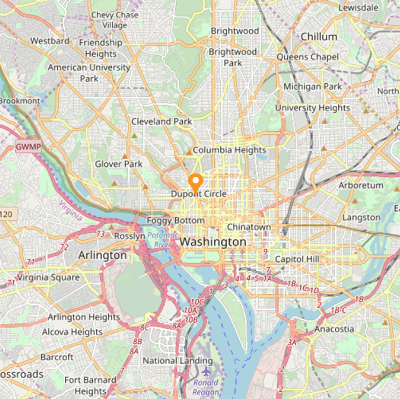
Get the map tile layer bounds
You can get imagery layer pixel bounds by using MapBounds property while zooming, panning, and changing Geo-Coordinate value in imagery layer.
public class MainActivity : AppCompatActivity
{
ImageryLayer layer = new ImageryLayer();
protected override void OnCreate(Bundle savedInstanceState)
{
base.OnCreate(savedInstanceState);
Xamarin.Essentials.Platform.Init(this, savedInstanceState);
SfMaps maps = new SfMaps(this);
layer.GeoCoordinates = new PointF(30.9709225f, -100.2187212f);
layer.GeoCoordinateChanged += Layer_GeoCoordinateChanged;
maps.Layers.Add(layer);
SetContentView(maps);
}
private void Layer_GeoCoordinateChanged(object sender, GeoCoordinateChangedEventArgs e)
{
var pixelBounds = layer.MapBounds;
}
}Events
ZoomLevelChanging event triggers when zoom level changed. Following arguments can be get from the ZoomLevelChanging event .
-
Cancel- Used to cancel the zooming. -
PreviousLevel- Returns the previous level after the zooming. -
CurrentLevel- Returns the current level to be zoomed.
SfMaps maps = new SfMaps(this);
ImageryLayer imageryLayer = new ImageryLayer();
imageryLayer.ZoomLevelChanging += ImageryLayer_ZoomLevelChanging;
maps.Layers.Add(imageryLayer);
SetContentView(maps);
private void ImageryLayer_ZoomLevelChanging(object sender, ZoomLevelChangingEventArgs e)
{
if (e.PreviousLevel == 10) // Returns the previous zoom level
{
e.Cancel = true; // Cancels the zooming event
var CurrentLevel = e.CurrentLevel; // Returns the current zoomed level
}
}