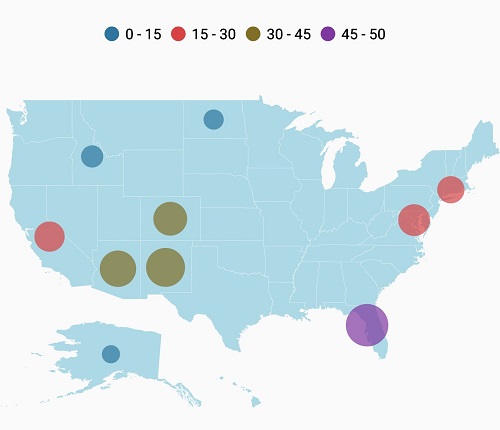Bubble marker
3 Sep 202016 minutes to read
Bubbles in the maps control represents the underlying data values of the map. Bubbles are scattered throughout the map shapes that contain bound values.
Bubble data
Bubbles are included when the data binding and BubbleMarkerSetting are set to the shape layers.
Below code snippet explains the data binding that is provided for bubble.
ShapeFileLayer layer = new ShapeFileLayer();
layer.Uri = "usa_state.shp";
layer.DataSource = viewModel.DataSource;
layer.ShapeIdTableField = "STATE_NAME";
layer.ShapeIdPath = "State";
maps.Layers.Add(layer);
public class ViewModel
{
public ViewModel()
{
DataSource = new ObservableCollection<AgricultureData>();
DataSource.Add(new AgricultureData("Alaska", "Vegetables", 0));
DataSource.Add(new AgricultureData("Arizona", "Rice", 36));
DataSource.Add(new AgricultureData("California", "Wheat", 24));
DataSource.Add(new AgricultureData("Colorado", "Rice", 31));
DataSource.Add(new AgricultureData("North Dakota", "Grains", 4));
DataSource.Add(new AgricultureData("Connecticut", "Wheat", 18));
DataSource.Add(new AgricultureData("District of Columbia", "Grains", 27));
DataSource.Add(new AgricultureData("Florida", "Wheat", 48));
DataSource.Add(new AgricultureData("New Mexico", "Vegetables", 41));
DataSource.Add(new AgricultureData("Idaho", "Rice", 8));
}
public ObservableCollection<AgricultureData> DataSource { get; set; }
}Adding bubbles
To add bubbles to a map, the bubble marker setting should be added to the shape file layer.ShowBubbles property should be enabled for the bubble to be visible.
ValuePath represents the field value that is to be fetched from the data for each bubble.
BubbleMarkerSetting bubbleSetting = new BubbleMarkerSetting();
bubbleSetting.ShowBubbles = true;
bubbleSetting.ValuePath = "index";
layer.BubbleMarkerSetting = bubbleSetting;Bubble marker customization
Fill color
The fill color and opacity of the bubbles can be customized using the FillColor and Alpha properties.
BubbleMarkerSetting bubbleSetting = new BubbleMarkerSetting();
bubbleSetting.ShowBubbles = true;
bubbleSetting.ValuePath = "index";
bubbleSetting.FillColor = Color.Orange;
bubbleSetting.Alpha = 0.8f;
layer.BubbleMarkerSetting = bubbleSetting;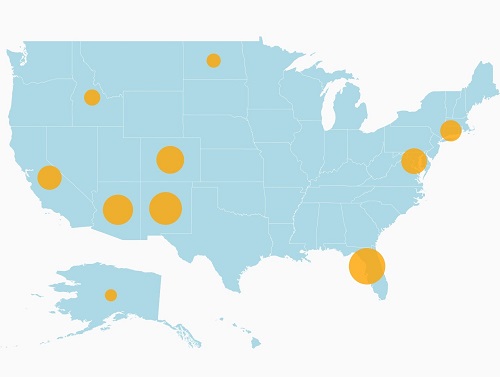
Bubble color can be customized using the ColorMapping property.
Maps provide the following two types of color mapping to bubble marker:
- Equal color mapping
- Range Color mapping
Range color mapping
It is used to differentiate the bubble fill based on its under-bound value and color ranges.The From and To properties are used to define the color range and color for the range that can be specified using the Color property.
BubbleMarkerSetting bubbleSetting = new BubbleMarkerSetting();
bubbleSetting.ValuePath = "index";
bubbleSetting.ColorValuePath = "index";
RangeColorMapping colorMapping1 = new RangeColorMapping() { Color = Color.ParseColor("#2E769F"), From = 0, To = 15 };
RangeColorMapping colorMapping2 = new RangeColorMapping() { Color = Color.ParseColor("#D84444"), From = 15, To = 30 };
RangeColorMapping colorMapping3 = new RangeColorMapping() { Color = Color.ParseColor("#816F28"), From = 30, To = 45 };
RangeColorMapping colorMapping4 = new RangeColorMapping() { Color = Color.ParseColor("#7F38A0"), From = 45, To = 50 };
bubbleSetting.ColorMapping.Add(colorMapping1);
bubbleSetting.ColorMapping.Add(colorMapping2);
bubbleSetting.ColorMapping.Add(colorMapping3);
bubbleSetting.ColorMapping.Add(colorMapping4);
layer.BubbleMarkerSetting = bubbleSetting;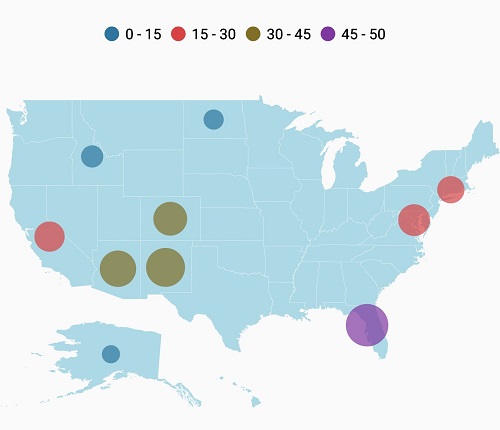
Equal color mapping
It is used to differentiate the bubble fill based on its underlying value and color using the Value and Color properties.
BubbleMarkerSetting bubbleSetting = new BubbleMarkerSetting();
bubbleSetting.ValuePath = "index";
bubbleSetting.ColorValuePath = "Type";
EqualColorMapping colorMapping1 = new EqualColorMapping() { Color = Color.ParseColor("#2E769F"), Value = "Vegetables" };
EqualColorMapping colorMapping2 = new EqualColorMapping() { Color = Color.ParseColor("#D84444"), Value = "Rice" };
EqualColorMapping colorMapping3 = new EqualColorMapping() { Color = Color.ParseColor("#816F28"), Value = "Wheat" };
EqualColorMapping colorMapping4 = new EqualColorMapping() { Color = Color.ParseColor("#7F38A0"), Value = "Grains" };
bubbleSetting.ColorMapping.Add(colorMapping1);
bubbleSetting.ColorMapping.Add(colorMapping2);
bubbleSetting.ColorMapping.Add(colorMapping3);
bubbleSetting.ColorMapping.Add(colorMapping4);
layer.BubbleMarkerSetting = bubbleSetting;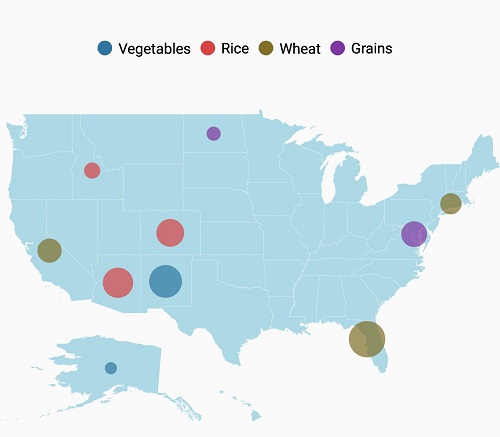
Bubble size customization
Size of the bubbles depends on the data that is bound to the ValuePath but the maximum and minimum size of the bubble can be customized using MaxSize and MinSize properties.
IMPORTANT
ShowItemsshould be enabled to display label on bubble marker.
BubbleMarkerSetting bubbleSetting = new BubbleMarkerSetting();
bubbleSetting.ShowBubbles = true;
bubbleSetting.ValuePath = "index";
bubbleSetting.FillColor = Color.Orange;
bubbleSetting.Alpha = 0.8f;
bubbleSetting.MinSize = 20;
bubbleSetting.MaxSize = 25;
layer.BubbleMarkerSetting = bubbleSetting;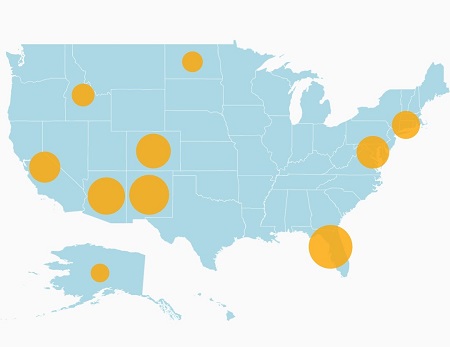
The following code sample demonstrates how to add bubbles to maps and customize them.
SfMaps maps = new SfMaps(this);
maps.SetBackgroundColor(Color.White);
ViewModel viewModel = new ViewModel();
ShapeFileLayer layer = new ShapeFileLayer();
layer.Uri = "usa_state.shp";
layer.DataSource = viewModel.DataSource;
layer.ShapeIdTableField = "STATE_NAME";
layer.ShapeIdPath = "Name";
BubbleMarkerSetting bubbleSetting = new BubbleMarkerSetting();
bubbleSetting.ValuePath = "index";
bubbleSetting.ColorValuePath = "index";
RangeColorMapping colorMapping1 = new RangeColorMapping() { Color = Color.ParseColor("#2E769F"), From = 0, To = 15 };
RangeColorMapping colorMapping2 = new RangeColorMapping() { Color = Color.ParseColor("#D84444"), From = 15, To = 30 };
RangeColorMapping colorMapping3 = new RangeColorMapping() { Color = Color.ParseColor("#816F28"), From = 30, To = 45 };
RangeColorMapping colorMapping4 = new RangeColorMapping() { Color = Color.ParseColor("#7F38A0"), From = 45, To = 50 };
bubbleSetting.ColorMapping.Add(colorMapping1);
bubbleSetting.ColorMapping.Add(colorMapping2);
bubbleSetting.ColorMapping.Add(colorMapping3);
bubbleSetting.ColorMapping.Add(colorMapping4);
layer.BubbleMarkerSetting = bubbleSetting;
LegendSetting legendSetting = new LegendSetting();
legendSetting.ShowLegend = true;
legendSetting.LegendPosition = new Point(50, 20);
legendSetting.LegendType = LegendType.Bubbles;
layer.LegendSetting = legendSetting;
ShapeSetting shapeSetting = new ShapeSetting();
shapeSetting.ShapeFill = Color.LightBlue;
layer.ShapeSettings = shapeSetting;
maps.Layers.Add(layer);
SetContentView(maps);
public class ViewModel
{
public ViewModel()
{
DataSource = new ObservableCollection<AgricultureData>();
DataSource.Add(new AgricultureData("Alaska", "Vegetables", 0));
DataSource.Add(new AgricultureData("Arizona", "Rice", 36));
DataSource.Add(new AgricultureData("California", "Wheat", 24));
DataSource.Add(new AgricultureData("Colorado", "Rice", 31));
DataSource.Add(new AgricultureData("North Dakota", "Grains", 4));
DataSource.Add(new AgricultureData("Connecticut", "Wheat", 18));
DataSource.Add(new AgricultureData("District of Columbia", "Grains", 27));
DataSource.Add(new AgricultureData("Florida", "Wheat", 48));
DataSource.Add(new AgricultureData("New Mexico", "Vegetables", 41));
DataSource.Add(new AgricultureData("Idaho", "Rice", 8));
}
public ObservableCollection<AgricultureData> DataSource { get; set; }
}
public class AgricultureData
{
public AgricultureData(string name, string type, int count)
{
Name = name;
Type = type;
index = count;
}
public string Name
{
get;
set;
}
public string Type
{
get;
set;
}
public int index
{
get;
set;
}
}