Appearance in WPF TimeSpan Editor (TimeSpanEdit)
18 Feb 20253 minutes to read
This section explains different UI customization and theming options available in TimeSpanEdit.
Setting the background
You can change the background color and selection color of TimeSpanEdit by using the Background and SelectionBrush property. The default value of Background property is White and SelectionBrush property is Royal Blue.
<syncfusion:TimeSpanEdit Background="Yellow"
SelectionBrush="Red"
Value="35.12:45:52"
Name="timeSpanEdit"/>TimeSpanEdit timeSpanEdit = new TimeSpanEdit();
timeSpanEdit.Background = Brushes.Yellow;
timeSpanEdit.SelectionBrush = Brushes.Red;
timeSpanEdit.Value = new TimeSpan(35, 12, 45, 52);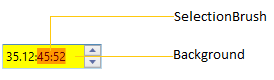
NOTE
View Sample in GitHub
Setting the foreground
You can change the foreground color by using the Foreground property. The default value of Foreground property is Black.
<syncfusion:TimeSpanEdit Foreground="Red"
Value="35.12:45:52"
Name="timeSpanEdit"/>TimeSpanEdit timeSpanEdit = new TimeSpanEdit();
timeSpanEdit.Foreground = Brushes.Red;
timeSpanEdit.Value = new TimeSpan(35, 12, 45, 52);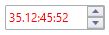
NOTE
View Sample in GitHub
Change flow direction
You can change the flow direction of the TimeSpanEdit layout from right to left by setting the FlowDirection property value as RightToLeft. The default value of FlowDirection property is LeftToRight.
<syncfusion:TimeSpanEdit FlowDirection="RightToLeft"
Value="35.12:45:52"
Name="timeSpanEdit"/>TimeSpanEdit timeSpanEdit = new TimeSpanEdit();
timeSpanEdit.FlowDirection = FlowDirection.RightToLeft;
timeSpanEdit.Value = new TimeSpan(35, 12, 45, 52);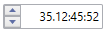
NOTE
View Sample in GitHub
Theme
TimeSpanEdit supports various built-in themes. Refer to the below links to apply themes for the TimeSpanEdit,
