Customizing DropDown in WPF TimePicker (SfTimePicker)
18 Feb 20251 minute to read
We can customize the SfTimeSelector visibility, drop down button visibility and height of the SfTimeSelector.
Change DropDown height
The height of drop down can be changed using DropDownHeight property.
<syncfusion:SfTimePicker DropDownHeight="300"
Name="sfTimePicker"/>SfTimePicker sfTimePicker = new SfTimePicker();
sfTimePicker.DropDownHeight = 300;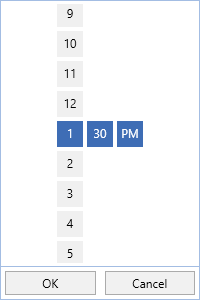
Show or hide DropDown button
If we want to restrict the user to selecting a time from a drop down time selector, we can hide the drop down button by using the ShowDropDownButton property value as false. The default value of ShowDropDownButton property is true.
<syncfusion:SfTimePicker ShowDropDownButton="False"
Name="sfTimePicker"/>SfTimePicker sfTimePicker = new SfTimePicker();
sfTimePicker.ShowDropDownButton = false;
Click here to download the sample that showcases the DropDown customization support.