Featured Samples for Syncfusion® WPF Controls
12 Dec 20251 minute to read
Syncfusion® WPF Controls Panel
To explore Syncfusion® WPF controls and components, Open Syncfusion<sup>®</sup> WPF Controls Panel by searching it from start and open.
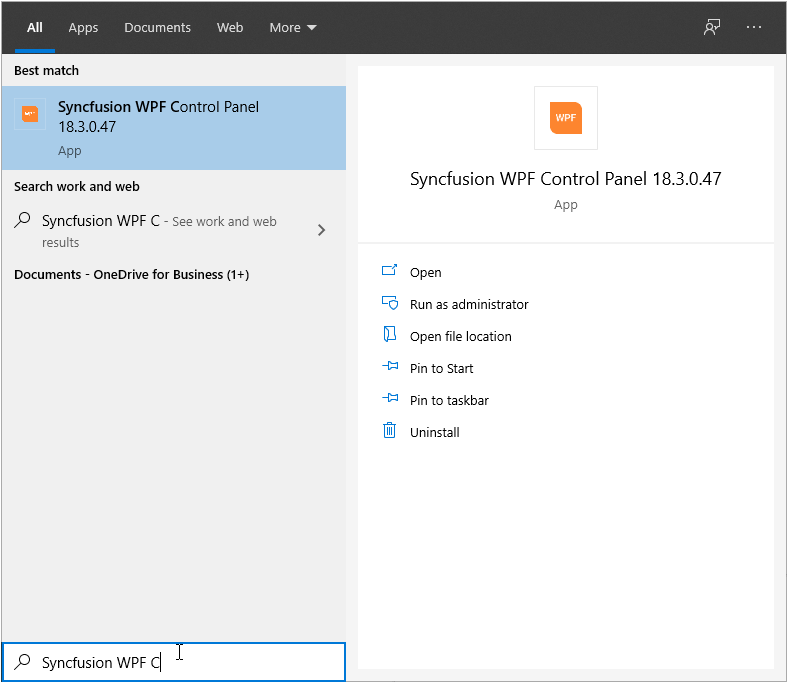
In another way, open the Control Panel from the following installed location.
C:\Program Files (x86)\Syncfusion\Essential Studio\WPF\32.1.19\Infrastructure\Launcher\Syncfusion WPF Control Panel.exe
NOTE
In above section, latest Essential Studio® version details has been provided. You can refer installed Essential Studio® version instead of mentioned version.
WPF Sample Browser
To explore the locally installed demos, click Run Local Demos and select either .NET Core or .NET FrameWork, which will open WPF Sample Browser.
Offline Samples
The Offline samples are available in the following installed location where you can make changes and further exploration of controls.
C:\Users\Public\Documents\Syncfusion\WPF\32.1.19\
The offline samples can also be explored directly from the Syncfusion<sup>®</sup> WPF Sample Browser and opened in Visual Studio by running the required sample and selecting the Open source code in visual studio.
Offline showcase samples
To explore any individual showcase sample from the Syncfusion<sup>®</sup> WPF Sample Browser, Click Explore Demo Source and navigate to showcase folder.
NOTE
To run the individual control demos, please refer the instruction from Running Individual Control Demos.
Online Samples
- Download and install
.Net Frameworkdemos from Microsoft Store.
Download demos from online (Clone from github repository)
You can explore Syncfusion® WPF controls using GitHub WPF demos, where all wpf demos are configured using NuGet to run without installing Syncfusion® WPF Studio.
Download showcase demos from online
You can explore showcase demos from GitHub WPF demos.