Pattern and Practices
22 Jan 20256 minutes to read
Getting Started with MVVM
Essential® WPF controls are suitable for MVVM Pattern. Since, the controls are provided with built-in commands.
The DataContext property specifies the default source for Data Binding in MVVM pattern.
<Window.DataContext>
<local:ViewModel/>
</Window.DataContext>public partial class MainWindow : Window
{
public MainWindow()
{
InitializeComponent();
this.DataContext = new ViewModel();
}
}This section explains how to perform TabControlExt’s selectionChanged event by creating a ViewModel and defining a Model collection that is used to bind with the TabControl’s ItemSource property.
<Syncfusion:TabControlExt ItemsSource="{Binding tabcollection}">
<Syncfusion:TabControlExt.ItemTemplate>
<DataTemplate>
<TextBlock Text="{Binding HeaderName}"></TextBlock>
</DataTemplate>
</Syncfusion:TabControlExt.ItemTemplate>
</Syncfusion:TabControlExt>public class ViewModel:NotificationObject
{
private ObservableCollection<model> _tabcollection;
public ObservableCollection<model> tabcollection
{
get
{
return _tabcollection;
}
set
{
_tabcollection = value;
}
}
private void Collection()
{
model model = new model()
{
HeaderName = "item1"
};
model model1 = new model()
{
HeaderName = "item2"
};
model model2 = new model()
{
HeaderName = "item3"
};
tabcollection.Add(model);
tabcollection.Add(model1);
tabcollection.Add(model2);
}
public ViewModel()
{
tabcollection=new ObservableCollection<model>();
Collection();
}
}
public class model:NotificationObject
{
public model() {}
private string _headername;
public string HeaderName
{
get
{
return _headername;
}
set
{
_headername = value;
this.RaisePropertyChanged("HeaderName");
}
}
}Public Class ViewModel
Inherits NotificationObject
Private _tabcollection As ObservableCollection(Of model)
Public Property tabcollection() As ObservableCollection(Of model)
Get
Return _tabcollection
End Get
Set(ByVal value As ObservableCollection(Of model))
_tabcollection = value
End Set
End Property
Private Sub Collection()
Dim model As New model() With {.HeaderName = "item1"}
Dim model1 As New model() With {.HeaderName = "item2"}
Dim model2 As New model() With {.HeaderName = "item3"}
tabcollection.Add(model)
tabcollection.Add(model1)
tabcollection.Add(model2)
End Sub
Public Sub New()
tabcollection = New ObservableCollection(Of model)()
Collection()
End Sub
End Class
Public Class model
Inherits NotificationObject
Public Sub New()
End Sub
Private _headername As String
Public Property HeaderName() As String
Get
Return _headername
End Get
Set(ByVal value As String)
_headername = value
Me.RaisePropertyChanged("HeaderName")
End Set
End Property
End ClassTo handle the SelectionChanged event of the TabControlExt in ViewModel, use TabControlExtSelectionChangedCommand and define a SelectionChanged command using ICommand.
The TabControlExtSelectionChangedCommand command is available in Syncfusion.Tools.MVVM.WPF assembly. It also requires Syncfusion.Shared.MVVM.WPF as a dependency assembly.
<Syncfusion:TabControlExt ItemsSource="{Binding tabcollection}"
Syncfusion:TabControlExtSelectionChangedCommand.Command="{Binding SelectionChanged}">
<Syncfusion:TabControlExt.ItemTemplate>
<DataTemplate>
<TextBlock Text="{Binding HeaderName}"/>
</DataTemplate>
</Syncfusion:TabControlExt.ItemTemplate>
</Syncfusion:TabControlExt>private ICommand selectionchanged;
public ICommand SelectionChanged
{
get
{
return selectionchanged;
}
}
public ViewModel()
{
selectionchanged = new DelegateCommand<object>(PropertyChangedHandled);
}
private void PropertyChangedHandled (object obj)
{
MessageBox.Show("Command Executed");
}Private selectionchanged_Renamed As ICommand
Public ReadOnly Property SelectionChanged() As ICommand
Get
Return selectionchanged_Renamed
End Get
End Property
Public Sub New()
selectionchanged_Renamed = New DelegateCommand(Of Object)(AddressOf PropertyChangedHandled)
End Sub
Private Sub PropertyChangedHandled(ByVal obj As Object)
MessageBox.Show("Command Executed")
End Sub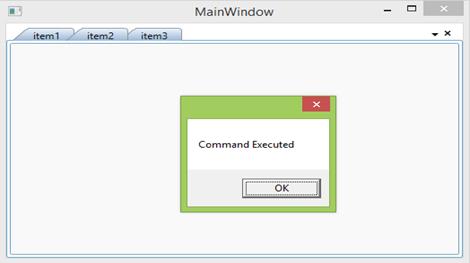
MVVM Commands
The following section covers how to use commands in code-behind using ViewModel.
CommandParameter
CommandParameter can easily pass an object or bind it to a property of another control. The following code example passes a string using CommandParameter.
<Syncfusion:TabControlExt ItemsSource="{Binding tabcollection}"
Syncfusion:TabControlExtSelectionChangedCommand.Command="{Binding SelectionChanged}"
Syncfusion:TabControlExtSelectionChangedCommand.CommandParameter="SelectedItem Command Parameter">private void PropertyChangedHandled (object obj)
{
MessageBox.Show(obj.ToString());
}Private Sub PropertyChangedHandled(ByVal obj As Object)
MessageBox.Show(obj.ToString())
End Sub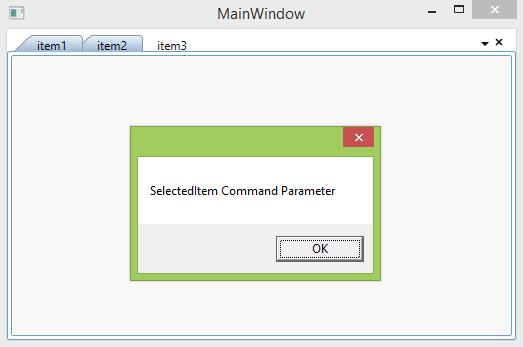
Pass a property value through Command parameter
Any property can bind with the CommandParameter to pass it as command in ViewModel.
<Syncfusion:TabControlExt ItemsSource="{Binding tabcollection}"
Syncfusion:TabControlExtSelectionChangedCommand.Command="{Binding SelectionChanged}"
Syncfusion:TabControlExtSelectionChangedCommand.CommandParameter="{Binding Path=SelectedItem.HeaderName,
RelativeSource={RelativeSource Self}}">private void PropertyChangedHandled (object obj)
{
MessageBox.Show("SelectedItem" +obj.ToString());
}Private Sub PropertyChangedHandled(ByVal obj As Object)
MessageBox.Show("SelectedItem" & obj.ToString())
End Sub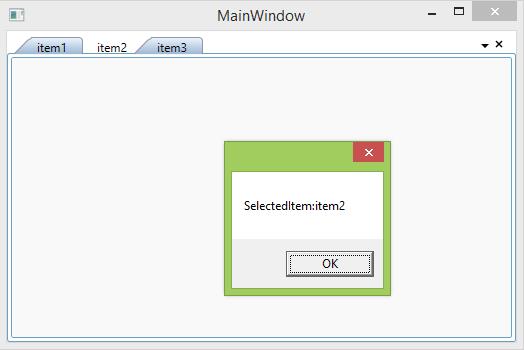
Command target
The element where the command exists can be determined using the EventBinding’s CommandTarget property. Refer to CommandTarget Property, for more reference.