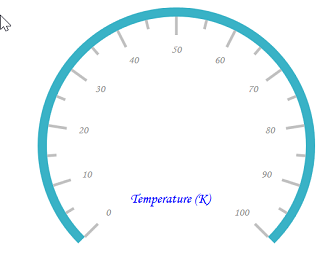Header in WPF Radial Gauge (SfCircularGauge)
20 Aug 20218 minutes to read
Header allows you to show text or any UI content inside the gauge control using GaugeHeader option. This provides information about the data that is being plotted in the circular gauge.
Setting Header for Circular Gauge
The GaugeHeader is an object that can be used to set a unique header for the circular gauge. You can add text and images as header in the circular gauge. Only one header can be added in a circular gauge.
<gauge:SfCircularGauge HeaderAlignment="Center">
<gauge:SfCircularGauge.GaugeHeader>
<TextBlock Text="Temperature (K)"
Height="40" Width="100"
FontSize="13" Foreground="Black"/>
</gauge:SfCircularGauge.GaugeHeader>
<gauge:SfCircularGauge.Scales>
<gauge:CircularScale>
<gauge:CircularScale.Pointers>
<gauge:CircularPointer NeedlePointerVisibility="Hidden"/>
</gauge:CircularScale.Pointers>
</gauge:CircularScale>
</gauge:SfCircularGauge.Scales>
</gauge:SfCircularGauge>SfCircularGauge sfCircularGauge = new SfCircularGauge();
CircularScale mainscale = new CircularScale();
TextBlock textBlock = new TextBlock();
textBlock.Text = "Temperature (K)";
textBlock.Height = 40;
textBlock.Width = 100;
textBlock.FontSize = 13;
textBlock.Foreground = new SolidColorBrush(Colors.Black);
sfCircularGauge.GaugeHeader = textBlock;
sfCircularGauge.HeaderAlignment = HeaderAlignment.Center;
CircularPointer circularPointer = new CircularPointer();
circularPointer.NeedlePointerVisibility = Visibility.Hidden;
mainscale.Pointers.Add(circularPointer);
sfCircularGauge.Scales.Add(mainscale);
this.Content = sfCircularGauge;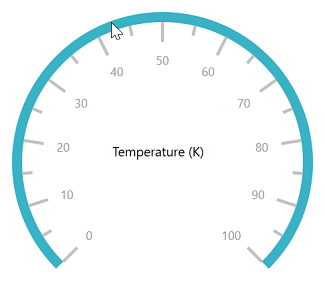
Setting alignment for header
The gauge header can be positioned by using the HeaderAlignment property. The default value of this property is Left.
It includes the following options:
-
Left
-
Right
-
Top
-
Bottom
-
Center
-
TopLeft
-
TopRight
-
BottomLeft
-
BottomRight
-
Custom
<gauge:SfCircularGauge HeaderAlignment="Top">
<gauge:SfCircularGauge.GaugeHeader>
<TextBlock Text="Temperature (K)"
Height="40" Width="100"
FontSize="13" Foreground="Black"/>
</gauge:SfCircularGauge.GaugeHeader>
<gauge:SfCircularGauge.Scales>
<gauge:CircularScale>
<gauge:CircularScale.Pointers>
<gauge:CircularPointer NeedlePointerVisibility="Hidden"/>
</gauge:CircularScale.Pointers>
</gauge:CircularScale>
</gauge:SfCircularGauge.Scales>
</gauge:SfCircularGauge>SfCircularGauge sfCircularGauge = new SfCircularGauge();
CircularScale mainscale = new CircularScale();
TextBlock textBlock = new TextBlock();
textBlock.Text = "Temperature (K)";
textBlock.Height = 40;
textBlock.Width = 100;
textBlock.FontSize = 13;
textBlock.Foreground = new SolidColorBrush(Colors.Black);
sfCircularGauge.GaugeHeader = textBlock;
sfCircularGauge.HeaderAlignment = HeaderAlignment.Top;
CircularPointer circularPointer = new CircularPointer();
circularPointer.NeedlePointerVisibility = Visibility.Hidden;
mainscale.Pointers.Add(circularPointer);
sfCircularGauge.Scales.Add(mainscale);
this.Content = sfCircularGauge;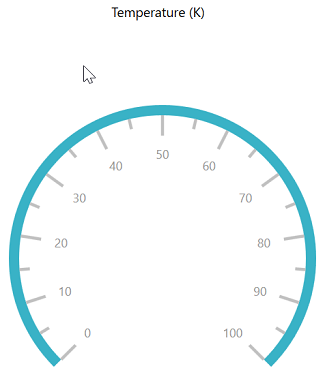
Setting position for header
The GaugeHeaderPosition property is used to place header in the circular gauge. The value for GaugeHeaderPosition should be specified in offset value. In the point value, which has been given for the GaugeHeaderPosition, the first value represent x-coordinate and the second value represents y-coordinate. First, set the HeaderAlignment to custom, then set the position of header.
<gauge:SfCircularGauge HeaderAlignment="Custom" GaugeHeaderPosition="0.5,0.8">
<gauge:SfCircularGauge.GaugeHeader>
<TextBlock Text="Temperature (K)"
Height="40" Width="100"
FontSize="13" Foreground="Black"/>
</gauge:SfCircularGauge.GaugeHeader>
<gauge:SfCircularGauge.Scales>
<gauge:CircularScale>
<gauge:CircularScale.Pointers>
<gauge:CircularPointer NeedlePointerVisibility="Hidden"/>
</gauge:CircularScale.Pointers>
</gauge:CircularScale>
</gauge:SfCircularGauge.Scales>
</gauge:SfCircularGauge>SfCircularGauge sfCircularGauge = new SfCircularGauge();
CircularScale mainscale = new CircularScale();
TextBlock textBlock = new TextBlock();
textBlock.Text = "Temperature (K)";
textBlock.Height = 40;
textBlock.Width = 100;
textBlock.FontSize = 13;
textBlock.Foreground = new SolidColorBrush(Colors.Black);
sfCircularGauge.GaugeHeader = textBlock;
sfCircularGauge.HeaderAlignment = HeaderAlignment.Custom;
sfCircularGauge.GaugeHeaderPosition = new Point(0.5, 0.8);
CircularPointer circularPointer = new CircularPointer();
circularPointer.NeedlePointerVisibility = Visibility.Hidden;
mainscale.Pointers.Add(circularPointer);
sfCircularGauge.Scales.Add(mainscale);
this.Content = sfCircularGauge;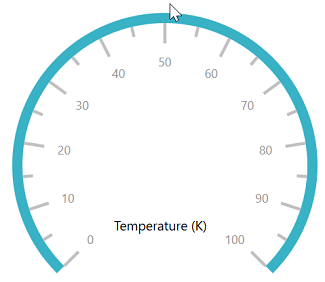
Customization of header font
You can customize the header’s text by using the FontFamily, FontStyle, FontSize, and Foreground properties.
<gauge:SfCircularGauge HeaderAlignment="Custom" GaugeHeaderPosition="0.5,0.8"
FontFamily="Monotype Corsiva" FontSize="15"
FontStyle="Italic" Foreground="Blue">
<gauge:SfCircularGauge.GaugeHeader>
<TextBlock Text="Temperature (K)"
Height="40" Width="100" />
</gauge:SfCircularGauge.GaugeHeader>
<gauge:SfCircularGauge.Scales>
<gauge:CircularScale >
<gauge:CircularScale.Pointers>
<gauge:CircularPointer NeedlePointerVisibility="Hidden"/>
</gauge:CircularScale.Pointers>
</gauge:CircularScale>
</gauge:SfCircularGauge.Scales>
</gauge:SfCircularGauge>SfCircularGauge sfCircularGauge = new SfCircularGauge();
CircularScale mainscale = new CircularScale();
TextBlock textBlock = new TextBlock();
textBlock.Text = "Temperature (K)";
textBlock.Height = 40;
textBlock.Width = 100;
sfCircularGauge.GaugeHeader = textBlock;
sfCircularGauge.HeaderAlignment = HeaderAlignment.Custom;
sfCircularGauge.GaugeHeaderPosition = new Point(0.5, 0.8);
sfCircularGauge.FontSize = 15;
sfCircularGauge.FontFamily = new FontFamily("Monotype Corsiva");
sfCircularGauge.FontStyle = FontStyles.Italic;
sfCircularGauge.Foreground = new SolidColorBrush(Colors.Blue);
CircularPointer circularPointer = new CircularPointer();
circularPointer.NeedlePointerVisibility = Visibility.Hidden;
mainscale.Pointers.Add(circularPointer);
sfCircularGauge.Scales.Add(mainscale);
this.Content = sfCircularGauge;