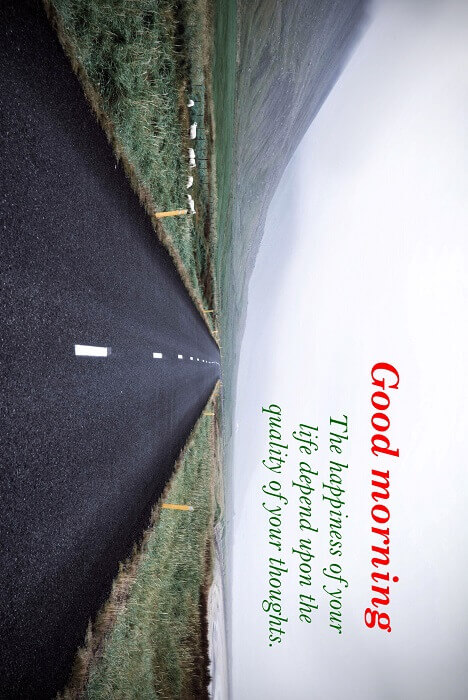Transformation in WPF ImageEditor (SfImageEditor) control
31 May 20211 minute to read
The image editor control provides the following two transformations:
- Flip
- Rotate
Flip
Images can be flipped either in horizontal or vertical direction. By default, images will be flipped in horizontal direction.
Using toolbar
To flip an image, click the Flip icon in the toolbar. Popup will be displayed prompting for whether horizontal flip or vertical flip. Select the required flip direction to flip the image.
Using code
Programmatically, you can flip an image using the Flip method. This method takes the FlipDirection as the parameter to specify whether it is a horizontal flip or vertical flip.
editor.Flip(FlipDirection.Horizontal);The following screenshot depicts the horizontal flip.
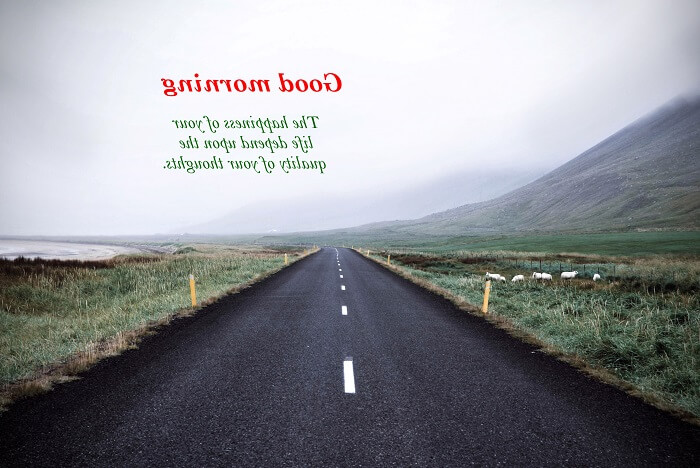
Vertical flip of the image.
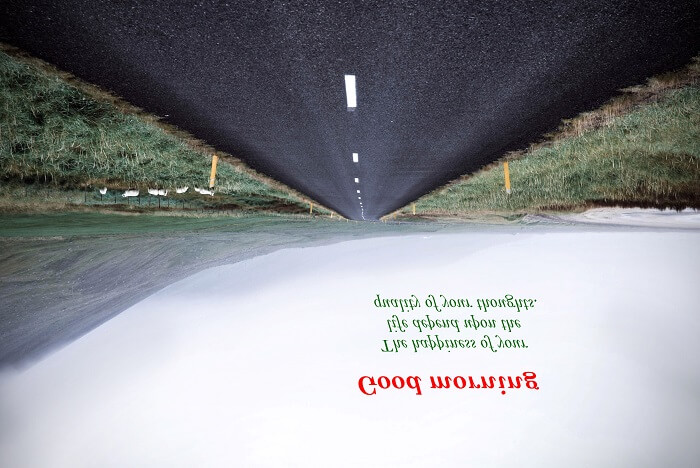
Rotate
Using toolbar
To rotate an image, click the rotate icon in the toolbar. This rotates the image to 90 degrees from the current state. By continuous clicking, angle will be increased since it is rotated from the current state.
Using code
Use the rotate method to rotate an image to 90 degrees from the current state.