Standard Path in WPF Carousel
18 Feb 20259 minutes to read
This section explains about resizing, skewing, rotation animation and opacity supports available in WPF Carousel control’s standard path mode.
Load carousel items in standard path
You can load the carousel items in standard path by using the VisualMode property as VisualMode.Standard. The standard path of carousel items is a circular path. The default value of VisualMode property is VisualMode.Standard.
//Model.cs
public class CarouselModel {
public string Header { get; set; }
}
//ViewModel.cs
public class ViewModel {
private ObservableCollection<CarouselModel> collection;
public ObservableCollection<CarouselModel> HeaderCollection
{
get {
return collection;
}
set {
collection = value;
}
}
public ViewModel() {
HeaderCollection = new ObservableCollection<CarouselModel>();
HeaderCollection.Add(new CarouselModel() { Header = "Buchanan" });
HeaderCollection.Add(new CarouselModel() { Header = "Callahan" });
HeaderCollection.Add(new CarouselModel() { Header = "Davolio" });
HeaderCollection.Add(new CarouselModel() { Header = "Dodsworth" });
HeaderCollection.Add(new CarouselModel() { Header = "Fuller" });
HeaderCollection.Add(new CarouselModel() { Header = "King" });
HeaderCollection.Add(new CarouselModel() { Header = "Leverling" });
HeaderCollection.Add(new CarouselModel() { Header = "Suyama" });
}
}<Window.DataContext>
<local:ViewModel/>
</Window.DataContext>
<Grid>
<syncfusion:Carousel Name="Carousel"
VisualMode="Standard"
ItemsSource="{Binding HeaderCollection}">
<syncfusion:Carousel.ItemTemplate>
<DataTemplate>
<Border Height="50"
Width="100"
BorderBrush="Purple"
BorderThickness="5"
Background="LightBlue">
<TextBlock HorizontalAlignment="Center"
VerticalAlignment="Center"
Text="{Binding Header}"/>
</Border>
</DataTemplate>
</syncfusion:Carousel.ItemTemplate>
</syncfusion:Carousel>
</Grid>carousel.VisualMode = VisualMode.Standard;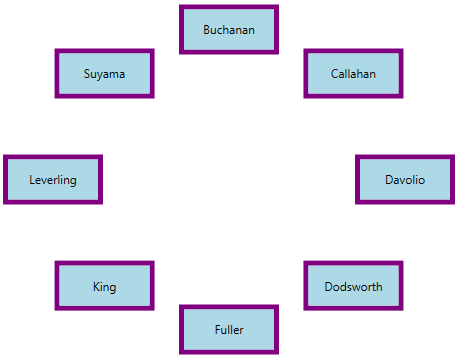
NOTE
Change radius of carousel control
You can change the radius of the Carousel control by setting the value to the RadiusX and RadiusY properties. Based on the radius points, items are arranged. The default value of RadiusX property is 250 and RadiusY property is 150.
<syncfusion:Carousel RadiusX="100"
RadiusY="100"
VisualMode="Standard"
Name="carousel"/>carousel.RadiusX = 100;
carousel.RadiusY = 100;
carousel.VisualMode = VisualMode.Standard;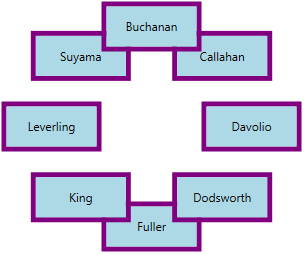
NOTE
Change rotation speed
If you want to change the rotation speed of the carousel items when selecting or navigating from one item to another item, use the RotationSpeed property. The default value of RotationSpeed property is 200.
<syncfusion:Carousel RotationSpeed="150"
VisualMode="Standard"
Name="carousel" />carousel.RotationSpeed = 150;
carousel.VisualMode = VisualMode.Standard;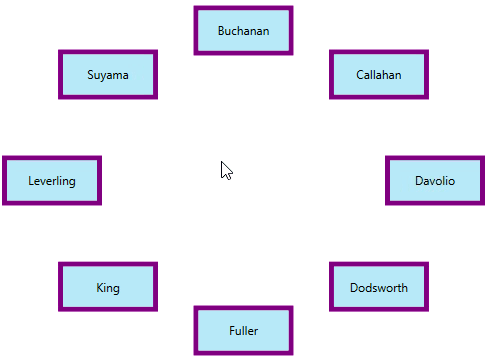
NOTE
Disable rotation animation
If you want to disable the animated rotation of carousel items when selecting or navigating from one item to another item, use the EnableRotationAnimation property value as false. The default value of EnableRotationAnimation property is true.
<syncfusion:Carousel EnableRotationAnimation="False"
VisualMode="Standard"
Name="carousel" />carousel.EnableRotationAnimation = false;
carousel.VisualMode = VisualMode.Standard;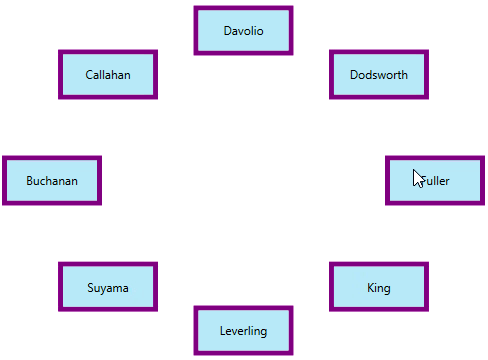
NOTE
Resize carousel item
If you want to change the size of the carousel items except the selected item in the VisualMode.Standard mode, use the ScaleFraction property. You can disable it by setting the ScalingEnabled property value as false. Value range of ScaleFraction property is 0 to 1. The default value ScaleFraction property is 0 and ScalingEnabled property is true.
<syncfusion:Carousel ScaleFraction="0.5"
ScalingEnabled="True"
VisualMode="Standard"
Name="carousel" />carousel.ScaleFraction = 0.5;
carousel.ScalingEnabled = true;
carousel.VisualMode = VisualMode.Standard;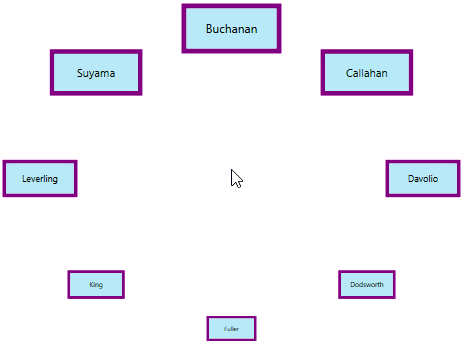
NOTE
Opacity for carousel item
If you want to change the opacity of the carousel items except the selected item in the VisualMode.Standard mode, set the fraction value to the OpacityFraction property. You can disable it by setting the OpacityEnabled property value as false. Value range of OpacityFraction property is 0 to 1. The default value of OpacityFraction property is 0 and OpacityEnabled property is true.
<syncfusion:Carousel OpacityFraction="0.8"
OpacityEnabled="True"
VisualMode="Standard"
Name="carousel" />carousel.OpacityFraction = 0.8;
carousel.OpacityEnabled = true;
carousel.VisualMode = VisualMode.Standard;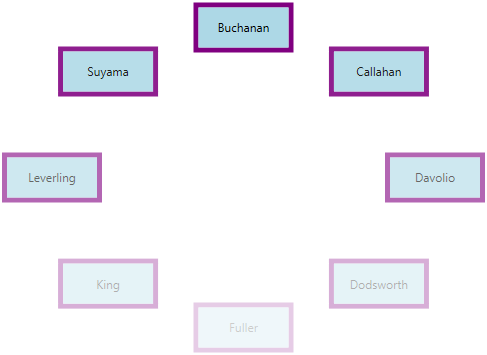
NOTE
Skewing the carousel item
If you want to skewing the carousel items with particular X-Y fraction angle, use the SkewAngleXFraction and SkewAngleYFraction properties. You can enable it by setting the SkewAngleXEnabled and SkewAngleYEnabled property value as true. The default value SkewAngleXFraction and SkewAngleYFraction properties is 0 and default value of SkewAngleXEnabled & SkewAngleYEnabled property is false.
<syncfusion:Carousel SkewAngleXFraction="20"
SkewAngleYFraction="10"
SkewAngleXEnabled="True"
SkewAngleYEnabled="True"
VisualMode="Standard"
Name="carousel" />carousel.SkewAngleXFraction = 20;
carousel.SkewAngleYFraction = 10;
carousel.SkewAngleXEnabled = true;
carousel.SkewAngleYEnabled = true;
carousel.VisualMode = VisualMode.Standard;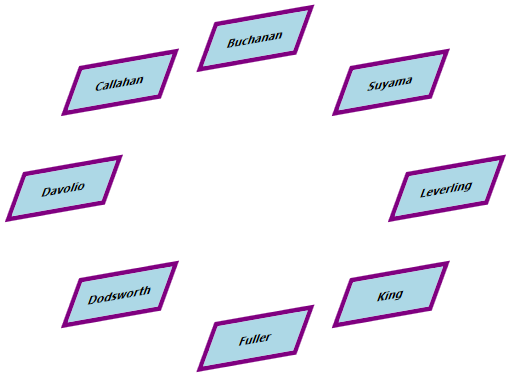
NOTE