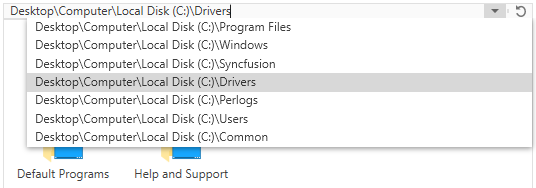Edit Mode in WPF Breadcrumb (HierarchyNavigator)
4 May 20211 minute to read
This feature allows you to easily edit a navigation path by setting the IsEnableEditMode property to true. The filter support is available in edit mode, which suggests matching nodes based on the path entered in the editor like the Windows Explorer.
To start the edit mode, click HierarchyNavigatorItemsControl and enter a navigation path that will display a drop-down list of filtered navigation paths, and then select the expected navigation path.
NOTE
If you enter an incorrect path or text in the editor, the dropdown suggestion list will be closed.
<Window xmlns="http://schemas.microsoft.com/winfx/2006/xaml/presentation"
xmlns:x="http://schemas.microsoft.com/winfx/2006/xaml"
xmlns:syncfusion="http://schemas.syncfusion.com/wpf"
x:Class="HierarchicalNavigatorSample.MainWindow"
Title="HierarchicalNavigator Sample" Height="350" Width="525">
<Grid>
<!--Adding HierarchicalNavigator control -->
<syncfusion:HierarchicalNavigator x:Name="hierarchicalNavigator" Width="100" Height="100" IsEnableEditMode="true" VerticalAlignment="Center" HorizontalAlignment="Center"/>
</Grid>
</Window>using Syncfusion.Windows.Tools;
namespace HierarchicalNavigatorSample
{
/// <summary>
/// Interaction logic for MainWindow.xaml
/// </summary>
public partial class MainWindow : Window
{
public MainWindow()
{
InitializeComponent();
//Creating an instance of HierarchicalNavigator control
HierarchicalNavigator hierarchicalNavigator = new HierarchicalNavigator();
hierarchyNavigator.IsEnableEditMode = true;
//Adding HierarchicalNavigator as window content
this.Content = hierarchicalNavigator;
}
}
}