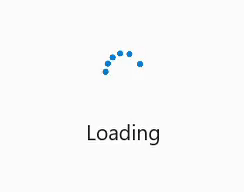Getting Started with WinUI BusyIndicator
15 Jan 20242 minutes to read
This section explains the steps required to add the BusyIndicator control and covers only the basic features needed to get started with Syncfusion BusyIndicator control.
Creating an application with WinUI BusyIndicator control
- Create a WinUI 3 desktop app for C# and .NET 5.
- Add reference to Syncfusion.Notifications.WinUI NuGet.
- Import the control namespace
Syncfusion.UI.Xaml.Notificationsin XAML or C# code. -
Initialize the SfBusyIndicator control.
<Page x:Class="GettingStarted.MainPage" xmlns="http://schemas.microsoft.com/winfx/2006/xaml/presentation" xmlns:x="http://schemas.microsoft.com/winfx/2006/xaml" xmlns:local="using:GettingStarted" xmlns:d="http://schemas.microsoft.com/expression/blend/2008" xmlns:mc="http://schemas.openxmlformats.org/markup-compatibility/2006" xmlns:notification="using:Syncfusion.UI.Xaml.Notifications" mc:Ignorable="d" Background="{ThemeResource ApplicationPageBackgroundThemeBrush}"> <Grid> <notification:SfBusyIndicator IsActive="True"/> </Grid> </Page>// Creating an instance of the BusyIndicator control. SfBusyIndicator busyIndicator = new SfBusyIndicator(); // Activating the SfBusyIndicator. busyIndicator.IsActive = true;
Setting Animation Type in BusyIndicator
The BusyIndicator control provides 8 predefined animation types like DottedCircularFluent, DottedCircle, DottedLinear, and so on. Users can select any one of the animation types using the AnimationType property.
<notification:SfBusyIndicator IsActive="True"
AnimationType="DottedCircularFluent">
</notification:SfBusyIndicator>SfBusyIndicator busyIndicator = new SfBusyIndicator();
busyIndicator.IsActive = true;
busyIndicator.AnimationType = BusyIndicatorAnimationType.DottedCircularFluent;Adding Content in BusyIndicator
The BusyIndicator control provides option to set the content that indicates the busy status of the control to the users by using the BusyContent property.
<notification:SfBusyIndicator IsActive="True"
BusyContent="Loading">
</notification:SfBusyIndicator>SfBusyIndicator busyIndicator = new SfBusyIndicator();
busyIndicator.IsActive = true;
busyIndicator.BusyContent = "Loading";The following code example gives you the complete code of above configurations:
<notification:SfBusyIndicator IsActive="True"
AnimationType="DottedCircularFluent"
BusyContent="Loading">
</notification:SfBusyIndicator>SfBusyIndicator busyIndicator = new SfBusyIndicator();
busyIndicator.IsActive = true;
busyIndicator.AnimationType = BusyIndicatorAnimationType.DottedCircularFluent;
busyIndicator.BusyContent = "Loading";