Getting Started with WinUI AI AssistView
5 Sep 20255 minutes to read
This section explains the steps required to add the WinUI SfAIAssistView control with its basic features.
Creating an application with WinUI AI AssistView
- Create a WinUI 3 desktop app for C# and .NET 6.
- Add reference to Syncfusion.Chat.WinUI NuGet.
- Import the control namespace
Syncfusion.UI.Xaml.Chatin XAML or C# code. - Initialize the SfAIAssistView control.
Initialize AI AssistView
<Page
x:Class="GettingStarted.MainPage"
xmlns="http://schemas.microsoft.com/winfx/2006/xaml/presentation"
xmlns:x="http://schemas.microsoft.com/winfx/2006/xaml"
xmlns:local="using:GettingStarted"
xmlns:d="http://schemas.microsoft.com/expression/blend/2008"
xmlns:mc="http://schemas.openxmlformats.org/markup-compatibility/2006"
xmlns:syncfusion="using:Syncfusion.UI.Xaml.Core"
mc:Ignorable="d"
Background="{ThemeResource ApplicationPageBackgroundThemeBrush}">
<Grid>
<syncfusion:SfAIAssistView />
</Grid>
</Page>// Creating an instance of the AI AssistView control.
SfAIAssistView aiAssistView = new SfAIAssistView();Creating ViewModel for AI AssistView
Create a simple chat collection as shown in the following code example in a new class file. Save it as ViewModel.cs file.
<Page
x:Class="GettingStarted.MainPage"
xmlns="http://schemas.microsoft.com/winfx/2006/xaml/presentation"
xmlns:x="http://schemas.microsoft.com/winfx/2006/xaml"
xmlns:local="using:GettingStarted"
xmlns:d="http://schemas.microsoft.com/expression/blend/2008"
xmlns:mc="http://schemas.openxmlformats.org/markup-compatibility/2006"
xmlns:syncfusion="using:Syncfusion.UI.Xaml.Core"
mc:Ignorable="d"
Background="{ThemeResource ApplicationPageBackgroundThemeBrush}">
<Grid>
<syncfusion:SfAIAssistView CurrentUser="{Binding CurrentUser}"
Messages="{Binding Chats}"/>
</Grid>
</Page>public class ViewModel : INotifyPropertyChanged
{
private ObservableCollection<object> chats;
private Author currentUser;
public ViewModel()
{
this.Chats = new ObservableCollection<object>();
this.CurrentUser = new Author { Name="John"};
this.GenerateMessages();
}
private async void GenerateMessages()
{
this.Chats.Add( new TextMessage { Author = CurrentUser, Text = "What is WinUI?" } );
await Task.Delay(1000);
this.Chats.Add( new TextMessage { Author = new Author { Name = "Bot" }, Text = "WinUI is a user interface layer that contains modern controls and styles for building Windows apps." });
}
public ObservableCollection<object> Chats
{
get
{
return this.chats;
}
set
{
this.chats = value;
RaisePropertyChanged("Messages");
}
}
public Author CurrentUser
{
get
{
return this.currentUser;
}
set
{
this.currentUser = value;
RaisePropertyChanged("CurrentUser");
}
}
public void RaisePropertyChanged(string propName)
{
if (PropertyChanged != null)
{
PropertyChanged(this, new PropertyChangedEventArgs(propName));
}
}
public event PropertyChangedEventHandler PropertyChanged;
}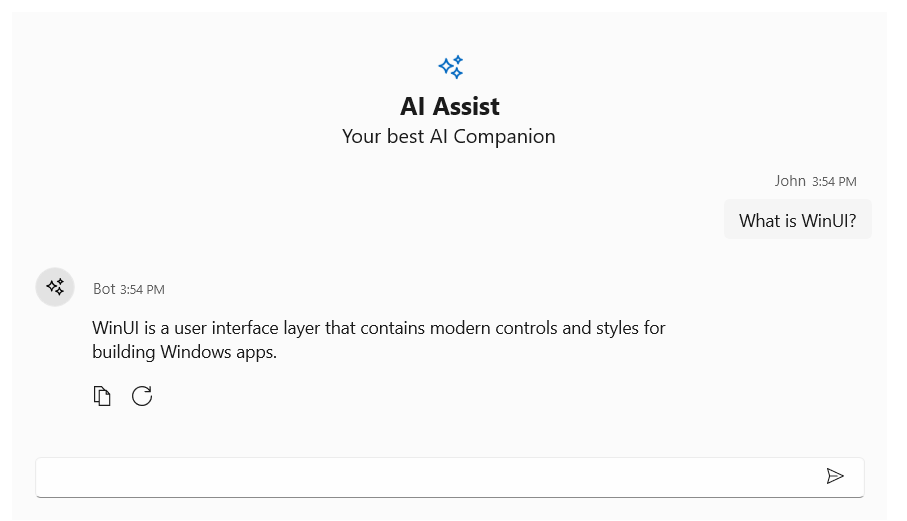
NOTE