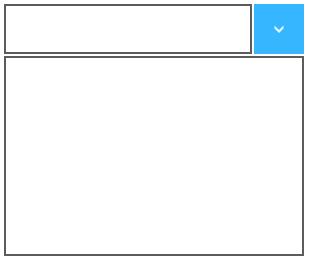Getting Started with UWP DropDown Button (SfDropDownButton)
18 Feb 20251 minute to read
This section explains how to create the SfDropDownButton control.
Creating SfDropDownButton control
Create a Universal Windows Platform project in Visual Studio and refer to the following assemblies.
- Syncfusion. SfInput.UWP
- Syncfusion.SfShared.UWP
Adding SfDropDownButton control through XAML Code
1.Include the namespace for Syncfusion. SfInput.UWP assembly in MainPage.xaml
<Page xmlns="http://schemas.microsoft.com/winfx/2006/xaml/presentation"
xmlns:x="http://schemas.microsoft.com/winfx/2006/xaml"
xmlns:input="using:Syncfusion.UI.Xaml.Controls.Input">2.Now add the SfDropDownButton control with a required optimal name using the included namespace
<input:SfDropDownButton x:Name="dropDownButton"/>Adding SfDropDownButton control through C# Code
1.Include the namespace for Syncfusion. SfInput.UWP assembly in MainPage.xaml.cs
using Syncfusion.UI.Xaml.Controls.Input;Imports Syncfusion.UI.Xaml.Controls.Input2.Now add the SfDropDownButton control with an optimal name
SfDropDownButton dropDownButton = new SfDropDownButton();Dim dropDownButton As New SfDropDownButton()This will create an empty SfDropDownButton control.