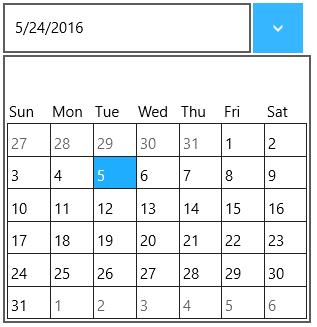Configuring Content in UWP DropDown Button (SfDropDownButton)
18 Feb 20251 minute to read
Content and DropDownContent can be added to the SfDropDownButton control as follows:
Content
Set the Content property to display a content with both dropdown open and close.
<input:SfDropDownButton x:Name="dropDownButton" Content="5/24/2016"/>dropDownButton.Content =" 5 / 24 / 2016";dropDownButton.Content =" 5 / 24 / 2016"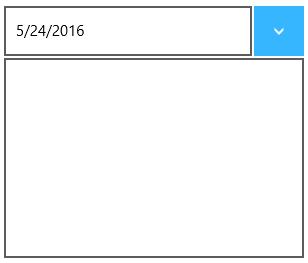
DropDownContent
Set the DropDownContent property to display a content when the dropdown is open.
<input:SfDropDownButton Content="5/24/2016">
<input:SfDropDownButton.DropDownContent>
<input:SfCalendar x:Name="calendar"/>
</input:SfDropDownButton.DropDownContent>
</input:SfDropDownButton>SfCalendar calendar = new SfCalendar();
dropDownButton.DropDownContent = calendar;Dim calendar As New SfCalendar()
dropDownButton.DropDownContent = calendar