User Interactions
13 Jun 20235 minutes to read
Highlight
EjRangeNavigator provides highlighting supports to the intervals on mouse hover. To enable the highlighting option, set the Enable property to true in the HighlightSettings of NavigatorStyleSettings.
@(Html.EJ().RangeNavigator("rangeContainer")
//...
.NavigatorStyleSettings(navigator=>
navigator.HighlightSettings(highlight=>
// enable the highlight settings
highlight.Enable(true))
)
)
Click here to view the highlight and selections online demo sample.
Customize the highlight style
To customize the highlighted intervals, use Color, Border and Opacity options in the HighlightSettings.To customize border of highlighted interval, use Color and Width options in Border.
@(Html.EJ().RangeNavigator("rangeContainer")
//...
.NavigatorStyleSettings(navigator=>
navigator.HighlightSettings(highlight=>
// enable the highlight settings
highlight.Enable(true)
// customizing style
.Color("#006fa0")
.Border(br=>br.Color("red").Width(2))
)
)
)
Selection
EjRangeNavigator provides selection supports to the intervals by, clicking and dragging the highlighted intervals. To enable the selection option, set the Enable property to true in the SelectionSettings.
@(Html.EJ().RangeNavigator("rangeContainer")
//...
.NavigatorStyleSettings(navigator=>
navigator.SelectionSettings(selection=>
// enable the selection settings
selection.Enable(true)
)
)
)
Click here to view the highlight and selections online demo sample.
Customize the selection style
To customize the selected intervals, use Color, Border and Opacity options in the SelectionSettings. To customize border of selected interval, useColor and Width options in Border.
@(Html.EJ().RangeNavigator("rangeContainer")
//...
.NavigatorStyleSettings(navigator=>
navigator.SelectionSettings(selection=>
// enable the selection settings
selection.Enable(true)
// customizing style
.Color("#27e8e5’")
.Border(br=>br.Color("red").Width(2))
)
)
)
Scrollbar
-
To render the Scrollbar in RangeNavigator, you need to enable
EnableScrollbaroption. -
ScrollRangeSettingsof rangenavigatorStartandEndvalue is used to set the minimum and maximum datasource value to be added in the rangenavigator. -
Based on the ScrollRangeSettings Start, End value and dataSource Start, End value scrollbar will be adjust.
-
When you change the scrollbar position,
ScrollEndevent returns the current position of start and end range value.
@(Html.EJ().RangeNavigator("rangeContainer")
//...
//Enable scrollbar option in the rangenavigator
.EnableScrollbar(true)
//Maximum data to be displayed in the rangenavigator control
.ScrollRangeSettings(range=>
range.Start("2010/1/1").End("2011/11/31")
)
//Subscribe the event on scrollbar position changed
.ScrollEnd("onScrollbarChange")
)function onScrollbarChange(sender) {
var start = sender.data.newRange.start;
var end = sender.data.newRange.end;
}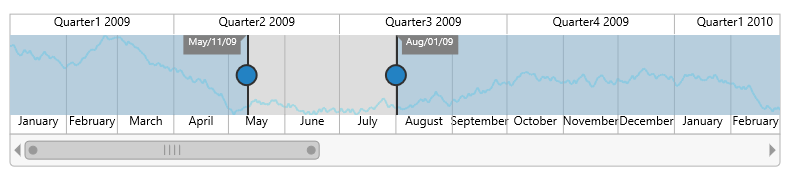
Click here to view scrollbar online demo sample.