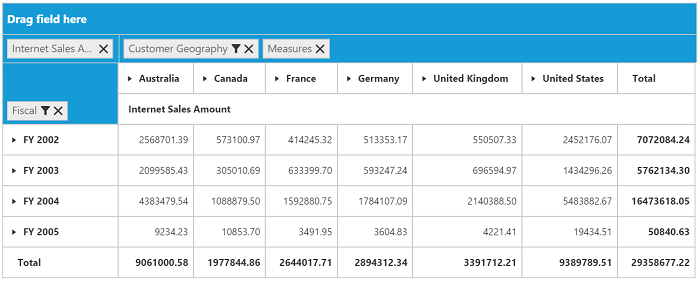- Relational
- OLAP
Contact Support
Number format
13 Feb 20192 minutes to read
IMPORTANT
This feature is applicable only for all modes.
Allows us to specify the required number format that PivotGrid should use in its values by setting the Format option. Following number formats that are supported:
- number
- decimal
- currency
- percentage
- date
- time
- scientific
- accounting
- fraction
- string
Relational
Client Mode
@Html.EJ().Pivot().PivotGrid("PivotGrid1").ClientSideEvents(clientSideEvents => clientSideEvents.Load("onLoad")).DataSource(dataSource => dataSource.Rows(rows => { rows.FieldName("Country").FieldCaption("Country").Add(); rows.FieldName("State").FieldCaption("State").Add(); }).Columns(columns => { columns.FieldName("Product").FieldCaption("Product").Add(); }).Values(values => { values.FieldName("Amount").Format("currency").Add(); values.FieldName("Quantity").Format("decimal").Add(); }))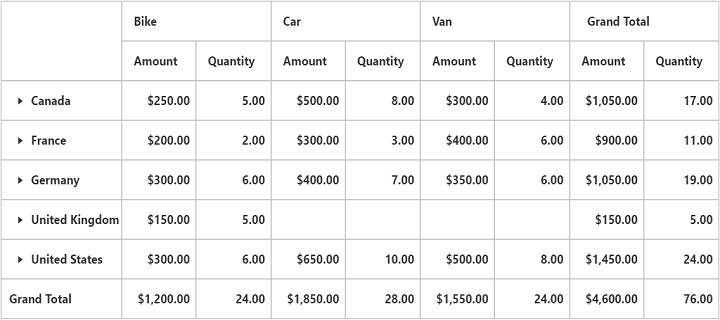
Server Mode
You can set Number Format through the Format property. You should specify the format to the property as per the MS standard notation.
private PivotReport BindDefaultData()
{
PivotReport pivotSetting = new PivotReport();
pivotSetting.PivotRows.Add(new PivotItem { FieldMappingName = “Product”, FieldHeader = “Product”, TotalHeader = “Total” });
pivotSetting.PivotColumns.Add(new PivotItem { FieldMappingName = “Country”, FieldHeader = “Country”, TotalHeader = “Total” });
//specify the format here
pivotSetting.PivotCalculations.Add(new PivotComputationInfo { CalculationName = “Amount”, Description = “Amount”, FieldHeader = “Amount”, FieldName = “Amount”, Format = “E”, SummaryType = Syncfusion.PivotAnalysis.Base.SummaryType.DoubleTotalSum });
return pivotSetting;
}
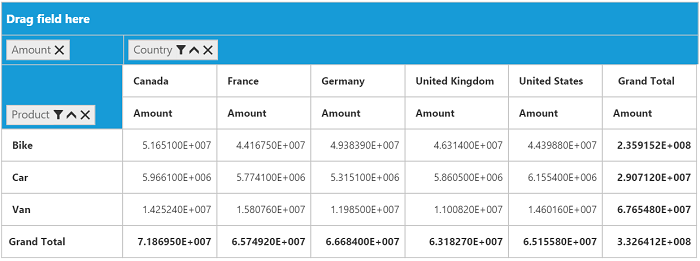
OLAP
Client Mode
@Html.EJ().Pivot().PivotGrid("PivotGrid1").EnableGroupingBar(true).DataSource(dataSource => dataSource.Rows(rows=>{rows.FieldName("[Date].[Fiscal]").Add();}).Columns(columns=>{columns.FieldName("[Customer].[Customer Geography]").Add();}).Values(values => { values.Measures(measures => { measures.FieldName("[Measures].[Internet Sales Amount]").Format("percent").Add(); }).Axis(AxisName.Column).Add();}).Data("https://bi.syncfusion.com/olap/msmdpump.dll").Catalog("Adventure Works DW 2008 SE").Cube("Adventure Works"))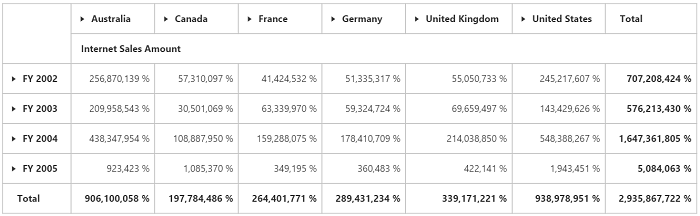
Server Mode
OLAP server mode supports the following Number Formats in addition to the above mentioned formats.
- General
- RoundTrip
- FixedPoint
- HexaDecimal
NOTE
You can set the number format through the
Formatproperty.
private OlapReport CreateOlapReport()
{
OlapReport olapReport = new OlapReport();
olapReport.CurrentCubeName = “Adventure Works”;
MeasureElements measureElement = new MeasureElements();
measureElement.Elements.Add(new MeasureElement { UniqueName = "[Measures].[Internet Sales Amount]", Format = NumberFormat.FixedPoint }); //Specify the format here
DimensionElement dimensionElementRow = new DimensionElement();
dimensionElementRow.Name = "Date";
dimensionElementRow.AddLevel("Fiscal", "Fiscal Year");
DimensionElement dimensionElementColumn = new DimensionElement();
dimensionElementColumn.Name = "Customer";
dimensionElementColumn.AddLevel("Customer Geography", "Country");
olapReport.SeriesElements.Add(dimensionElementRow);
olapReport.CategoricalElements.Add(dimensionElementColumn);
olapReport.CategoricalElements.Add(measureElement);
return olapReport; }