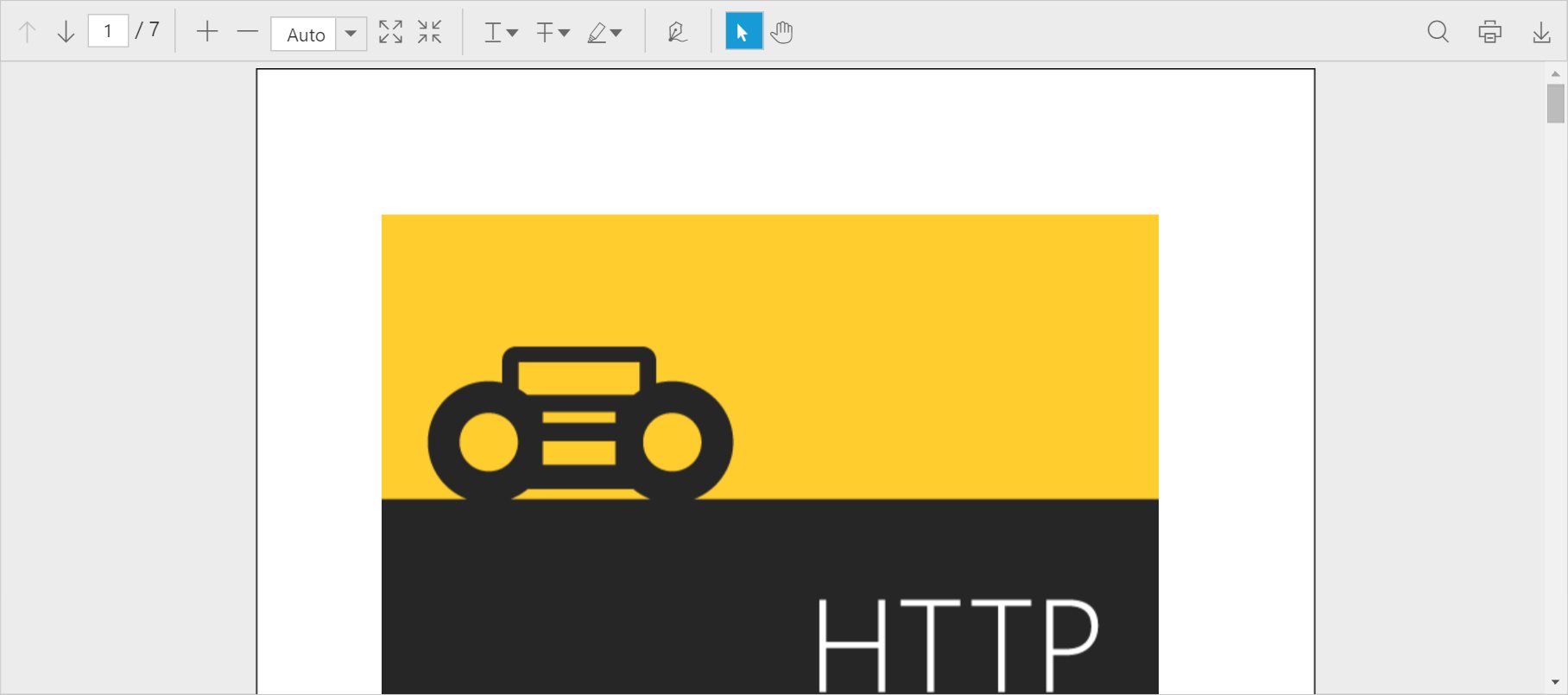Getting Started with ASP.NET MVC PDF Viewer
13 Jun 202319 minutes to read
This section explains how to add and use a PDF viewer control in your web application with ASP.NET MVC.
Create your first PDF viewer application in ASP.NET MVC
Open Visual Studio and create a new project by clicking New Project. Select the Web category and ASP.NET MVC4 Web Application template, and then click OK. The following screenshot displays the Project Creation Wizard in Visual Studio 2012:
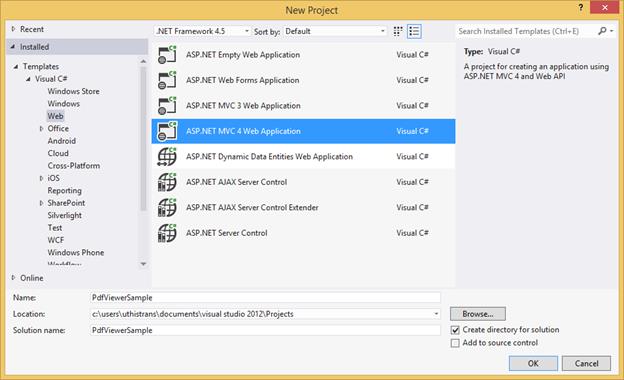
The following screenshot displays how to select the project template with razor view engine:
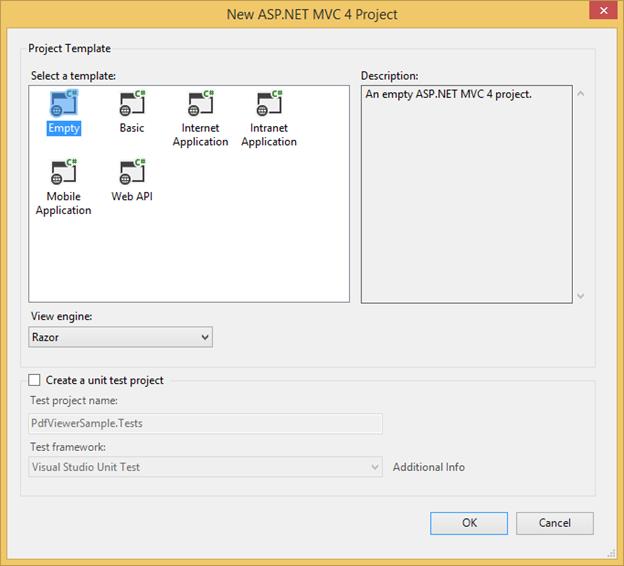
Add Controller and View page
Add new MVC controller in the Controllers folder and name it as PdfSampleController.cs
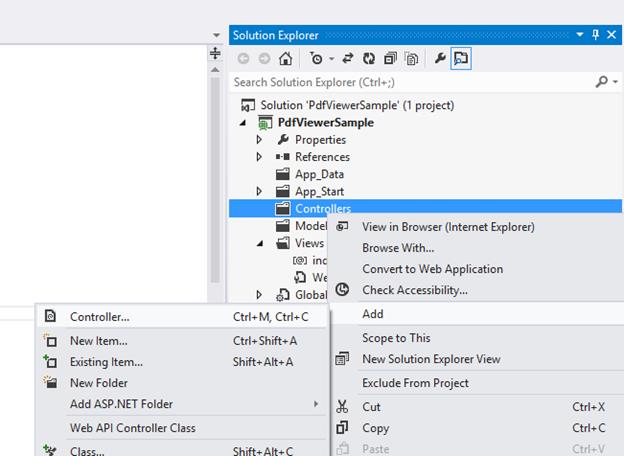
Create a new folder PdfSample in views and add new view Index.cshtml in it.
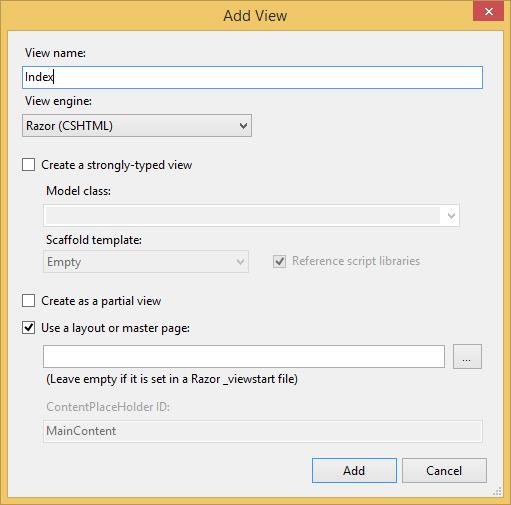
Modify RouteConfig.cs
Modify the routing to map to the PdfSample controller as follows.
using System;
using System.Collections.Generic;
using System.Linq;
using System.Web;
using System.Web.Mvc;
using System.Web.Routing;
namespace PdfViewerSample
{
public class RouteConfig
{
public static void RegisterRoutes(RouteCollection routes)
{
routes.IgnoreRoute("{resource}.axd/{*pathInfo}");
routes.MapRoute(
name: "Default",
url: "{controller}/{action}/{id}",
defaults: new { controller = "PdfSample", action = "Index", id = UrlParameter.Optional }
);
}
}
}Modify WebApiConfig.cs
Modify the routing to map to the API controller of PdfViewerSample project as follows.
using System;
using System.Collections.Generic;
using System.Linq;
using System.Web.Http;
namespace PdfViewerSample
{
public static class WebApiConfig
{
public static void Register(HttpConfiguration config)
{
config.Routes.MapHttpRoute(
name: "DefaultApi",
routeTemplate: "api/{controller}/{action}/{id}",
defaults: new { id = RouteParameter.Optional }
);
}
}
}Configuring Global.asax.cs
The WebApiConfig.cs and RouteConfig.cs must be configured in the Application_Start() method of Global.asax.cs
protected void Application_Start()
{
AreaRegistration.RegisterAllAreas();
WebApiConfig.Register(GlobalConfiguration.Configuration);
FilterConfig.RegisterGlobalFilters(GlobalFilters.Filters);
RouteConfig.RegisterRoutes(RouteTable.Routes);
BundleConfig.RegisterBundles(BundleTable.Bundles);
}Add References, Scripts, Styles
Add References
Add reference to the following assemblies from NuGet package:
- System.Web.Http
- System. Web.Http.WebHost
- System.Net.Http.WebRequest
- System.Net.Http.Formatting
NOTE
The System.Web.Routing and System.Net.Http assemblies are also required, which are referred by default when creating the project.
Add the following references that are necessary for the PDF viewer control and set the Copy Local property to True
- Syncfusion.Compression.Base
- Syncfusion.Pdf.Base
- Syncfusion.EJ
- Syncfusion.EJ.PdfViewer
- Syncfusion.EJ.MVC
NOTE
Starting with v16.2.0.x, if you reference Syncfusion assemblies from trial setup or from the NuGet feed, you also have to include a license key in your projects. Please refer to this link to know about registering Syncfusion license key in your ASP.NET MVC application to use our components.
Add Scripts and Styles
Find the scripts for the PDF viewer control and style sheets in any of the following locations:
Local Disk: Click here to know more about script and style sheets installed in local machine.
CDN Link: Click here to know more about script and style sheets available online.
NuGet Package: Click here to know more about script and style sheets available in NuGet package.
NOTE
For getting started, you can use the ej.web.all.min.js file, which encapsulates all the ej widgets and frameworks in a single file. In production, it is highly recommended to use custom script generator to create custom script file with required widgets and its dependencies to reduce the size of the script file.
Add the script files and CSS files in the <title> tag of View page.
<link href="https://cdn.syncfusion.com/16.1.0.24/js/web/flat-azure/ej.web.all.min.css" rel="stylesheet" />
<script src="https://cdn.syncfusion.com/js/assets/external/jquery-3.1.1.min.js"></script>
<script src="https://cdn.syncfusion.com/16.1.0.24/js/web/ej.web.all.min.js"></script>NOTE
If the _Layout.cshtml is available, refer to the script files and CSS files in the _Layout.cshtml.
Modify Web.config
To render the PDF viewer in unobtrusive mode, refer to the ej.unobtrusive.js script file. Otherwise set UnobtrusiveJavaScriptEnabled to false in Web.config file. Add the following namespace in Web.config of Views.
<add namespace="Syncfusion.EJ"/>
<add namespace="Syncfusion.MVC.EJ"/>Add Control in View page
Initializing the PDF viewer control
1.Setting ServiceUrl and PdfService
To initialize the PDF viewer control, use the ServiceUr property that is necessary to access the service from which the PDF document is loaded and processed for the control. The PdfService property can also be used to specify the location of the supporting PDF service.
@(Html.EJ().PdfViewer("pdfviewer").ServiceUrl("https://js.syncfusion.com/ejServices/api/PdfViewer").PdfService(“Local”))2.Provide Web API action methods
The Web API action methods must be available in the server (Web API controller) to load and process the PDF documents. The available API methods in the controller are Load, FileUpload, Download, and Unload. However, we can modify the name of the server action methods as used in the controller using the ServerActionSettings property in the PDF viewer control.
@(Html.EJ().PdfViewer("pdfviewer").ServiceUrl("https://js.syncfusion.com/ejServices/api/PdfViewer").ServerActionSettings(s=>s.Load(“LoadAction”).FileUpload(“FileUploadAction”).Download(“DownloadAction”)))3.Load PDF documents from client side
The PDF documents can be loaded in the PDF viewer control using the load() method in the client side. The path of the PDF document and the base64 string of the document can be used to load the PDF document.
NOTE
If the name of the PDF document is only passed as parameter in the load() method, the PDF document must be available in the folder which is specified in the Load action method in the controller.
var pdfviewer=$(“#pdfviewer”).data(“ejPdfViewer”);
pdfviewer.load(“HTTP Succinctly”);When the PDF document is loaded in the PDF viewer control, the documentLoad event will be triggered. We can define the event method using the DocumentLoaded property of the control.
@(Html.EJ().PdfViewer("pdfviewer").ServiceUrl("https://js.syncfusion.com/ejServices/api/PdfViewer").ClientSideEvents(e=>e.DocumentLoaded(“documentLoaded”)))
<script type="text/javascript">
function documentLoaded(args) {
alert("The document" +args.fileName + "is ready to view");
}
</script>4.Load the documents during control initialization
The PDF document can also be loaded during the PDF viewer control initialization using the DocumentPath property. The path of the PDF document and the base64 string of the document can be used to load the PDF document.
NOTE
If the name of the PDF document is only set in the DocumentPath property, the PDF document must be available in the folder which is specified in the Load action method in the controller
@(Html.EJ().PdfViewer("pdfviewer").ServiceUrl("https://js.syncfusion.com/ejServices/api/PdfViewer").DocumentPath(“HTTP Succinctly”))5.Unload the documents from PDF viewer control
The PDF document loaded in the PDF viewer control can be unloaded using the unload() method in the client side.
var pdfviewer=$(“#pdfviewer”).data(“ejPdfViewer”);
pdfviewer.unload();When the PDF document is unloaded from the PDF viewer control, the documentUnload event will be triggered. You can define the event method using the DocumentUnloaded property of the control.
@(Html.EJ().PdfViewer("pdfviewer").ServiceUrl("https://js.syncfusion.com/ejServices/api/PdfViewer").ClientSideEvents(e=>e.DocumentUnloaded(“documentUnloaded”)))
<script type="text/javascript">
function documentUnloaded(args) {
alert("The document is unloaded from the PDF viewer control");
}
</script>6.Events available in the PDF viewer control
Destroy
When the PDF viewer control is destroyed, the Destroy event will be triggered. You can define the event method using the Destroy property of the control.
@(Html.EJ().PdfViewer("pdfviewer").ServiceUrl("https://js.syncfusion.com/ejServices/api/PdfViewer").ClientSideEvents(e=>e.Destroy(“destroyed”)))
<script type="text/javascript">
function destroyed (args) {
alert("The PDF viewer control is destroyed.");
}
</script>AjaxRequestFailure
When the AJAX requests from the client to the API controller is failed, ajaxRequestFailure event will be triggered. You can define the event method using the AjaxRequestFailure property of the control.
@(Html.EJ().PdfViewer("pdfviewer").ServiceUrl("https://js.syncfusion.com/ejServices/api/PdfViewer").ClientSideEvents(e=>e.AjaxRequestFailure(“ajaxFailureRequest”)))
<script type="text/javascript">
function ajaxFailureRequest (args) {
alert("The AJAX request to the server is failed.");
}
</script>HyperlinkClicked
When the hyperlinks available in the PDF document is clicked, the hyperlinkClick event will be triggered. You can define the event method using the HyperlinkClicked property of the control
@(Html.EJ().PdfViewer("pdfviewer").ServiceUrl("https://js.syncfusion.com/ejServices/api/PdfViewer").ClientSideEvents(e=>e.HyperlinkClicked(“hyperlinkClick”)))
<script type="text/javascript">
function hyperlinkClick (args) {
alert("The hyperlink in the PDF document is clicked.");
}
</script>Updating the PDF Viewer size based on the parent element
####updateViewerSize()
The PDF Viewer is resized based on the parent element size by using the updateViewerSize() method.
NOTE
PDF Viewer will be resized automatically when the browser window is resized, and if the isResponsive property is set to true.
var pdfviewer=$(“#pdfviewer”).data(“ejPdfViewer”);
pdfviewer.updateViewerSize();Encrypting and decrypting the JSON data sent from server
setJSONData(jsonData)
In server-side
In the Web API controller, users can add and encrypt their data along with the PDF document page content obtained from ProcessPdf() and send it to the client-side for rendering in PDF Viewer.
NOTE
Data should be returned only as the serialized string (JsonConvert.SerializeObject)
string data = "Encrypted Data";
//Create the JSON object
var json = new Object();
//Add additional/encrypted data to the JSON data
json = new { pdfData = helper.ProcessPdf(jsonResult), additionalData = data, };
//Serialize the JSON data
string output = JsonConvert.SerializeObject(json);
//Return to the client
return output;In client-side
In the client-side ajaxRequestSuccess event, you can get the encrypted responseData as argument. It must be decrypted and the original JSON data should be send to the setJSONData() for rendering the PDF document in PDF Viewer.
$(function () {
$("#viewer").ejPdfViewer({ serviceUrl: '../api/PdfViewer', ajaxRequestSuccess: " onAjaxRequestSuccess " });
});
function onAjaxRequestSuccess(args) {
//Create PDF Viewer object
var pdfviewerObj = $("#viewer").data("ejPdfViewer");
//Parse JSON data to get the original data
var jsData = JSON.parse(args.responseData);
//Send the decrypted data for further rendering
pdfviewerObj.setJSONData(jsData["pdfData"]);
}NOTE
Users can use their own encryption and decryption algorithm. The JSON data format should be formed as mentioned here
Displaying PDF document using Remote service
Add the following code snippet to Index.cshtml. Here, the PDF viewer uses hosted service in the remote machine to process the PDF.
@using Syncfusion.JavaScript
@using Syncfusion.MVC.EJ
<!DOCTYPE html>
<html>
<head>
<meta name="viewport" content="width=device-width" />
<title>PDF viewer</title>
<link href="https://cdn.syncfusion.com/16.1.0.24/js/web/flat-azure/ej.web.all.min.css" rel="stylesheet" />
<script src="https://cdn.syncfusion.com/js/assets/external/jquery-3.1.1.min.js"></script>
<script src="https://cdn.syncfusion.com/16.1.0.24/js/web/ej.web.all.min.js"></script>
</head>
<body>
<div>
<div style="width:100%;height:780px;">
@(Html.EJ().PdfViewer("pdfviewer").ServiceUrl("https://js.syncfusion.com/ejServices/api/PdfViewer"))
</div>
</div>
@(Html.EJ().ScriptManager())
</body>
</html>Displaying PDF document using Web API
Add new folder WebApi in the solution and add new Web API Controller Class. Name it as PdfViewerController and click OK
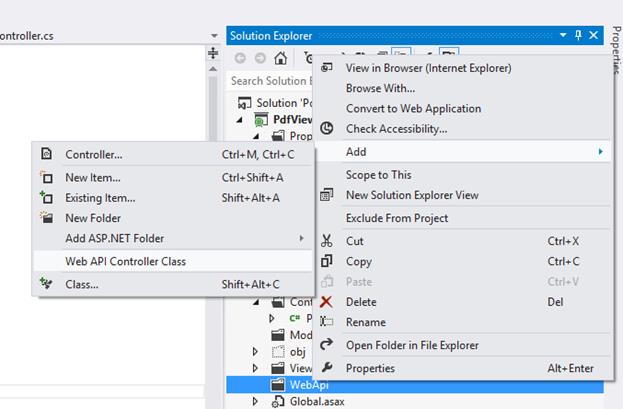
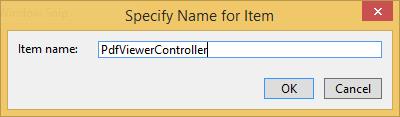
Replace the below code in the PdfViewerController.cs
using Newtonsoft.Json;
using Syncfusion.EJ.PdfViewer;
using System.Collections.Generic;
using System.IO;
using System.Web;
using System.Web.Http;
namespace PdfViewerSample.WebApi
{
public class PdfViewerController : ApiController
{
//Post action for processing the PDF documents.
public object Load(Dictionary<string, string> jsonResult)
{
PdfViewerHelper helper = new PdfViewerHelper();
if (jsonResult.ContainsKey("isInitialLoading"))
helper.Load(HttpContext.Current.Server.MapPath("~/App_Data/HTTP Succinctly.pdf"));
return JsonConvert.SerializeObject(helper.ProcessPdf(jsonResult));
}
//Post action for processing the PDF documents when uploading to the ejPdfviewer widget.
public object FileUpload(Dictionary<string, string> jsonResult)
{
PdfViewerHelper helper = new PdfViewerHelper();
if (jsonResult.ContainsKey("uploadedFile"))
{
var fileUrl = jsonResult["uploadedFile"];
byte[] byteArray = Convert.FromBase64String(fileUrl);
MemoryStream stream = new MemoryStream(byteArray);
helper.Load(stream);
}
return JsonConvert.SerializeObject(helper.ProcessPdf(jsonResult));
}
//Post action for downloading the PDF documents from the ejPdfviewer widget.
public object Download(Dictionary<string, string> jsonResult)
{
PdfViewerHelper helper = new PdfViewerHelper();
return helper.GetDocumentData(jsonResult);
}
//Post action for unloading and disposing the PDF document resources in server side from the ejPdfviewer widget.
public void Unload()
{
PdfViewerHelper helper = new PdfViewerHelper();
helper.UnLoad();
}
}
}NOTE
Add the PDF document to be viewed in App_Data folder of the project.
Add the following code snippet to Index.cshtml. Here, the PDF viewer uses the Web API to process the PDF.
@using Syncfusion.JavaScript
@using Syncfusion.MVC.EJ
<!DOCTYPE html>
<html>
<head>
<meta name="viewport" content="width=device-width" />
<title>PDF viewer</title>
<link href="https://cdn.syncfusion.com/16.1.0.24/js/web/flat-azure/ej.web.all.min.css" rel="stylesheet" />
<script src="https://cdn.syncfusion.com/js/assets/external/jquery-3.1.1.min.js"></script>
<script src="https://cdn.syncfusion.com/16.1.0.24/js/web/ej.web.all.min.js"></script>
</head>
<body>
<div>
<div style="width:100%;height:780px;">
@(Html.EJ().PdfViewer("pdfviewer").ServiceUrl(VirtualPathUtility.ToAbsolute("~/api/PdfViewer")))
</div>
</div>
@(Html.EJ().ScriptManager())
</body>
</html>Sample:
Run the sample and you will see the PDF viewer control as in the below screenshot.