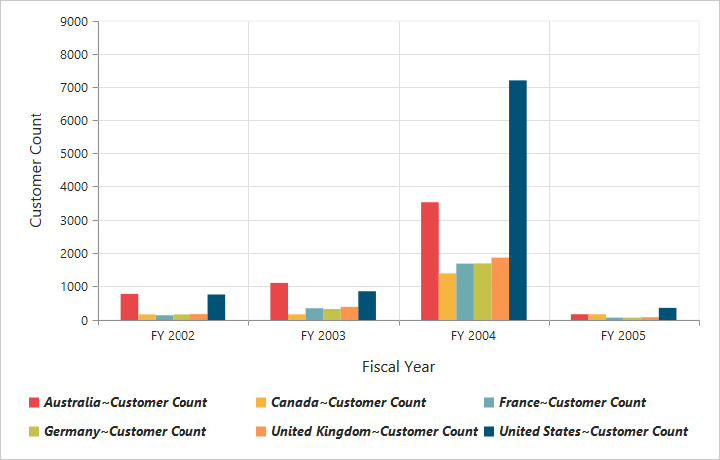Legend
24 May 20194 minutes to read
Legend visibility
You can enable or disable the legend by using the Visible property in the Legend object.
NOTE
By default, the legend is visible in the pivot chart.
<ej:PivotChart ID="MyPivotChart1" runat="server" Url="/RelationalChartService.svc" ClientIDMode="Static">
//Legend Visibility
<Legend Visible="true" />
<Size Width="950px" Height="460px"></Size>
</ej:PivotChart>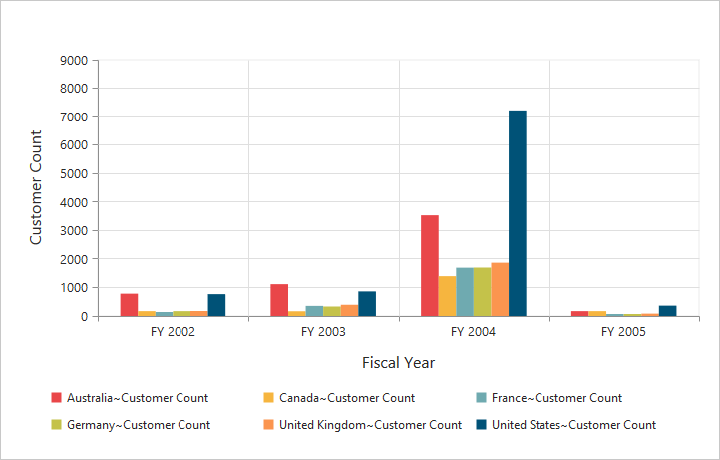
Legend shape
You can customize the legend Shape in the pivot chart control. The default value of legend shape is rectangle. Following are the supported legend shapes:
- rectangle
- circle
- cross
- diamond
- pentagon
- hexagon
- star
- ellipse
- triangle etc.
<ej:PivotChart ID="MyPivotChart1" runat="server" Url="/RelationalChartService.svc" ClientIDMode="Static">
//Applying legend shape
<Legend Visible="true" RowCount="3" Shape="star" />
<Size Width="950px" Height="460px"></Size>
</ej:PivotChart>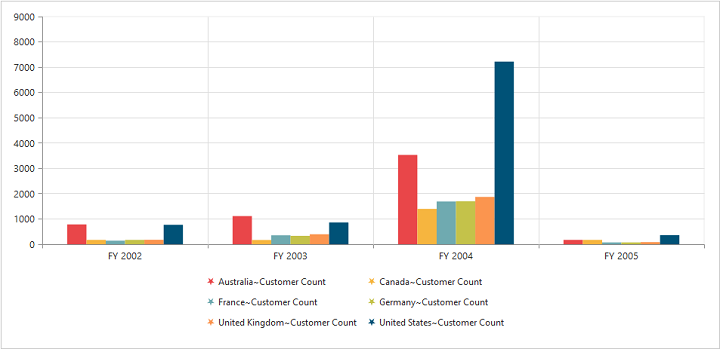
Legend position
By using the Position property, you can place the legend at top, bottom, left, or right of the pivot chart.
NOTE
The default value of legend position is bottom in the pivot chart.
<ej:PivotChart ID="MyPivotChart1" runat="server" Url="/RelationalChartService.svc" ClientIDMode="Static">
//Place the legend at top of the Chart
<Legend Visible="true" RowCount="3" Position="top" />
<Size Width="950px" Height="460px"></Size>
</ej:PivotChart>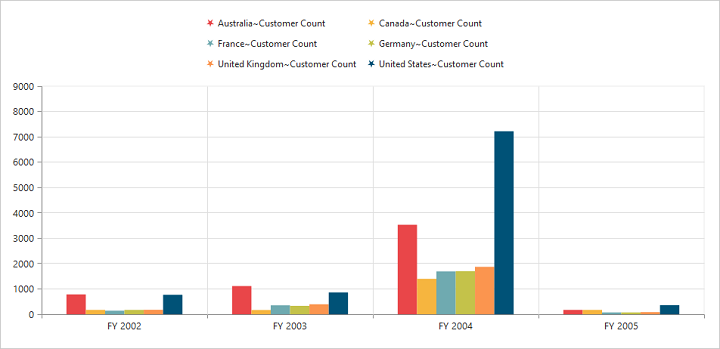
Legend title
To add the legend title, you should specify the title text in the Title.text property.
<ej:PivotChart ID="MyPivotChart1" runat="server" Url="/RelationalChartService.svc" ClientIDMode="Static">
//Place the legend at top of the Chart
<Legend Visible="true">
<Title text="Countries"></Title>
</Legend>
<Size Width="950px" Height="460px"></Size>
</ej:PivotChart>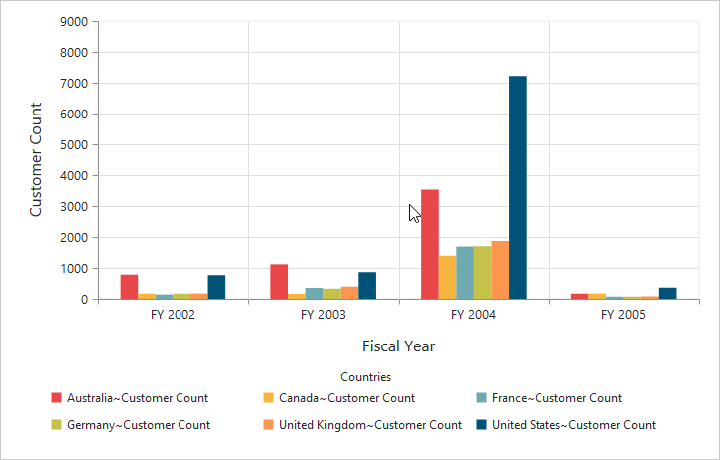
Legend alignment
You can align the legend to center, far, and near based on its position in the chart area by using the Alignment option.
<ej:PivotChart ID="MyPivotChart1" runat="server" Url="/RelationalChartService.svc" ClientIDMode="Static">
//Aligning the legend near to the Chart
<Legend Visible="true" RowCount="3" Alignment="near" />
<Size Width="950px" Height="460px"></Size>
</ej:PivotChart>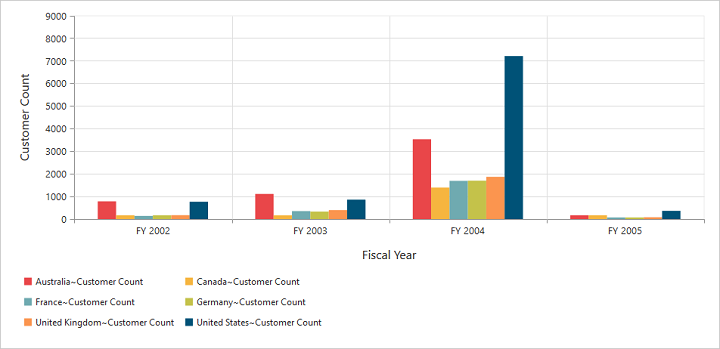
Legend items - size and border
By using the legend ItemStyle.Width, ItemStyle.Height, and ItemStyle.Border properties, you can change the size and border of the legend items.
<ej:PivotChart ID="MyPivotChart1" runat="server" Url="/RelationalChartService.svc" ClientIDMode="Static">
//Changing legend items border, height and width
<Legend Visible="true" ItemStyle-Width="12" ItemStyle-Height="12" ItemStyle-Border-Color="Magenta" ItemStyle-Border-Width="1.5"/>
<Size Width="950px" Height="460px"></Size>
</ej:PivotChart>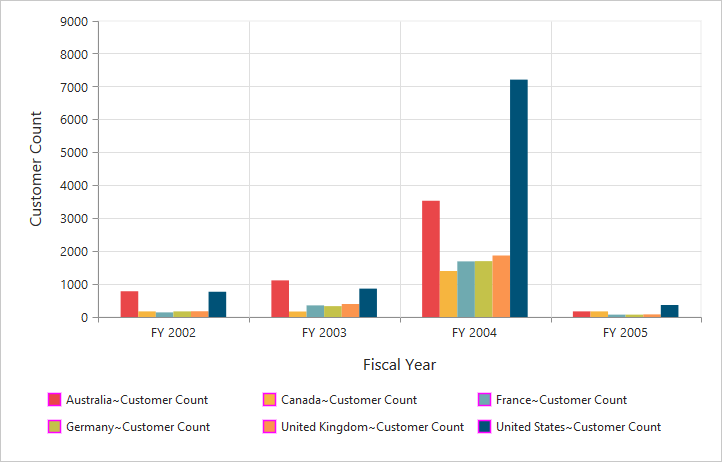
Legend border
By using the Border option in the legend, you can customize the border color and width.
<ej:PivotChart ID="MyPivotChart1" runat="server" Url="/RelationalChartService.svc" ClientIDMode="Static">
//Setting border color and width to legend
<Legend Visible="true" Border-Width="2" Border-Color="#FFC342" />
<Size Width="950px" Height="460px"></Size>
</ej:PivotChart>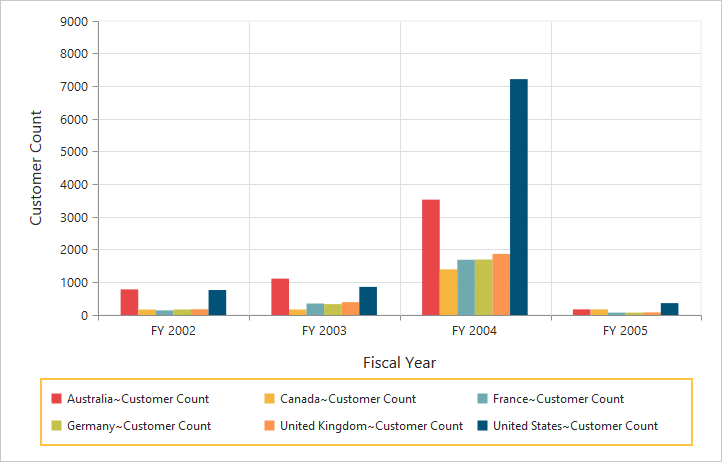
Legend text
By using the Font option, you can customize the font family, font style, font weight, and size of the legend text.
<ej:PivotChart ID="MyPivotChart1" runat="server" Url="/RelationalChartService.svc" ClientIDMode="Static">
<Legend>
//Customizing the legend text
<Font FontFamily="SegoeUI" FontSize="13px" FontStyle="italic" FontWeight="Bold">
</Font>
</Legend>
<Size Width="950px" Height="460px"></Size>
</ej:PivotChart>