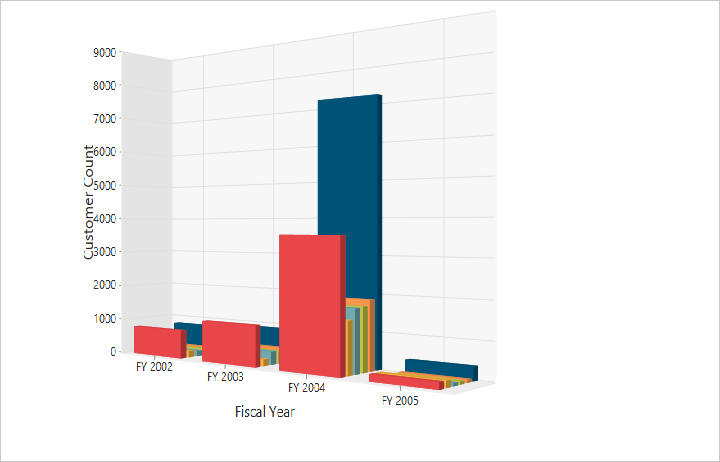3D visualization
24 May 20193 minutes to read
The pivot chart control allows you to view the data in a 3D view. Following are the chart types that are supported:
- Bar
- Column
- Stacking bar
- Stacking column
- Pie
3D column chart
The 3D column chart is rendered by specifying the chart type as “Column” in the “CommonSeriesOptions” enumeration property and setting the Enable3D property to true.
<ej:PivotChart ID="MyPivotChart1" runat="server" Url="/RelationalChartService.svc" Enable3D="true" Rotation="24" ClientIDMode="Static">
<%--Set chart type as Column to series--%>
<CommonSeriesOptions Type="Column" />
<Size Width="100%" Height="460px"></Size>
</ej:PivotChart>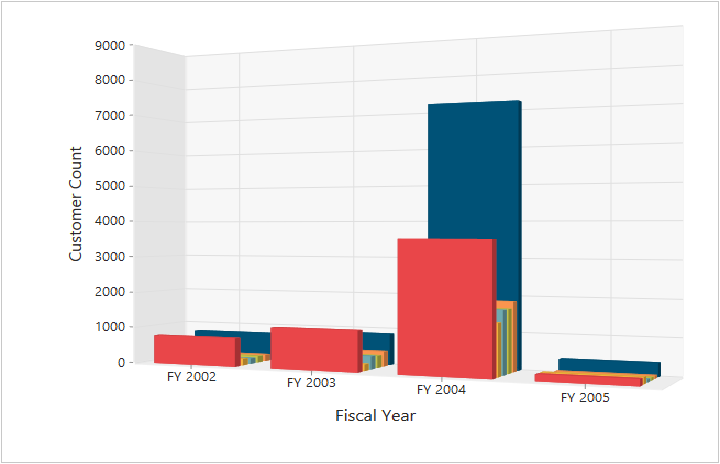
3D bar chart
The 3D bar chart is rendered by specifying the chart type as “Bar” in the “CommonSeriesOptions” enumeration property and setting the Enable3D property to true.
<ej:PivotChart ID="MyPivotChart1" runat="server" Url="/RelationalChartService.svc" Enable3D="true" Rotation="24" ClientIDMode="Static">
<%--Set chart type as Bar to series--%>
<CommonSeriesOptions Type="Bar" />
<Size Width="100%" Height="460px"></Size>
</ej:PivotChart>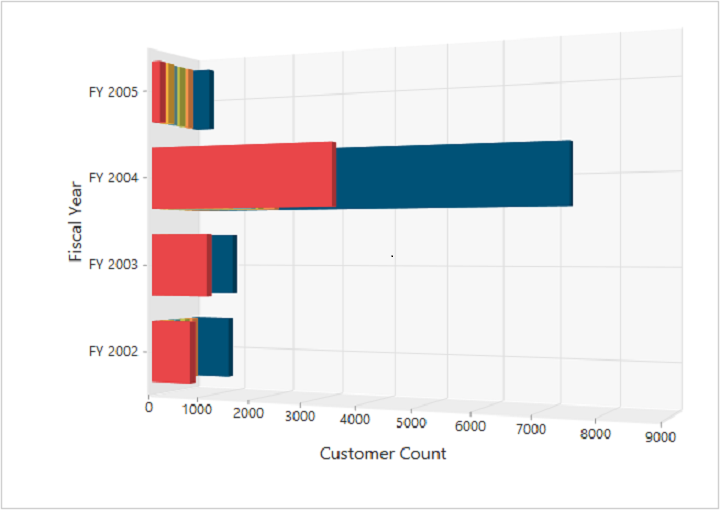
3D stacking bar chart
3D stacking bar chart is rendered by specifying the chart type as “Stacking Bar” in the “CommonSeriesOptions” enumeration property and setting the Enable3D property to true.
<ej:PivotChart ID="MyPivotChart1" runat="server" Url="/RelationalChartService.svc" Enable3D="true" Rotation="24" ClientIDMode="Static">
<%--Set chart type as StackingBar to series--%>
<CommonSeriesOptions Type="StackingBar" />
<Size Width="100%" Height="460px"></Size>
</ej:PivotChart>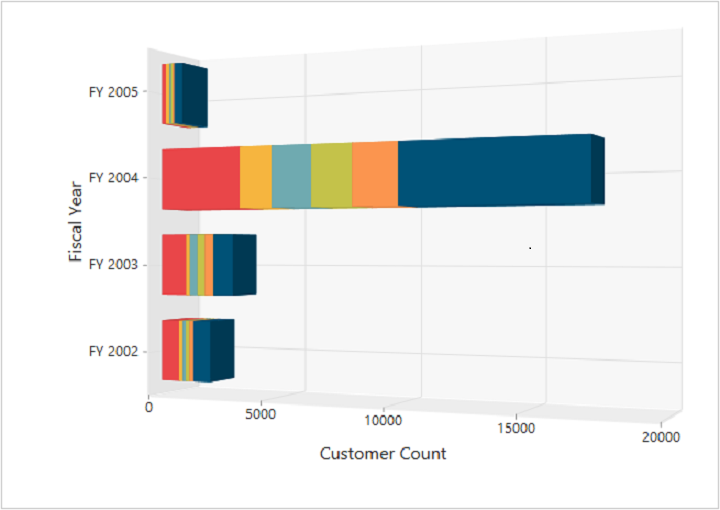
3D stacking column chart
The 3D stacking column chart is rendered by specifying the chart type as “Stacking Column” in the “CommonSeriesOptions” enumeration property and setting the Enable3D property to true.
<ej:PivotChart ID="MyPivotChart1" runat="server" Url="/RelationalChartService.svc" Enable3D="true" Rotation="24" ClientIDMode="Static">
<%--Set chart type as StackingColumn to series--%>
<CommonSeriesOptions Type="StackingColumn" />
<Size Width="100%" Height="460px"></Size>
</ej:PivotChart>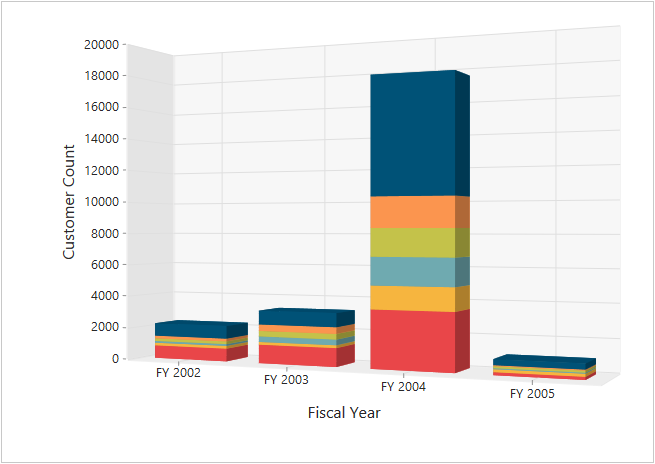
3D pie chart
The 3D pie chart is rendered by specifying the chart type as “Pie” in the “CommonSeriesOptions” enumeration property and setting the Enable3D property to true.
<ej:PivotChart ID="MyPivotChart1" runat="server" Url="/RelationalChartService.svc" Enable3D="true" Rotation="24" ClientIDMode="Static">
<%--Set chart type as pie to series--%>
<CommonSeriesOptions Type="Pie" />
<Size Width="100%" Height="460px"></Size>
</ej:PivotChart>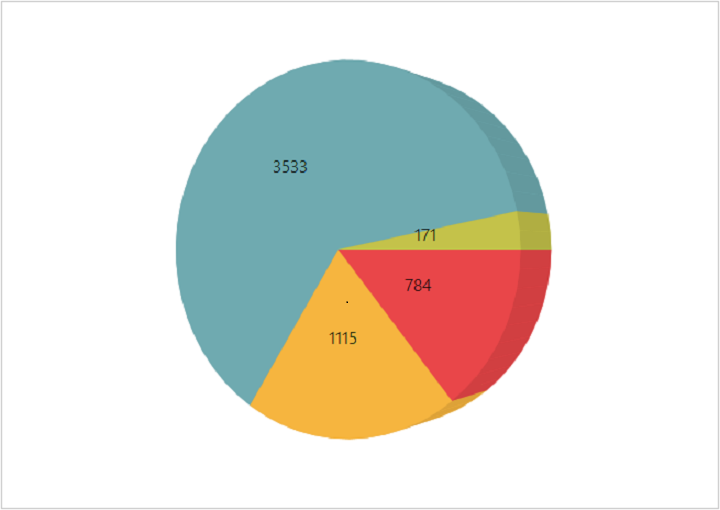
Rotating 3D chart
You can rotate the 3D chart towards left or right by setting an appropriate angle value to the Rotation property. The direction of the chart display depends on the positive or negative angle value.
<%--Rotates the 3D Chart--%>
<ej:PivotChart ID="MyPivotChart1" runat="server" Url="/RelationalChartService.svc" Enable3D="true" Rotation="40" ClientIDMode="Static">
<%--Set chart type as Column to series--%>
<CommonSeriesOptions Type="Column" />
<Size Width="100%" Height="460px"></Size>
</ej:PivotChart>