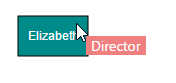Tooltip
19 Jul 201917 minutes to read
In Graphical User Interface (GUI), tooltip is a message that is displayed when mouse hovers over an element. Diagram provides tooltip support while dragging, resizing, rotating a node, and when mouse hovers any Diagram element.
Default tooltip
By default, Diagram displays a tooltip to provide the size, position, and angle related information while dragging, resizing, and rotation. The following images illustrate how the Diagram displays the node information during interaction.
| Drag | Resize | Rotate |
|---|---|---|
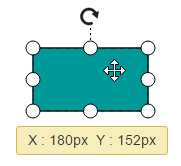 |
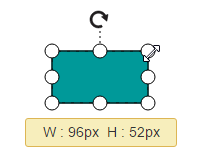 |
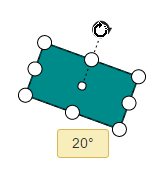 |
Disable default tooltip
To disable the default tooltip, You need to set SelectedItems.Tooltip as null. The following code example illustrates how to disable default tooltip.
<!--Define tooltip template-->
<%-- Initializes Diagram--%>
<ej:Diagram ID="Diagram" runat="server" Height="600px" Width="900px">
</ej:Diagram>//Disable tooltip during interaction
Diagram.Model.SelectedItems.Tooltip = null;Common tooltip for all nodes and connectors
Diagram provides support to show tooltip when mouse hovers over any node/connector.
To show tooltip on mouse over, the Tooltip property of Diagram model needs to be set with the tooltip TemplateId and Alignment as shown in the following example.
<!--Define tooltip template-->
<script type="text/x-jsrender" id="mouseovertooltip">
<div style="background-color: #F08080; color: white; white-space: nowrap; height: 20px">
<span style="padding: 5px;"> {{:addInfo.Description}} </span>
</div>
</script>
<%-- Initializes Diagram--%>
<ej:Diagram ClientIDMode="Static" ID="DiagramWebControl1" runat="server" OnClientCreate="diagramCreate" Height="600px" Width="1000px" Locale="en-US" EnableContextMenu="true">
<Tooltip TemplateId="mouseovertooltip"></Tooltip>
<PageSettings ScrollLimit="Diagram" />
<SnapSettings SnapConstraints="None" />
</ej:Diagram>public partial class DiagramFeatures: System.Web.UI.Page {
protected void Page_Load(object sender, EventArgs e) {
Node node = CreateNode(DiagramWebControl1.Nodes, "node1", 60, 60, 100, 100, "Elizabeth", "Managing Director");
}
private Node CreateNode(Collection nodes, String name, double width, double height, double offsetx, double offsety, string text = "", string description = "") {
Node node = new Node();
node.Name = name;
node.Width = width;
node.Height = height;
node.OffsetX = offsetx;
node.OffsetY = offsety;
Label label = new Label();
label.Text = text;
label.FontColor = "white";
node.FillColor = "darkCyan";
label.Bold = true;
node.Labels.Add(label);
if (description != "") node.AddInfo = new Dictionary < string, object > {
{
"Description",
description
}
};
nodes.Add(node);
return node;
}
}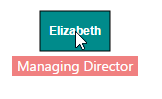
Disable tooltip at runtime
Tooltips on mouse over can be disabled by assigning tooltip property as null. The following code example illustrates how to disable the mouse over tooltip at runtime.
$("#diagram").ejDiagram({
//Disables mouse over tooltip at runtime
tooltip: null
});Tooltip for a specific node/connector
Tooltips can be customized for every node. Tooltip can be defined for individual node/connector by using the Tooltip property of that node/connector. In addition to that, you have to remove the InheritTooltip option from the Constraints of that node/connector. The following code example illustrates how to customize tooltips for individual elements.
<!--Define tooltip template-->
<script type="text/x-jsrender" id="mouseovertooltip">
<div style="background-color: #F08080; color: white; white-space: nowrap; height: 20px">
<span style="padding: 5px;"> {{:addInfo.Description}} </span>
</div>
</script>
<%-- Initializes Diagram--%>
<ej:Diagram ClientIDMode="Static" ID="DiagramWebControl1" runat="server" OnClientCreate="diagramCreate" Height="600px" Width="1000px" Locale="en-US" EnableContextMenu="true">
<Tooltip TemplateId="mouseovertooltip"></Tooltip>
<PageSettings ScrollLimit="Diagram" />
<SnapSettings SnapConstraints="None" />
</ej:Diagram>public partial class DiagramFeatures: System.Web.UI.Page {
protected void Page_Load(object sender, EventArgs e) {
Node node = CreateNode(DiagramWebControl1.Nodes, "node1", 60, 60, 100, 100, "Elizabeth", "Managing Director");
}
private Node CreateNode(Collection nodes, String name, double width, double height, double offsetx, double offsety, string text = "", string description = "") {
Node node = new Node();
node.Name = name;
node.Width = width;
node.Height = height;
node.OffsetX = offsetx;
node.OffsetY = offsety;
node.constraints = NodeConstraints.Default & ~NodeConstraints.InheritTooltip
Label label = new Label();
label.Text = text;
label.FontColor = "white";
node.FillColor = "darkCyan";
label.Bold = true;
node.Labels.Add(label);
if (description != "") node.AddInfo = new Dictionary < string, object > {
{
"Description",
description
}
};
nodes.Add(node);
return node;
}
}Tooltip alignments
Tooltip relative to object
Diagram provides support to show tooltip around the node/connector that is hovered by mouse. You can align the tooltip as you wish by using the Alignment and Margin properties of tooltip. The RelativeMode property of tooltip defines whether the tooltip has to be displayed around the object or at the mouse position. The following code example illustrates how to position the tooltip around object.
<!--Define tooltip template-->
<script type="text/x-jsrender" id="mouseovertooltip">
<div style="background-color: #F08080; color: white; white-space: nowrap; height: 20px">
<span style="padding: 5px;"> {{:addInfo.Description}} </span>
</div>
</script>
<%-- Initializes Diagram--%>
<ej:Diagram ClientIDMode="Static" ID="DiagramWebControl1" runat="server" OnClientCreate="diagramCreate" Height="600px" Width="1000px" Locale="en-US" EnableContextMenu="true">
<Tooltip TemplateId="mouseovertooltip" RelativeMode="Object"></Tooltip>
<PageSettings ScrollLimit="Diagram" />
<SnapSettings SnapConstraints="None" />
</ej:Diagram>public partial class DiagramFeatures: System.Web.UI.Page {
protected void Page_Load(object sender, EventArgs e) {
Node node = CreateNode(DiagramWebControl1.Nodes, "node1", 60, 60, 100, 100, "Elizabeth", "Director");
}
private Node CreateNode(Collection nodes, String name, double width, double height, double offsetx, double offsety, string text = "", string description = "") {
Node node = new Node();
node.Name = name;
node.Width = width;
node.Height = height;
node.OffsetX = offsetx;
node.OffsetY = offsety;
Label label = new Label();
label.Text = text;
label.FontColor = "white";
node.FillColor = "darkCyan";
label.Bold = true;
node.Labels.Add(label);
if (description != "") node.AddInfo = new Dictionary < string, object > {
{
"Description",
description
}
};
nodes.Add(node);
return node;
}
}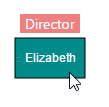
Tooltip relative to mouse position
To display the tooltip at mouse position, you need to set “Mouse” option to the RelativeMode property of tooltip. The following code example illustrates how to show tooltip at mouse position.
<!--Define tooltip template-->
<script type="text/x-jsrender" id="mouseovertooltip">
<div style="background-color: #F08080; color: white; white-space: nowrap; height: 20px">
<span style="padding: 5px;"> {{:addInfo.Description}} </span>
</div>
</script>
<%-- Initializes Diagram--%>
<ej:Diagram ClientIDMode="Static" ID="DiagramWebControl1" runat="server" OnClientCreate="diagramCreate" Height="600px" Width="1000px" Locale="en-US" EnableContextMenu="true">
<Tooltip TemplateId="mouseovertooltip" RelativeMode="Mouse"></Tooltip>
<PageSettings ScrollLimit="Diagram" />
<SnapSettings SnapConstraints="None" />
</ej:Diagram>public partial class DiagramFeatures: System.Web.UI.Page {
protected void Page_Load(object sender, EventArgs e) {
Node node = CreateNode(DiagramWebControl1.Nodes, "node1", 60, 60, 100, 100, "Elizabeth", "Director");
}
private Node CreateNode(Collection nodes, String name, double width, double height, double offsetx, double offsety, string text = "", string description = "") {
Node node = new Node();
node.Name = name;
node.Width = width;
node.Height = height;
node.OffsetX = offsetx;
node.OffsetY = offsety;
Label label = new Label();
label.Text = text;
label.FontColor = "white";
node.FillColor = "darkCyan";
label.Bold = true;
node.Labels.Add(label);
if (description != "") node.AddInfo = new Dictionary < string, object > {
{
"Description",
description
}
};
nodes.Add(node);
return node;
}
}