Page Settings
23 Sep 20203 minutes to read
Page settings enable to customize the appearance, width, and height of the Diagram page.
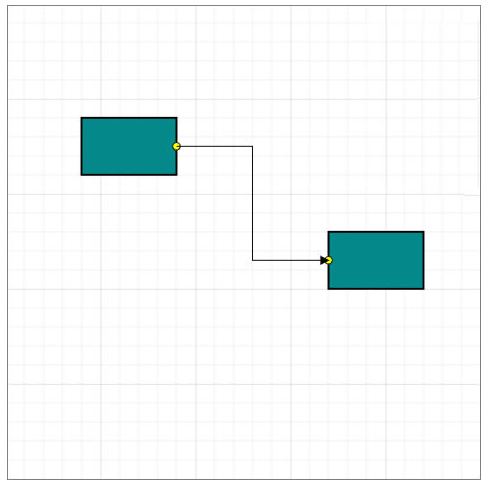
Page size and appearance
The size and appearance of the Diagram pages can be customized with the PageSettings property.
The PageWidth and PageHeight properties of page settings define the size of the page. In addition to that, you can customize the appearance of the page with a set of appearance specific properties.
To explore those properties, refer Page Settings.
You can also customize the appearance of off-page regions with the property BackgroundColor.
The following code illustrates how to customize the page size and the appearance of page and off-page.
<%-- Initializes Diagram--%>
<ej:Diagram ID="Diagram" runat="server" Height="600px" Width="900px">
<%-- Sets page size and Customizes the appearance of page--%>
<PageSettings PageHeight="500" PageWidth="500" PageBorderWidth="4"
PageBackgroundColor="white" PageBorderColor="lightgray" PageMargin="24"
ShowPageBreak="true" MultiplePage="true" PageOrientation="Portrait"></PageSettings>
</ej:Diagram>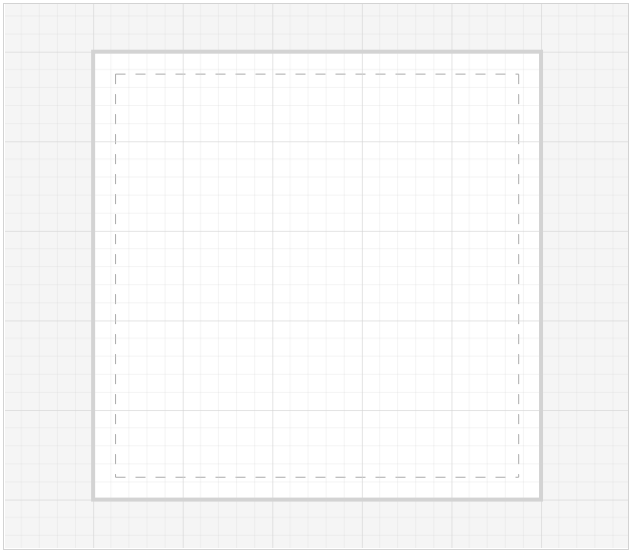
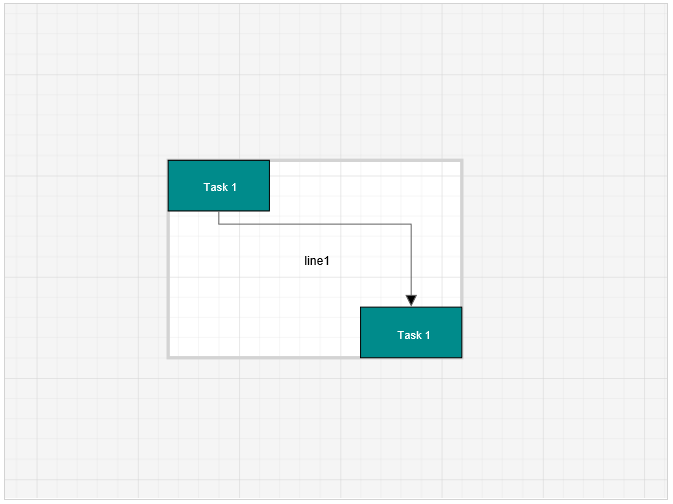
NOTE
When the PageWidth and PageHeight are not specified, the rectangular region that completely fits all nodes and connectors are considered as page size.
MultiplePage and PageBreaks
When MultiplePage is enabled, size of the page dynamically increases or decreases in multiples of page width and height and completely fits diagram within the page boundaries. Page Breaks is used as a visual guide to see how pages are split into multiple pages.
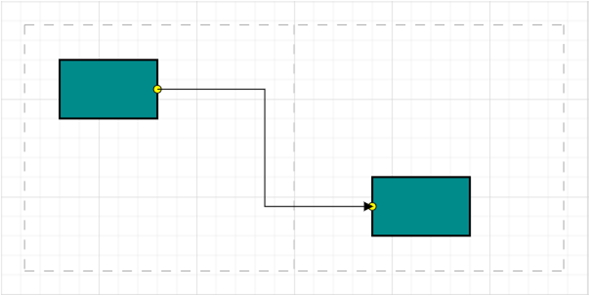
MultiplePage and ShowPageBreak properties of page settings allow you to enable/disable multiple pages and page breaks respectively.
The following code illustrates how to enable multiple page and page break lines.
<%-- Initializes Diagram--%>
<ej:Diagram ID="Diagram" runat="server" Height="600px" Width="900px">
<%-- Enables the multiple page and the page break lines --%>
<PageSettings ShowPageBreak="true" MultiplePage="true" PageOrientation="Portrait"></PageSettings>
</ej:Diagram>Boundary Constraints
Diagram provides support to restrict/customize the interactive region, out of which the elements cannot be dragged, resized or rotated.
BoundaryConstraints property of page settings allows you to customize the Interactive region. To explore the boundary constraints, refer refer Boundary Constraints.
The following code example illustrates how to define boundaryConstraints.
<%-- Initializes Diagram--%>
<ej:Diagram ID="Diagram" runat="server" Height="600px" Width="900px">
<%-- Allows to drag within the diagram content --%>
<PageSettings BoundaryConstraints="Diagram"></PageSettings>
</ej:Diagram>