Label
23 Sep 202024 minutes to read
Label is a block of text that can be displayed over a node or connector. Label is used to textually represent an object with a string that can be edited at run time. You can add Multiple Labels to a node/connector.
Create Label
You can add a label to a node/connector by defining the label object and adding that to the Labels collection of node/connector. The Text property of label defines the text to be displayed. The following code illustrates how to create a Label.
<ej:Diagram runat="server" ClientIDMode="Static" ID="DiagramWebControl" Width="100%" Height="600px">
<Nodes>
<ej:BasicShape Width="100" Height="100" OffsetX="100" OffsetY="100" FillColor="#1BA0E2" BorderColor="black">
<%--Initializes labels collection--%>
<labels>
<%-- Define the label text --%>
<ej:DiagramLabel Text="Label"></ej:DiagramLabel>
</labels>
</ej:BasicShape>
</Nodes>
<Connectors>
<ej:DiagramConnector>
<sourcepoint x="200" y="50" />
<targetpoint x="300" y="150" />
<%--Initializes labels collection--%>
<labels>
<%-- Define the label text --%>
<ej:DiagramLabel Text="Label" FillColor="white"></ej:DiagramLabel>
</labels>
<segments>
<ej:DiagramSegment Type="Orthogonal" Length="50" Direction="bottom"></ej:DiagramSegment>
</segments>
</ej:DiagramConnector>
</Connectors>
</ej:Diagram>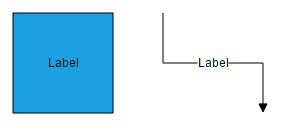
To explore more label properties, refer to Label Properties.
Update Label at runtime
The client side API updateLabel is used to update the labels at run time.
The following code example illustrates how to change the label properties.
var diagram = $("#diagram").ejDiagram("instance");
var selectedObject = diagram.model.selectedItems.children[0];
diagram.updateLabel(selectedObject.name, selectedObject.labels[0], { text: "label", fillColor: "red" });Alignment
Label can be aligned relative to the node boundaries. It has margin, offset, horizontal and vertical alignment settings. It is quite tricky when all four alignments are used together but gives you more control over alignment.
Offset
The Offset property of label is used to align the labels based on fractions. 0 represents top/left corner, 1 represents bottom/right corner, and 0.5 represents half of width/height.
The following image shows the relationship between the label position (black colored circle) and offset (fraction values).
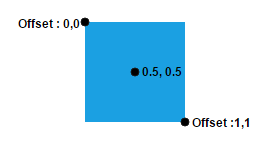
Horizontal and vertical alignments
The HorizontalAlignment property of label is used to set how the label is horizontally aligned at the label position determined from the fraction values. The VerticalAlignment property is used to set how label is vertically aligned at the label position.
The following tables illustrates all the possible alignments visually with offset (0, 0).
| Horizontal Alignment | Vertical Alignment | Output with Offset(0,0) |
|---|---|---|
| Left | Top | 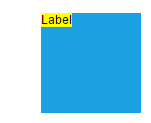 |
| Center | 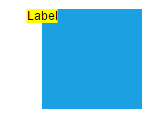 |
|
| Right | 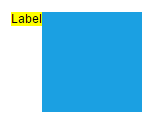 |
|
| Left | Center | 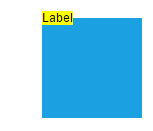 |
| Center | 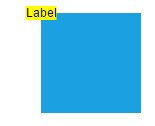 |
|
| Right | 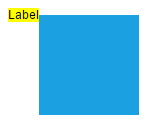 |
|
| Left | Bottom | 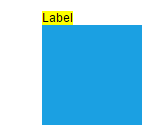 |
| Center | 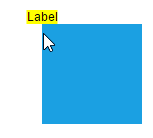 |
|
| Right | 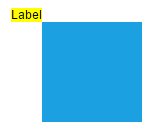 |
The following codes illustrates how to align labels.
<ej:Diagram runat="server" ClientIDMode="Static" ID="DiagramWebControl" Width="100%" Height="600px">
<Nodes>
<ej:BasicShape Width="100" Height="100" OffsetX="100" OffsetY="100" FillColor="#1BA0E2" BorderColor="black">
<labels>
<%-- Align text and set label position --%>
<ej:DiagramLabel Text="Label"
HorizontalAlignment="Left" VerticalAlignment="Center" TextAlign="Center">
<Offset X="0" Y="0.5"/>
</ej:DiagramLabel>
</labels>
</ej:BasicShape>
</Nodes>
</ej:Diagram>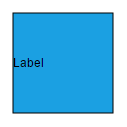
Margin
Margin is an absolute value used to add some blank space in any one of its four sides. You can displace the labels with the Margin property.
The following code example illustrates how to align a label based on its Offset, HorizontalAlignment, VerticalAlignment and Margin values.
<ej:Diagram runat="server" ClientIDMode="Static" ID="DiagramWebControl" Width="100%" Height="600px">
<Nodes>
<ej:BasicShape Width="100" Height="100" OffsetX="100" OffsetY="100" FillColor="#1BA0E2" BorderColor="black">
<labels>
<%-- Set label margin --%>
<ej:DiagramLabel Text="Label"
HorizontalAlignment="Center" VerticalAlignment="Top" TextAlign="Center">
<Offset X="0.5" Y="1"/>
<Margin Top="10"/>
</ej:DiagramLabel>
</labels>
</ej:BasicShape>
</Nodes>
</ej:Diagram>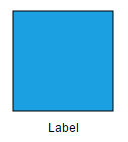
Text Alignment
The TextAlign property of label allows you to set how the text should be aligned (left, right, center, or justify) inside the text block. The following codes illustrate how to set textAlign for a label.
<ej:Diagram runat="server" ClientIDMode="Static" ID="DiagramWebControl" Width="100%" Height="600px">
<Nodes>
<ej:BasicShape Width="100" Height="100" OffsetX="100" OffsetY="100" FillColor="#1BA0E2" BorderColor="black">
<labels>
<%-- Set text align --%>
<ej:DiagramLabel Text="Text Align is set as Left" TextAlign="Left">
</ej:DiagramLabel>
</labels>
</ej:BasicShape>
</Nodes>
</ej:Diagram>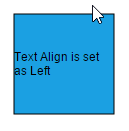
| TextAlign | Image |
|---|---|
| Left | 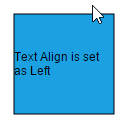 |
| Right | 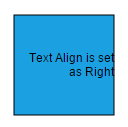 |
| Center | 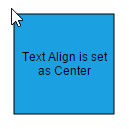 |
| Justify | 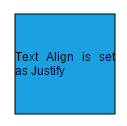 |
Wrapping
When text overflows node boundaries, you can control it by using text wrapping. So, it is wrapped into multiple lines. The Wrapping property of label defines how the text should be wrapped. The following code illustrates how to wrap a text in a node.
<ej:Diagram runat="server" ClientIDMode="Static" ID="DiagramWebControl" Width="100%" Height="600px">
<Nodes>
<ej:BasicShape Width="100" Height="100" OffsetX="100" OffsetY="100" FillColor="#1BA0E2" BorderColor="black">
<labels>
<%-- Wrap label text --%>
<ej:DiagramLabel Text= "Text - Wrapping" WrapText="true" FontSize="14">
</ej:DiagramLabel>
</labels>
</ej:BasicShape>
</Nodes>
</ej:Diagram>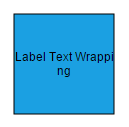
| Values | Description | Image |
|---|---|---|
| NoWrap | Text will not be wrapped | 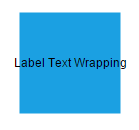 |
| Wrap | Text-wrapping occurs when the text overflows beyond the available node width. | 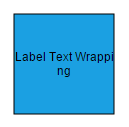 |
| WrapWithOverflow (Default) | Text-wrapping occurs when the text overflows beyond the available node width. However, the text may overflow beyond the node width in the case of a very long word. | 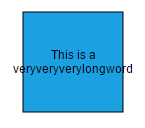 |
Appearance
You can change the font style of the labels with the font specific properties(FontSize,FontFamily,FontColor.,). The following code illustrates how to customize the appearance of a label.
<ej:Diagram runat="server" ClientIDMode="Static" ID="DiagramWebControl" Width="100%" Height="600px">
<Nodes>
<ej:BasicShape Width="100" Height="100" OffsetX="100" OffsetY="100" FillColor="#1BA0E2" BorderColor="black">
<labels>
<%-- Change label appearance --%>
<ej:DiagramLabel Text= "Label Text"
FontFamily="TimesNewRoman" FontSize="12" FontColor="Black"
Bold="true" Italic="true"
TextDecoration="Underline">
</ej:DiagramLabel>
</labels>
</ej:BasicShape>
</Nodes>
</ej:Diagram>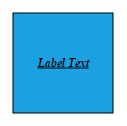
The fill and border appearances of the text can also be customized with appearance specific properties of label.The following code illustrates how to customize background and border of a label.
<ej:Diagram runat="server" ClientIDMode="Static" ID="DiagramWebControl" Width="100%" Height="600px">
<Nodes>
<ej:BasicShape Width="100" Height="100" OffsetX="100" OffsetY="100" FillColor="#1BA0E2" BorderColor="black">
<labels>
<%-- Change label appearance --%>
<ej:DiagramLabel Text="Label Text"
FillColor="white" BorderColor="Black" BorderWidth="1">
</ej:DiagramLabel>
</labels>
</ej:BasicShape>
</Nodes>
</ej:Diagram>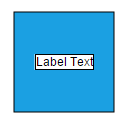
Drag
A Label can be displaced from its original position to any preferred location interactively. Dragging is disabled by default. You can enable label dragging with the Constraints property of node/connector. The following code illustrates how to enable label dragging.
<%-- Initializes Diagram--%>
<ej:Diagram ID="Diagram" runat="server" Height="600px" Width="900px">
<%-- Add the node to the nodes collection --%>
<Nodes>
<%--Defines nodes--%>
<ej:BasicShape Name="task1" OffsetX="100" OffsetY="100" Height="100" Width="100" FillColor="#1BA0E2" BorderColor="black" Constraints="Default , DragLabel">
<labels>
<ej:DiagramLabel Name="task1" Text="Label" FontColor="White"></ej:DiagramLabel>
</labels>
</ej:BasicShape>
</Nodes>
<Connectors>
<ej:DiagramConnector>
<sourcepoint x="200" y="50"></sourcepoint>
<targetpoint x="300" y="150"> </targetpoint>
</ej:DiagramConnector>
</Connectors>
</ej:Diagram>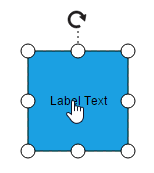
Rotate
You can rotate the labels to any desired angle. Labels are rotated to the angle that is defined by the RotateAngle property of label. The following code illustrates how to rotate a label.
<ej:Diagram runat="server" ClientIDMode="Static" ID="DiagramWebControl" Width="100%" Height="600px">
<Nodes>
<ej:BasicShape Width="100" Height="100" OffsetX="100" OffsetY="100" FillColor="#1BA0E2" BorderColor="black">
<labels>
<%-- Rotate text --%>
<ej:DiagramLabel Text="Label" RotateAngle="45">
</ej:DiagramLabel>
</labels>
</ej:BasicShape>
</Nodes>
</ej:Diagram>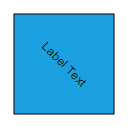
NOTE
There is no built-in support to rotate labels interactively.
Edit
Diagram provides support to edit a Label at runtime, either programmatically or interactively. By default, label is in View mode. But it can be brought to edit mode in two ways;
- By double-clicking the label.
- By selecting the item and pressing the F2 key.
Double-clicking any label will enables editing of that. Double-clicking the node enables first label editing. When the focus of editor is lost, the label for the node is updated.
You can programmatically edit the label by changing the Mode of the label. The following code illustrates how to edit the label programmatically.
var diagram = $("#diagram").ejDiagram("instance");
var node = diagram.model.selectedItems.children[0];
//Sets label mode as Edit
var options = {
mode: ej.datavisualization.Diagram.LabelEditMode.Edit
};
diagram.updateLabel(node.name, node.labels[0], options);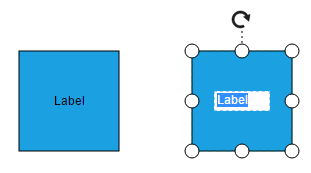
Read Only labels
Diagram allows to create read only labels. You have to set the ReadOnly property of label to enable/disable the read only mode. The following code illustrates how to enable readOnly mode.
<ej:Diagram runat="server" ClientIDMode="Static" ID="DiagramWebControl" Width="100%" Height="600px">
<Nodes>
<ej:BasicShape Width="100" Height="100" OffsetX="100" OffsetY="100" FillColor="#1BA0E2" BorderColor="black">
<labels>
<%-- Rotate text --%>
<ej:DiagramLabel Text="Label" ReadOnly="true">
</ej:DiagramLabel>
</labels>
</ej:BasicShape>
</Nodes>
</ej:Diagram>Drag Limit
Diagram label dragging can be restricted by enabling/disabling DragLimit constraints of the connectors. Also we can define the drag limit in all direction using DragLimit property of the connector. Drag limit only applicable for connector labels.
<ej:Diagram ClientIDMode="Static" ID="DiagramWebControl1" runat="server" Height="600px" Width="100%" EnableContextMenu="false">
<Connectors>
<%-- Enable DragLimit constraints to the connector --%>
<ej:DiagramConnector Name="Connector3" Constraints="Default, DragLabel, DragLimit"></ej:DiagramConnector>
<labels>
<ej:DiagramLabel>
<%-- Defines the drag limit property in all direction --%>
<Draglimit Left="30" Top="30" Right="30" Bottom="30">
</Draglimit>
</ej:DiagramLabel>
</labels>
</Connectors>
</ej:Diagram>Multiple labels
You can add any number of labels to a node or connector. The following code illustrates how to add multiple labels to a node.
<ej:Diagram runat="server" ClientIDMode="Static" ID="DiagramWebControl" Width="100%" Height="600px">
<Nodes>
<ej:BasicShape Width="100" Height="100" OffsetX="100" OffsetY="100" FillColor="#1BA0E2" BorderColor="black">
<labels>
<%-- Add multiple labels --%>
<ej:DiagramLabel Text="Left">
<Offset X="0.12" Y="0.1"></Offset>
</ej:DiagramLabel>
<ej:DiagramLabel Text="Center">
<Offset X="0.5" Y="0.5"></Offset>
</ej:DiagramLabel>
<ej:DiagramLabel Text="Right">
<Offset X="0.82" Y="0.9"></Offset>
</ej:DiagramLabel>
</labels>
</ej:BasicShape>
</Nodes>
</ej:Diagram>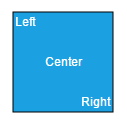
Limitation
- To enable faster rendering, labels are rendered in a separate layer because of this, all the labels always stay on top. When two nodes are overlapped, text of underlying node is not hidden by the overlapped node.
| Expected behavior | Current behavior |
|---|---|
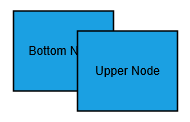 |
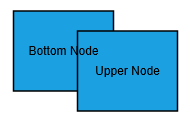 |