Contact Support
Styling in ASP.NET Core PivotGrid
3 May 20233 minutes to read
By default, the pivot grid supports the following 17 different types of themes:
- default-theme
- flat-azure-dark
- fat-lime
- flat-lime-dark
- flat-saffron
- flat-saffron-dark
- gradient-azure
- gradient-azure-dark
- gradient-lime
- gradient-lime-dark
- gradient-saffron
- gradient-saffron-dark
- bootstrap-theme
- high-contrast-01
- high-contrast-02
- material
- office-365
You can customize the appearance of the following component manually:
- Pivot grid
- Grouping bar
- Pivot table field list
To change the appearance of the pivot grid, apply the following customized CSS:
.e-pivotgrid table {
color: #565656;
background-color: White;
}
.e-pivotgrid th,
.e-pivotgrid td {
border: solid 1px;
border-color: #c4c4c4;
}
.e-pivotgrid .value {
background-color: White;
}
.e-pivotgrid .summary {
background-color: aqua !important;
color: #565656;
}
.e-pivotgrid .colheader, .e-pivotgrid .rowheader {
color: #5c5c5c;
background: white;
background-repeat: repeat;
}
.e-pivotgrid .colheader:hover, .e-pivotgrid .rowheader:hover {
color: white;
background: #91aa29;
background-repeat: repeat;
}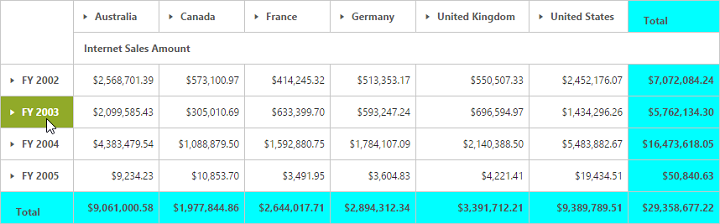
To change the appearance of the grouping bar, apply the following customized CSS:
.e-pivotgrid .summary {
background-color: aqua !important;
color: #565656;
}
.e-pivotgrid .e-grpRow, .e-pivotgrid .values, .e-pivotgrid .columns, .e-pivotgrid .e-drag {
background: green;
}
.e-pivotgrid .e-pivotButton .e-btn.e-select, .e-pivotgrid .e-rows .e-pivotButton, .e-pivotgrid .values .e-pivotButton, .e-pivotgrid .columns .e-pivotButton, .e-pivotgrid .e-drag .e-pivotButton {
background: blanchedalmond;
}
.e-pivotgrid .colheader, .e-pivotgrid .rowheader {
color: #5c5c5c;
background: white;
background-repeat: repeat;
}
.e-pivotgrid .colheader:hover, .e-pivotgrid .rowheader:hover {
color: white;
background: #91aa29;
background-repeat: repeat;
}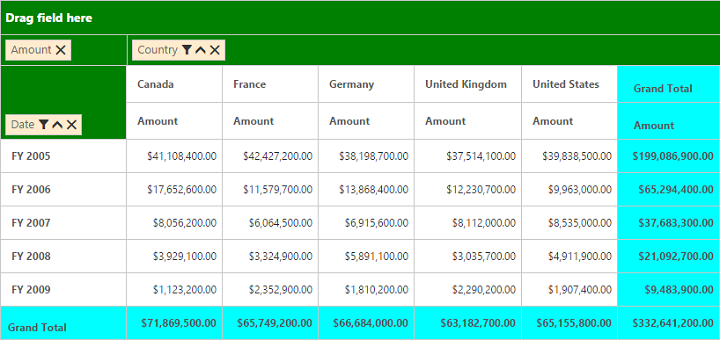
To change the appearance of the pivot table field list, apply the following customized CSS:
.e-pivotschemadesigner, .e-pivotschemadesigner .e-fieldTable {
background-color: white;
color: black;
}
.e-pivotschemadesigner .e-treeview .e-active {
background: white;
}
.e-pivotschemadesigner .e-chkbox-wrap .e-chk-image.e-stop, .e-chkbox-wrap .e-chk-image.e-checkmark {
color:green
}
.e-pivotschemadesigner .subheadText, .e-pivotschemadesigner .centerHead, .e-pivotschemadesigner .e-schemaFieldTree.e-treeview .e-text{
color: black;
}
.e-pivotschemadesigner .e-pivotButton .e-pvtBtn {
background: green;
color: white;
}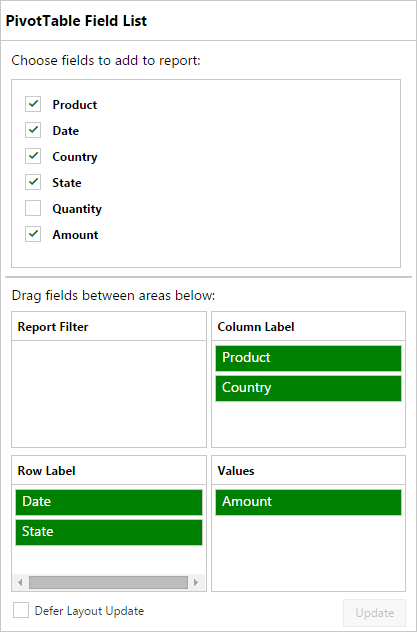
You can also customize the appearance of the pivot component by using the theme studio utility. To know more about theme studio click here.