Exporting
24 May 201916 minutes to read
The pivot grid control can be exported to the following file formats:
- Microsoft Excel
- Microsoft Word
To perform the exporting operation, the “Syncfusion.EJ.Export” dependency library should be referred in the application.
The control can be exported with the help of “exportPivotGrid” method by passing the method name and file name as parameters. Refer to the following code snippet:
<ej-pivot-grid id="PivotGrid1" is-responsive="true" load="Load">
<e-data-source>
<e-pivot-rows>
<e-row-field field-name="Country" field-caption="Country"></e-row-field>
</e-pivot-rows>
<e-pivot-columns>
<e-column-field field-name="Date" field-caption="Date"></e-column-field>
</e-pivot-columns>
<e-pivot-values>
<e-value-field field-name="Amount" field-caption="Amount"></e-value-field>
</e-pivot-values>
</e-data-source>
</ej-pivot-grid>
<ej-button id="ExportBtn" width="100px" height="30px" type="Button" text="Export" click="exportButtonClick" />
<script type="text/javascript">
function exportButtonClick(args) {
var pGridObj = $('#PivotGrid1').data("ejPivotGrid");
pGridObj.exportPivotGrid("ExcelExport","fileName");
}
function Load(args) {
args.model.dataSource.data = [
{ Amount: 100, Country: "Canada", Date: "FY 2005", Product: "Bike", Quantity: 2, State: "Alberta" },
{ Amount: 200, Country: "Canada", Date: "FY 2006", Product: "Van", Quantity: 3, State: "British Columbia" },
{ Amount: 300, Country: "Canada", Date: "FY 2007", Product: "Car", Quantity: 4, State: "Brunswick" },
{ Amount: 150, Country: "Canada", Date: "FY 2008", Product: "Bike", Quantity: 3, State: "Manitoba" },
{ Amount: 200, Country: "Canada", Date: "FY 2006", Product: "Car", Quantity: 4, State: "Ontario" },
{ Amount: 100, Country: "Canada", Date: "FY 2007", Product: "Van", Quantity: 1, State: "Quebec" },
{ Amount: 200, Country: "France", Date: "FY 2005", Product: "Bike", Quantity: 2, State: "Charente-Maritime" },
{ Amount: 250, Country: "France", Date: "FY 2006", Product: "Van", Quantity: 4, State: "Essonne" },
{ Amount: 300, Country: "France", Date: "FY 2007", Product: "Car", Quantity: 3, State: "Garonne (Haute)" },
{ Amount: 150, Country: "France", Date: "FY 2008", Product: "Van", Quantity: 2, State: "Gers" },
{ Amount: 200, Country: "Germany", Date: "FY 2006", Product: "Van", Quantity: 3, State: "Bayern" },
{ Amount: 250, Country: "Germany", Date: "FY 2007", Product: "Car", Quantity: 3, State: "Brandenburg" },
{ Amount: 150, Country: "Germany", Date: "FY 2008", Product: "Car", Quantity: 4, State: "Hamburg" },
{ Amount: 200, Country: "Germany", Date: "FY 2008", Product: "Bike", Quantity: 4, State: "Hessen" },
{ Amount: 150, Country: "Germany", Date: "FY 2007", Product: "Van", Quantity: 3, State: "Nordrhein-Westfalen" },
{ Amount: 100, Country: "Germany", Date: "FY 2005", Product: "Bike", Quantity: 2, State: "Saarland" },
{ Amount: 150, Country: "United Kingdom", Date: "FY 2008", Product: "Bike", Quantity: 5, State: "England" },
{ Amount: 250, Country: "United States", Date: "FY 2007", Product: "Car", Quantity: 4, State: "Alabama" },
{ Amount: 200, Country: "United States", Date: "FY 2005", Product: "Van", Quantity: 4, State: "California" },
{ Amount: 100, Country: "United States", Date: "FY 2006", Product: "Bike", Quantity: 2, State: "Colorado" },
{ Amount: 150, Country: "United States", Date: "FY 2008", Product: "Car", Quantity: 3, State: "New Mexico" },
{ Amount: 200, Country: "United States", Date: "FY 2005", Product: "Bike", Quantity: 4, State: "New York" },
{ Amount: 250, Country: "United States", Date: "FY 2008", Product: "Car", Quantity: 3, State: "North Carolina" },
{ Amount: 300, Country: "United States", Date: "FY 2007", Product: "Van", Quantity: 4, State: "South Carolina" }
];
}
</script>The “Syncfusion.EJ.Export” namespace should be imported and the following method should be added in the MVC controller file of the application:
//...
using Syncfusion.EJ.Export;
private IHttpContextAccessor _contextAccessor;
public PivotGridController(IHttpContextAccessor contextAccessor)
{
_contextAccessor = contextAccessor;
}
public ActionResult ExcelExport()
{
PivotGridExcelExport pGrid = new PivotGridExcelExport();
var context = _contextAccessor.HttpContext;
var args = context.Request.Form.ElementAt(0).Value;
string fileName = "Sample";
return pGrid.ExportToExcel(fileName, args, context.Response);
}Excel export
The pivot grid allows you to export its content to Excel document for future archival, references, and analysis purposes. This can be achieved with the help of “ExportToExcel” method by passing the file name as parameter.
<script type="text/javascript">
function exportButtonClick(args)
{
var pGridObj = $('#PivotGrid1').data("ejPivotGrid");
pGridObj.exportPivotGrid("ExcelExport","fileName");
}
</script>The following method should be added in the MVC controller file of the application:
public ActionResult ExcelExport()
{
PivotGridExcelExport pGrid = new PivotGridExcelExport();
var context = _contextAccessor.HttpContext;
var args = context.Request.Form.ElementAt(0).Value;
string fileName = "Sample";
return pGrid.ExportToExcel(fileName, args, context.Response);
}Word export
The pivot grid allows you to export its content to Word document for future archival, references, and analysis purposes. This can be achieved with the help of “ExportToWord” method by passing the file name as parameter.
<script type="text/javascript">
function exportButtonClick(args)
{
var pGridObj = $('#PivotGrid1').data("ejPivotGrid");
pGridObj.exportPivotGrid("WordExport","fileName");
}
</script>The following method should be added in the MVC controller file of the application:
public ActionResult WordExport()
{
PivotGridWordExport pGrid = new PivotGridWordExport();
var context = _contextAccessor.HttpContext;
var args = context.Request.Form.ElementAt(0).Value;
string fileName = "Sample";
return pGrid.ExportToWord(fileName, args, context.Response);
}PDF export
The pivot grid allows you to export its content to PDF document for future archival, references, and analysis purposes. This can be achieved with the help of “ExportToPDF” method by passing the file name as parameter.
<script type="text/javascript">
function exportButtonClick(args)
{
var pGridObj = $('#PivotGrid1').data("ejPivotGrid");
pGridObj.exportPivotGrid("PDFExport","fileName");
}
</script>The following method should be added in the MVC controller file of the application:
public ActionResult PDFExport()
{
PivotGridPDFExport pGrid = new PivotGridPDFExport();
var context = _contextAccessor.HttpContext;
var args = context.Request.Form.ElementAt(0).Value;
string fileName = "Sample";
return pGrid.ExportToPDF(fileName, args, context.Response);
}The following screenshot shows the pivot grid control exported to an Excel document:
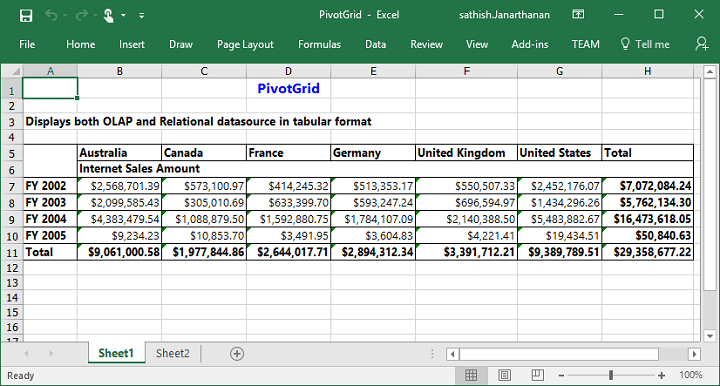
The following screenshot shows the pivot grid control exported to a Word document:
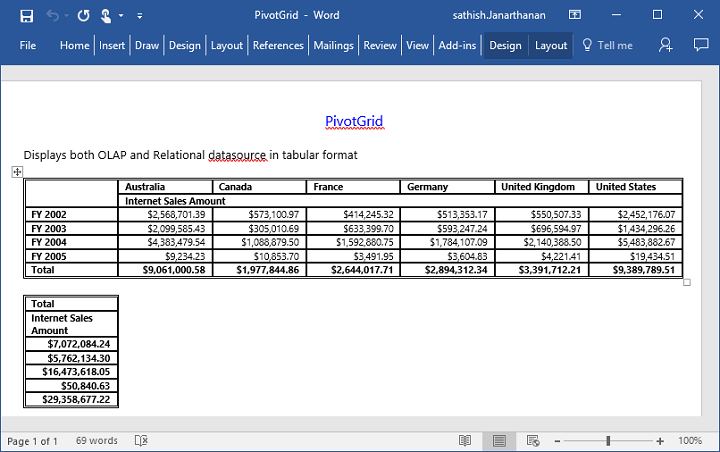
The following screenshot shows the pivot grid control exported to a PDF document:
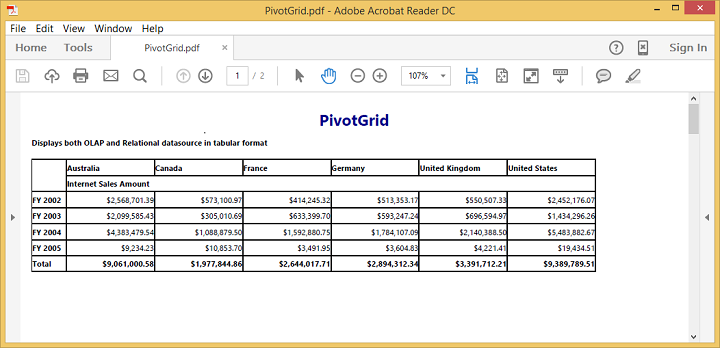
NOTE
Grand total and sub-totals can be hidden while exporting the document.