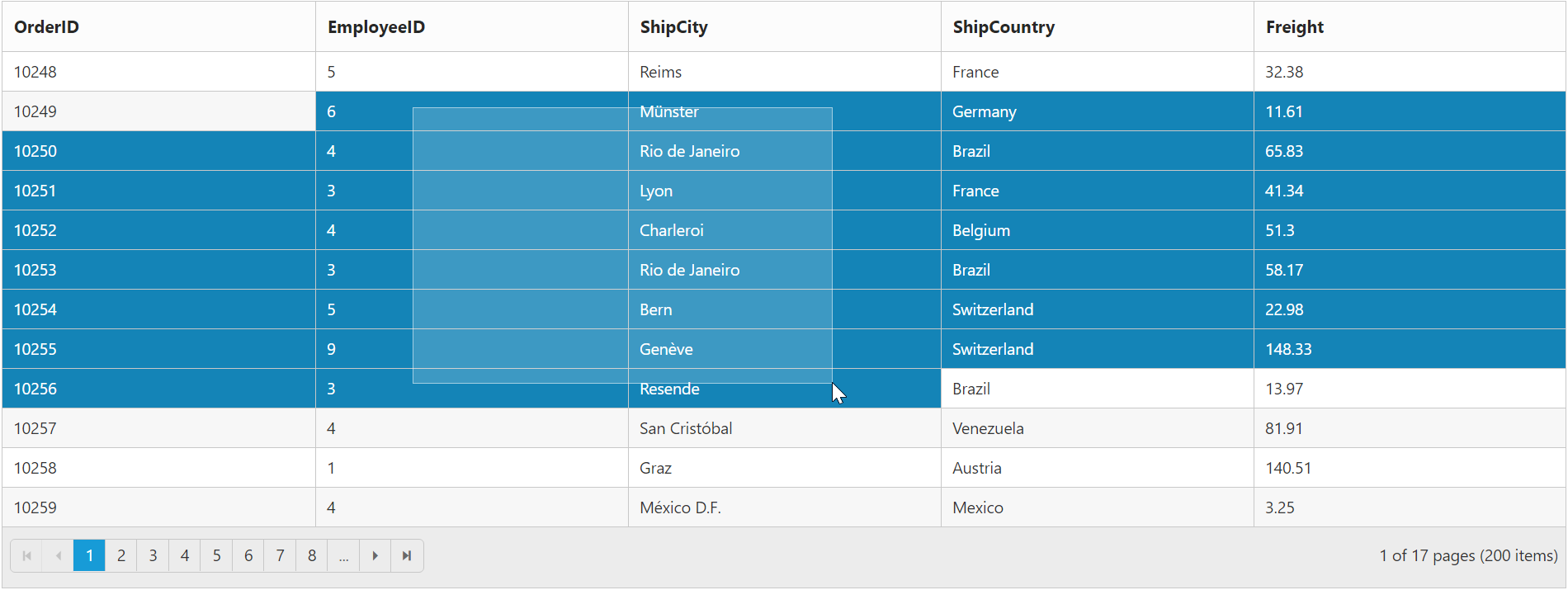Selection
23 Mar 201812 minutes to read
Selection provides an interactive support to highlight the row, cell, or column that you select. Selection can be done through simple mouse down or keyboard interaction. To enable selection, set the e-allowselection to true.
Types of Selection
Two types of selections available in grid are:
- Single
- Multiple
Single Selection
Single selection is an interactive support to select a specific row, cell, or column in grid by mouse or keyboard interactions. To enable single selection, set the e-selectiontype property to single and also set the e-allowselection property to true.
Multiple Selections
Multiple selections is an interactive support to select a group of rows, cells, or columns in grid by mouse or keyboard interactions. To enable multiple selections, set the e-selectiontype property to multiple and also set the e-allowselection property to true.
Row Selection
Row selection is enabled by setting the selectionMode property of the e-selectionsettings as row. For random row selection, press “Ctrl + mouse left” click and for continuous row selection press “Shift + mouse left” click the grid rows. To unselect selected rows, press “Ctrl + mouse left” click the selected row.
The following code example describes the previous behavior.
<div ng-controller="rowSelectionCtrl">
<div id="Grid" ej-grid e-datasource="data" e-allowpaging="true" e-allowselection="true" e-selectionsettings="selectionMode" e-selectiontype="multiple">
<div e-columns>
<div e-column e-field="OrderID"></div>
<div e-column e-field="EmployeeID"></div>
<div e-column e-field="ShipCity"></div>
<div e-column e-field="ShipCountry"></div>
<div e-column e-field="Freight"></div>
</div>
</div>
</div>syncApp.controller('rowSelectionCtrl', function ($scope,$rootScope) {
//The datasource "window.gridData" is referred from 'http://js.syncfusion.com/demos/web/scripts/jsondata.min.js'
$scope.data = window.gridData;
$scope.selectionMode = { selectionMode: ["row"] };
});The following output is displayed as a result of previous code example:
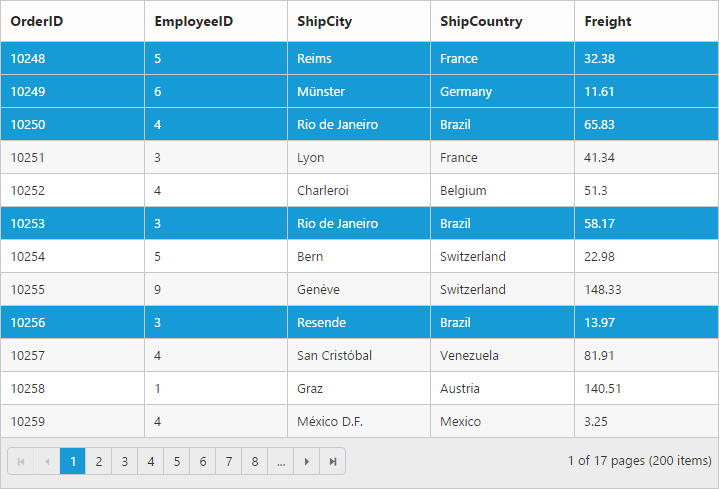
Cell Selection
Cell selection is enabled by setting selectionMode property of e-selectionsettings as cell. For random cell selection, press “Ctrl + mouse left” click and for continuous cell selection, press “Shift + mouse left” click on the grid cells. To unselect the cells, press “Ctrl + mouse left” on selected cell click.
The following code example describes the previous behavior.
<div ng-controller="cellSelectionCtrl">
<div id="Grid" ej-grid e-datasource="data" e-allowpaging="true" e-allowselection="true" e-selectionsettings="selectionMode" e-selectiontype="multiple">
<div e-columns>
<div e-column e-field="OrderID"></div>
<div e-column e-field="EmployeeID"></div>
<div e-column e-field="ShipCity"></div>
<div e-column e-field="ShipCountry"></div>
<div e-column e-field="Freight"></div>
</div>
</div>
</div>syncApp.controller('cellSelectionCtrl', function ($scope,$rootScope) {
//The datasource "window.gridData" is referred from 'http://js.syncfusion.com/demos/web/scripts/jsondata.min.js'
$scope.data = window.gridData;
$scope.selectionMode = { selectionMode: ["cell"] };
});The following output is displayed as a result of previous code example:
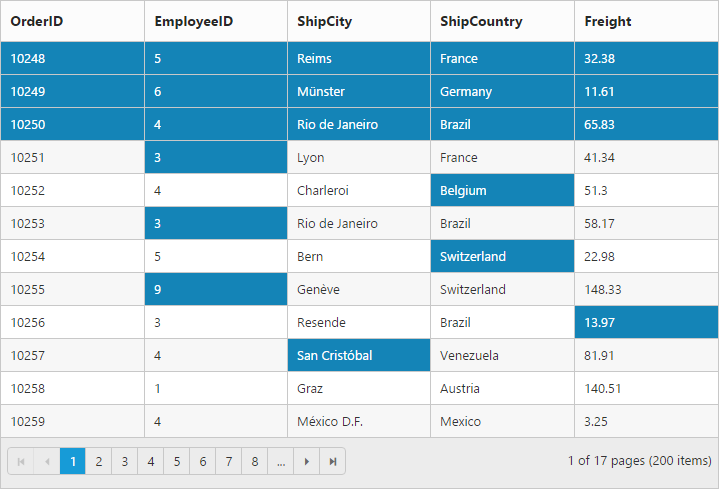
Column Selection
The Column selection can be enabled by setting the selectionMode property of the e-selectionsettings as column. For random column selection, press “Ctrl + mouse left click” and for continuous column selection, press “Shift + mouse left click” on the top of the column header. To unselect selected columns, press “Ctrl + mouse left click” on top of the selected column header.
The following code example describes the previous behavior.
<div ng-controller="columnSelectionCtrl">
<div id="Grid" ej-grid e-datasource="data" e-allowpaging="true" e-allowselection="true" e-selectionsettings="selectionMode" e-selectiontype="multiple">
<div e-columns>
<div e-column e-field="OrderID"></div>
<div e-column e-field="EmployeeID"></div>
<div e-column e-field="ShipCity"></div>
<div e-column e-field="ShipCountry"></div>
<div e-column e-field="Freight"></div>
</div>
</div>
</div>syncApp.controller('columnSelectionCtrl', function ($scope,$rootScope) {
//The datasource "window.gridData" is referred from 'http://js.syncfusion.com/demos/web/scripts/jsondata.min.js'
$scope.data = window.gridData;
$scope.selectionMode = { selectionMode: ["column"] };
});The following output is displayed as a result of previous code example:
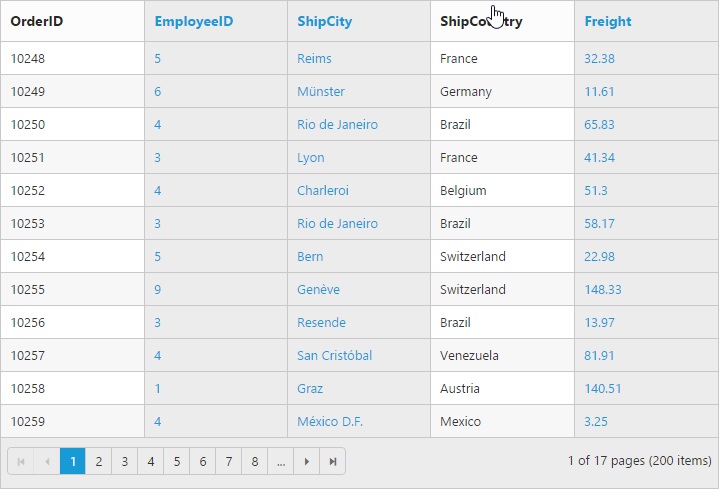
Touch options
While using grid in the touch device environment, there is an option for multi selection through single tap on the row and it will show a popup with multi-selection symbol. Single tap the icon to enable multi selection.
The following code example describes the previous behavior.
<div ng-controller="selectListCtrl">
<div id="Grid" ej-grid e-datasource="data" e-allowpaging="true" e-enabletouch="true" e-allowselection="true" e-selectiontype="multiple">
<div e-columns>
<div e-column e-field="OrderID" ></div>
<div e-column e-field="EmployeeID"></div>
<div e-column e-field="ShipCity"></div>
<div e-column e-field="ShipCountry"></div>
<div e-column e-field="Freight"></div>
</div>
</div>
</div>syncApp.controller('selectListCtrl', function ($scope,$rootScope) {
//The datasource "window.gridData" is referred from 'http://js.syncfusion.com/demos/web/scripts/jsondata.min.js'
$scope.data = window.gridData;
});The following output is displayed as a result of the previous code example:

Toggle Selection
The Toggle selection allows you to perform selection and unselection of the particular row, cell or column. To enable toggle selection, set the enableToggle property of the e-selectionsettings to true. If you click the selected row, cell, or column then it will be unselected and vice versa.
NOTE
If multi selection is enabled, then clicking any selected row (without pressing Ctrl key) for the first time will clear multi selection and in second click on the same row, it will be unselected.
The following code example describes the previous behavior.
<div ng-controller="toggleListCtrl">
<div id="Grid" ej-grid e-datasource="data" e-allowpaging="true" e-allowselection="true" e-selectionsettings="Settings">
<div e-columns>
<div e-column e-field="OrderID" ></div>
<div e-column e-field="EmployeeID"></div>
<div e-column e-field="ShipCity"></div>
<div e-column e-field="ShipCountry"></div>
<div e-column e-field="Freight"></div>
</div>
</div>
</div>syncApp.controller('toggleListCtrl', function ($scope,$rootScope) {
//The datasource "window.gridData" is referred from 'http://js.syncfusion.com/demos/web/scripts/jsondata.min.js'
$scope.data = window.gridData;
$scope.Settings = {enableToggle: true };
});Drag Selection
The Drag selection allows you to perform selection of the particular rows or cells by performing mouse dragging. To enable drag selection, set allowDragSelection property of the e-selectionsettings to true. Now you can select the cells or rows in the Grid by dragging the mouse.
NOTE
Set the
e-selectiontypeproperty tomultipleto select multiple cells in Grid by mouse dragging.
The following code example describes the previous behavior.
<div ng-controller="toggleListCtrl">
<div id="Grid" ej-grid e-datasource="data" e-allowpaging="true" e-allowselection="true" e-selectionsettings="Settings" e-selectiontype="multiple">
<div e-columns>
<div e-column e-field="OrderID" ></div>
<div e-column e-field="EmployeeID"></div>
<div e-column e-field="ShipCity"></div>
<div e-column e-field="ShipCountry"></div>
<div e-column e-field="Freight"></div>
</div>
</div>
</div>syncApp.controller('toggleListCtrl', function ($scope,$rootScope) {
//The datasource "window.gridData" is referred from 'http://js.syncfusion.com/demos/web/scripts/jsondata.min.js'
$scope.data = window.gridData;
$scope.Settings = {selectionMode: ["cell"], allowDragSelection: true };
});The following output is displayed as a result of previous code example: