Getting Started
29 May 201913 minutes to read
Before getting started with the Grid, please refer to [this page] (http://help.syncfusion.com/js/angularjs) for general information regarding the integrating Syncfusion widget’s.
Preparing HTML document
The Grid control has the following list of external JavaScript dependencies:
To get started, you can use the ej.web.all.min.js file that encapsulates all the ej controls and frameworks in single file. Also use the ej.widget.angular.min.js script file that encapsulates the angular directives for the controls. So the complete boilerplate code is:
<!DOCTYPE html>
<html>
<head>
<meta name="viewport" content="width=device-width, initial-scale=1.0">
<meta name="description" content="Essential Studio for JavaScript">
<meta name="author" content="Syncfusion">
<title></title>
<!-- Essential Studio for JavaScript theme reference -->
<link rel="stylesheet" href="http://cdn.syncfusion.com/13.4.0.53/js/web/flat-azure/ej.web.all.min.css" />
<!-- Essential Studio for JavaScript script references -->
<script src="https://code.jquery.com/jquery-1.10.2.min.js"></script>
<script src="http://cdn.syncfusion.com/js/assets/external/jsrender.min.js"></script>
<script src="http://cdn.syncfusion.com/13.4.0.53/js/web/ej.web.all.min.js"> </script>
<script src="http://cdn.syncfusion.com/13.4.0.53/js/web/ej.widget.angular.min.js"> </script>
<!-- Add your custom scripts here -->
</head>
<body>
</body>
</html>NOTE
In production, using the custom script generator is highly recommended to create custom script file with the required controls and its dependencies only. Also to reduce the file size further, please use GZip compression in your server.
For themes, you can use the ej.web.all.min.css CDN link from the given code example. To add the themes in your application, please refer to this link.
Create a Grid
All the Essential JavaScript directives have been encapsulated into a single module called ejangular, so the first step will declare dependency for this module within your AngularJS application.
The grid can be created using ej-grid angular directive and its properties can be defined using the e- prefix followed by the property name.
The code example for defining controls in AngularJS is as follows.
<html xmlns="http://www.w3.org/1999/xhtml" lang="en" ng-app="listCtrl">
<head>
<title>Essential Studio for AngularJS: Flat Grid</title>
</head>
<body ng-controller="GridCreationCtrl">
<div id="Grid" ej-grid e-datasource="shipdetails" >
</div>
<script>
angular.module('listCtrl', ['ejangular'])
.controller('GridCreationCtrl', function ($scope) {
$scope.shipdetails = [
{ Name: 'Hanari Carnes', City: 'Brazil' },
{ Name: 'Split Rail Beer & Ale', City: 'USA' },
{ Name: 'Ricardo Adocicados', City: 'Brazil' }
];
});
</script>
</body>
</html>
In previous code sample, ej-grid denotes the control directive for the Syncfusion’s Grid angular widget and all its properties are prefixed with the letter e- (For example, e-datasource).
Data Binding
The Data binding in the grid is achieved by assigning an array of JavaScript objects to the dataSource property. Refer to the following code example.
<html xmlns="http://www.w3.org/1999/xhtml" lang="en" ng-app="listCtrl">
<head>
<title>Essential Studio for AngularJS: Flat Grid</title>
</head>
<body ng-controller="DataBindingCtrl">
<div id="Grid" ej-grid e-datasource="data" e-columns="cols" e-allowpaging="true">
</div>
<script>
angular.module('listCtrl', ['ejangular'])
.controller('DataBindingCtrl', function ($scope) {
//The datasource "window.gridData" is referred from 'http://js.syncfusion.com/demos/web/scripts/jsondata.min.js'
$scope.data = window.gridData;
$scope.cols = ["OrderID", "EmployeeID", "CustomerID", "ShipCountry", "Freight"];
});
</script>
</body>
</html>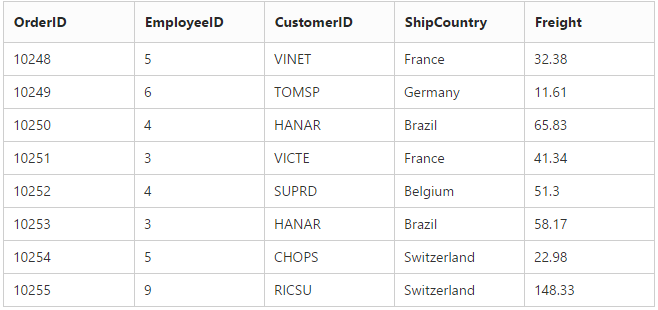
Enable Paging
Paging can be enabled by setting the e-allowpaging to true. This adds the pager in the bottom of the grid and page size can be customized by using the e-pagesettings-pagesize attribute.
<html xmlns="http://www.w3.org/1999/xhtml" lang="en" ng-app="listCtrl">
<head>
<title>Essential Studio for AngularJS: Flat Grid</title>
</head>
<body ng-controller="PagingCtrl">
<div id="Grid" ej-grid e-datasource="data" e-columns="cols" e-allowpaging="true" e-pagesettings="pageset">
</div>
<script>
angular.module('listCtrl', ['ejangular'])
.controller('PagingCtrl', function ($scope) {
//The datasource "window.gridData" is referred from 'http://js.syncfusion.com/demos/web/scripts/jsondata.min.js'
$scope.data = window.gridData;
$scope.pageset = { pageSize: 8 };
$scope.cols = ["OrderID", "EmployeeID", "CustomerID", "ShipCountry", "Freight"];
});
</script>
</body>
</html>NOTE
_1.Pager settings can be customized by using the
e-pagesettings-pagesizeproperty. When it is not given the default values ofpageSizeandpageCountare 12 and 8 respectively.
- The array properties of the Syncfusion widget’s in angularjs has to be defined by using the scope variable.
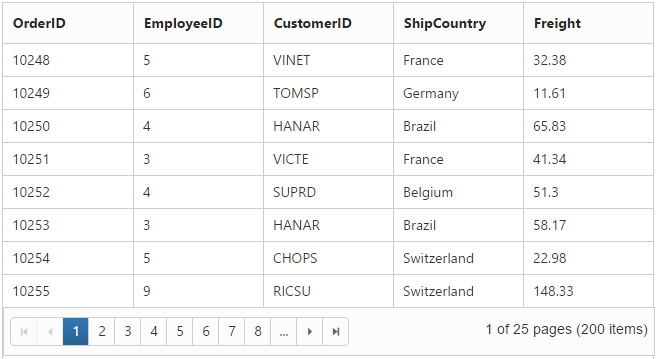
Enable Filtering
Filtering can be enabled by setting the e-allowfiltering to true. By default, the filter bar row is displayed to perform filtering, you can change the filter type by using the e-filtersettings-filterType attribute.
<html xmlns="http://www.w3.org/1999/xhtml" lang="en" ng-app="listCtrl">
<head>
<title>Essential Studio for AngularJS: Flat Grid</title>
</head>
<body ng-controller="FilteringCtrl">
<div id="Grid" ej-grid e-datasource="data" e-columns="cols" e-allowpaging="true" e-pagesettings-pagesize="8" e-allowfiltering="true" }>
</div>
<script>
angular.module('listCtrl', ['ejangular'])
.controller('FilteringCtrl', function ($scope) {
//The datasource "window.gridData" is referred from 'http://js.syncfusion.com/demos/web/scripts/jsondata.min.js'
$scope.data = window.gridData;
$scope.cols = ["OrderID", "EmployeeID", "CustomerID", "ShipCountry", "Freight"];
});
</script>
</body>
</html>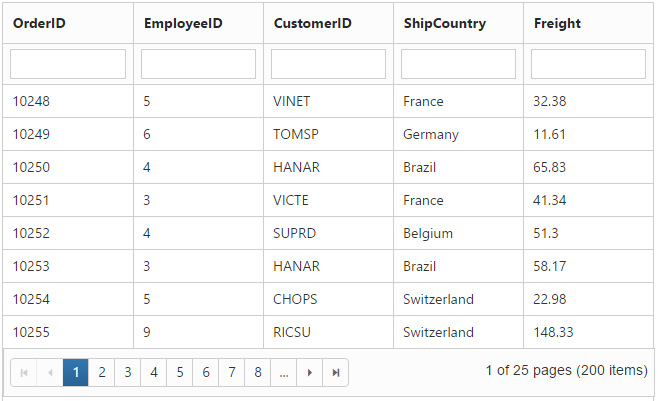
Enable Grouping
Grouping can be enabled by setting the e-allowgrouping to true. Columns can be grouped dynamically by drag and drop the grid column header to the group drop area. The initial grouping can be done by adding required column names in the e-groupsettings-groupedcolumns attribute.
<html xmlns="http://www.w3.org/1999/xhtml" lang="en" ng-app="listCtrl">
<head>
<title>Essential Studio for AngularJS: Flat Grid</title>
</head>
<body ng-controller="GroupingCtrl">
<div id="Grid" ej-grid e-datasource="data" e-columns="cols" e-allowpaging="true" e-pagesettings-pagesize="8" e-allowgrouping="true" }>
</div>
<script>
angular.module('listCtrl', ['ejangular'])
.controller('GroupingCtrl', function ($scope) {
//The datasource "window.gridData" is referred from 'http://js.syncfusion.com/demos/web/scripts/jsondata.min.js'
$scope.data = window.gridData;
$scope.cols = ["OrderID", "EmployeeID", "CustomerID", "ShipCountry", "Freight"];
});
</script>
</body>
</html>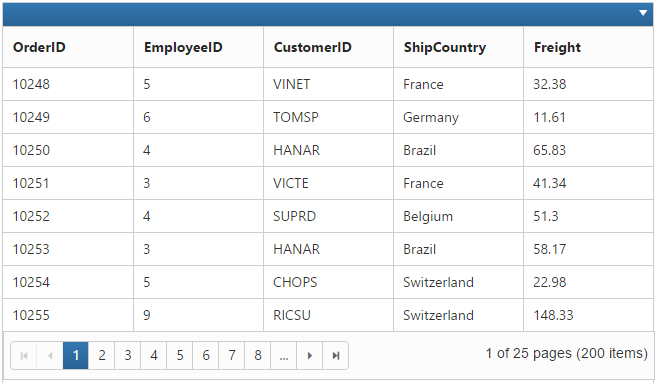
Refer to the following code example for initial grouping.
<html xmlns="http://www.w3.org/1999/xhtml" lang="en" ng-app="listCtrl">
<head>
<title>Essential Studio for AngularJS: Flat Grid</title>
</head>
<body ng-controller="GroupingCtrl">
<div id="Grid" ej-grid e-datasource="data" e-columns="cols" e-allowpaging="true" e-pagesettings-pagesize="8" e-allowgrouping="true" e-groupsettings="grouping">
</div>
<script>
angular.module('listCtrl', ['ejangular'])
.controller('GroupingCtrl', function ($scope) {
//The datasource "window.gridData" is referred from 'http://js.syncfusion.com/demos/web/scripts/jsondata.min.js'
$scope.data = window.gridData;
$scope.grouping = { groupedColumns: ["ShipCountry", "CustomerID"] };
$scope.cols = ["OrderID", "EmployeeID", "CustomerID", "ShipCountry", "Freight"];
});
</script>
</body>
</html>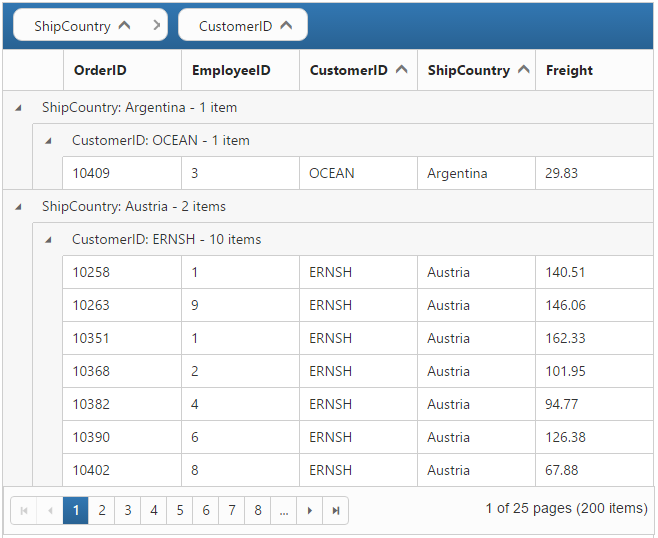
Add Summaries
Summaries can be added by setting the e-showsummary to true and adding required summary rows and columns in the e-summaryrows property. You can set value for the e-summaryrows and that value can be accessed through $scope variable. For demonstration, stock column’s sum value is displayed as summary.
<html xmlns="http://www.w3.org/1999/xhtml" lang="en" ng-app="listCtrl">
<head>
<title>Essential Studio for AngularJS: Flat Grid</title>
</head>
<body ng-controller="SummaryCtrl">
<div id="Grid" ej-grid e-datasource="data" e-columns="cols" e-allowpaging="true" e-pagesettings-pagesize="8" e-allowgrouping="true" e-groupsettings="grouping" e-showsummary="true" e-summaryrows="summaryRows">
</div>
<script>
angular.module('listCtrl', ['ejangular'])
.controller('SummaryCtrl', function ($scope) {
//The datasource "window.gridData" is referred from 'http://js.syncfusion.com/demos/web/scripts/jsondata.min.js'
$scope.data = window.gridData;
$scope.cols = ["OrderID", "EmployeeID", "CustomerID", "ShipCountry", "Freight"];
$scope.grouping = { groupedColumns: ["CustomerID"] };
$scope.summaryRows = [
{ title: "Sum", summaryColumns: [{ summaryType: ej.Grid.SummaryType.Sum, displayColumn: "Freight", dataMember: "Freight" }] },
];
});
</script>
</body>
</html>