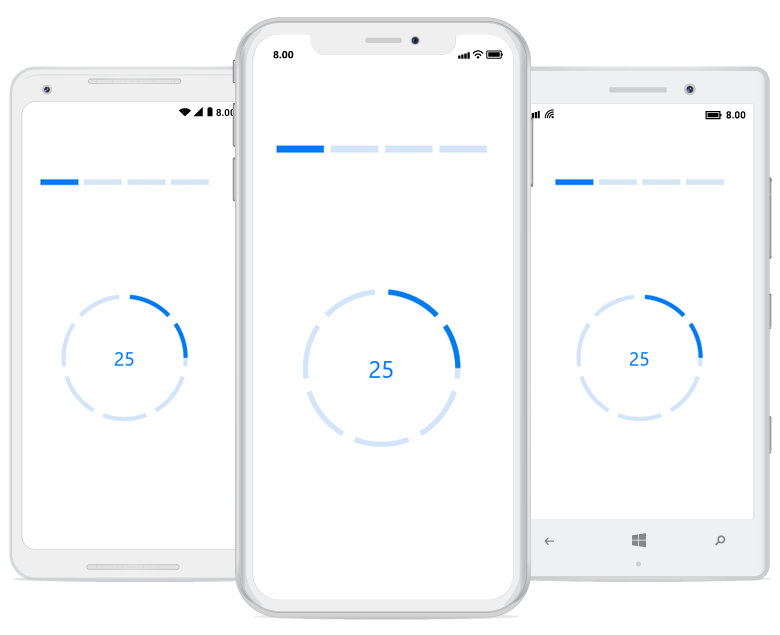Segments in Xamarin ProgressBar (Progress Bar)
20 Jan 20251 minute to read
To visualize the progress of multiple sequential tasks, split the progress bar into multiple segments by setting the SegmentsCount property as demonstrated in the following code sample.
<!--Using linear progress bar-->
<progressBar:SfLinearProgressBar x:Name="LinearProgressBar" Progress="25" SegmentCount="4" />
<!--Using circular progress bar-->
<progressBar:SfCircularProgressBar x:Name="CircularProgressBar" Progress="25" SegmentCount="7" />// Using linear progress bar.
this.LinearProgressBar.SegmentCount = 4;
// Using circular progress bar.
this.CircularProgressBar.SegmentCount = 7;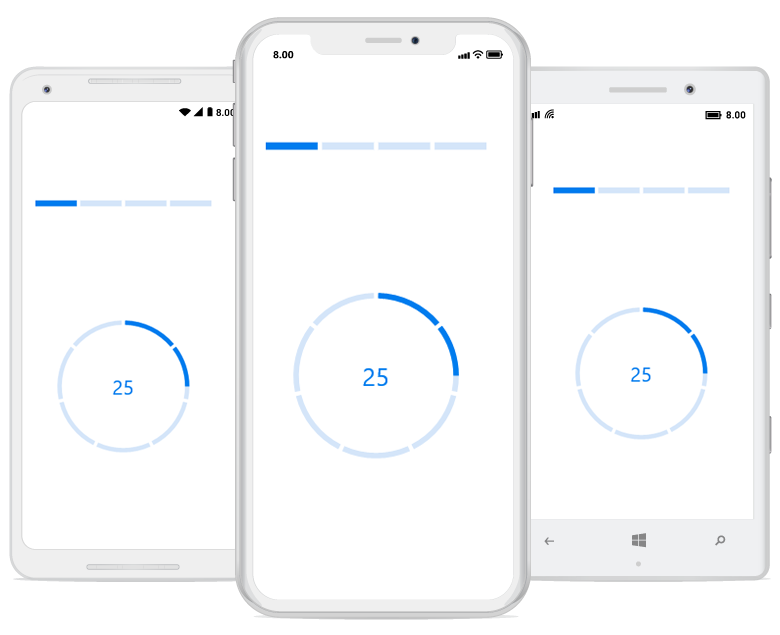
Gap customization
You can also customize the default spacing between the segments using the GapWidth property as demonstrated in following code sample.
<!--Using linear progress bar-->
<progressBar:SfLinearProgressBar x:Name="LinearProgressBar" Progress="25" SegmentCount="4" GapWidth="5" />
<!--Using circular progress bar-->
<progressBar:SfCircularProgressBar x:Name="CircularProgressBar" Progress="25" SegmentCount="7" GapWidth="10" />// Using linear progress bar.
this.LinearProgressBar.GapWidth = 5;
// Using circular progress bar.
this.CircularProgressBar.GapWidth = 10;