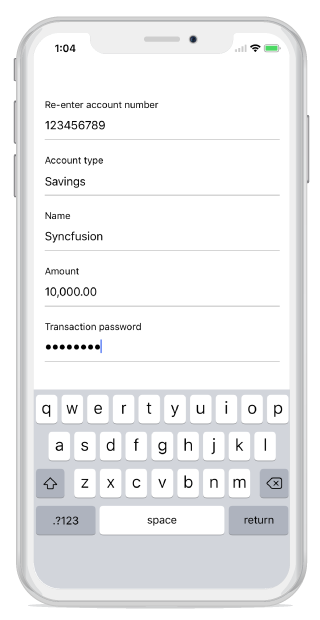Editors
8 Jan 202518 minutes to read
SfDataForm provides support for several built-in editors. Below are the supported editors.
| Editor name | Editor class | Supported Data Type/Attribute | Input control loaded |
|---|---|---|---|
| Text | Property of type string and any other type apart from below specified cases. | ||
| MultilineText | Property of string type with Multiline text. [DataType(DataType.Multiline)] | ||
| Numeric | Property of type int, double, float, decimal, long types and its nullable also properties with below attributes. | ||
| Percent | Property of type int, double, float, decimal, long types and its nullable also properties with below attributes. [DataType(“Percent”)]. | ||
| Currency | Property of type int, double, float, decimal, long types and its nullable also properties with below attributes. [DataType(DataType.Currency)]. | ||
| Date | Property of type DateTime and Property with below attribute [DataType(DataType.Date)]. [DataType(DataType.DateTime)] | ||
| Time | Property with below attribute. [DataType(DataType.Time)]. | ||
| NumericUpDown | Property of type Int or Double. | ||
| Segment | Property of type enum. | ||
| Bool | Property of type bool | ||
| Picker | Property of type enum and list. [EnumDataTypeAttribute] | ||
| Password | The String type property and property with [DataType(DataType.Password)] attribute. |
Text Editor
In Text editor, UITextField is loaded.
Loading upper case keyboard in UITextField
You can load upper case letters in keyboard by setting InputType as TextFlagCapCharacters.
dataForm.AutoGeneratingDataFormItem += DataForm_AutoGeneratingDataFormItem;
private void DataForm_AutoGeneratingDataFormItem(object sender, AutoGeneratingDataFormItemEventArgs e)
{
if (e.DataFormItem != null && e.DataFormItem.Name == "FirstName")
{
(e.DataFormItem as DataFormTextItem).AutocapitalizationType = UITextAutocapitalizationType.AllCharacters;
}
}Multiline Text editor
In the MultilineText editor, the UITextView is loaded.
And MultilineText editor height will auto expand/reduce based on the line wraps in editor , which allowing text to be readable without scrolling the editor.
[DataType(DataType.MultilineText)]
public String Address { get; set; }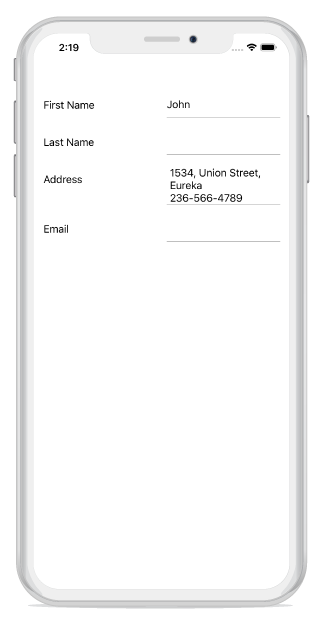
Numeric Editor
In numeric editor, SfNumericTextBox is loaded.
Change maximum NumberDecimalDigits in Numeric editor
In SfNumericTextBox, two decimal digits will be displayed by default. You can change it by using MaximumNumberDecimalDigits property in DataFormNumericItem.
dataForm.AutoGeneratingDataFormItem += DataForm_AutoGeneratingDataFormItem;
private void DataForm_AutoGeneratingDataFormItem(object sender, AutoGeneratingDataFormItemEventArgs e)
{
if (e.DataFormItem != null && e.DataFormItem.Name == "Amount")
{
(e.DataFormItem as DataFormNumericItem).MaximumNumberDecimalDigits = 3;
}
}Date Editor
In Date editor, SfDatePicker will be loaded.
Setting null value in date editor
In SfDatePicker, the default date value (1/01/0001) is displayed by default. You can also set the null value by adding nullable DateTime data type for the date picker property in data form, which allows you to set the null value and display the empty value in date editor.
[DataType(DataType.Date)]
[Display(Name ="Birth Date")]
public DateTime? BirthDate { get; set; }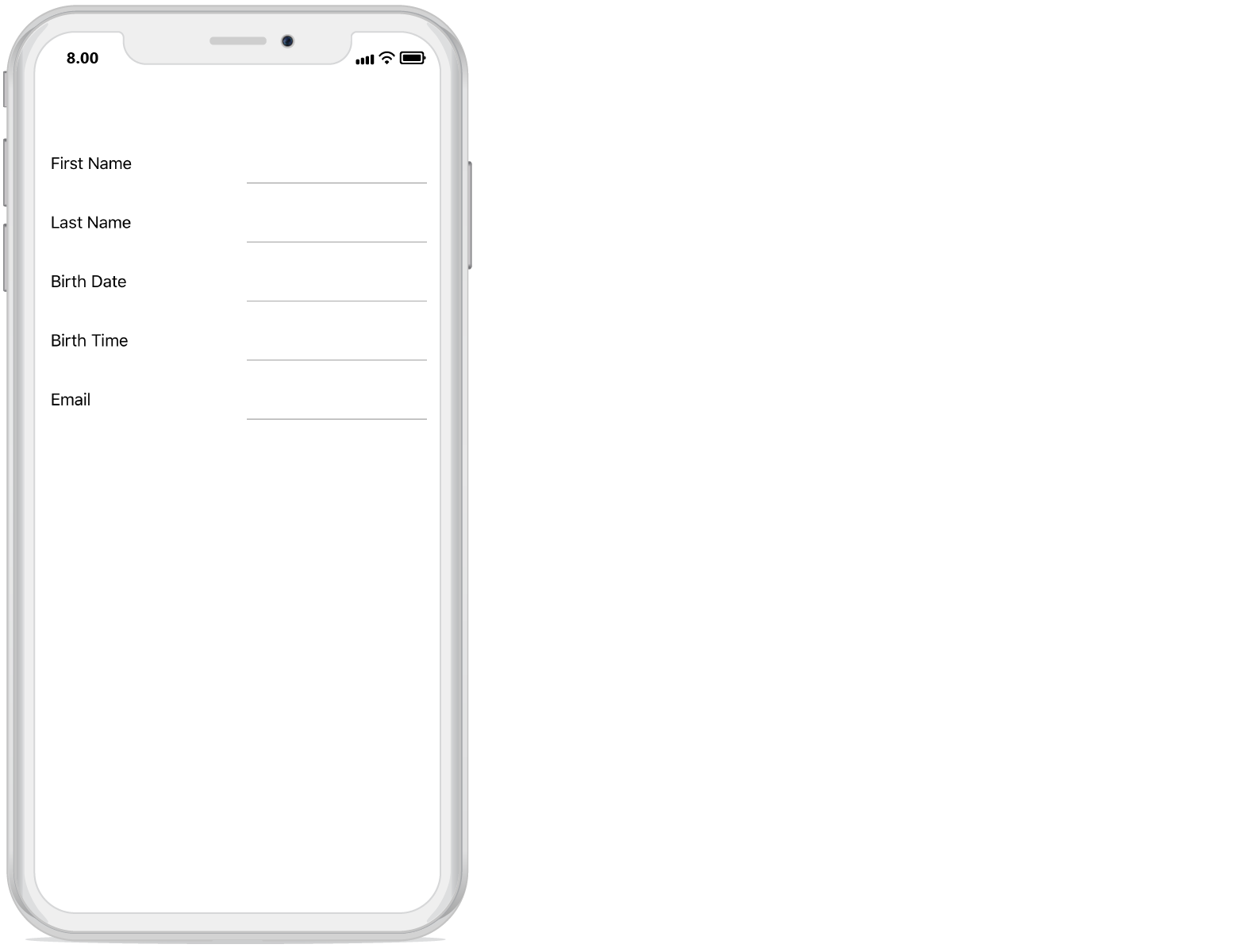
Customizing format in date editor
In SfDatePicker, Short date will be shown by default. You can the customize format to be applied by using Format property in DataFormDateItem.
dataForm.AutoGeneratingDataFormItem += DataForm_AutoGeneratingDataFormItem;
private void DataForm_AutoGeneratingDataFormItem(object sender, AutoGeneratingDataFormItemEventArgs e)
{
if (e.DataFormItem != null && e.DataFormItem.Name == "Date")
{
(e.DataFormItem as DataFormDateItem).Format = "ddd, MMM d, yyyy";
}
}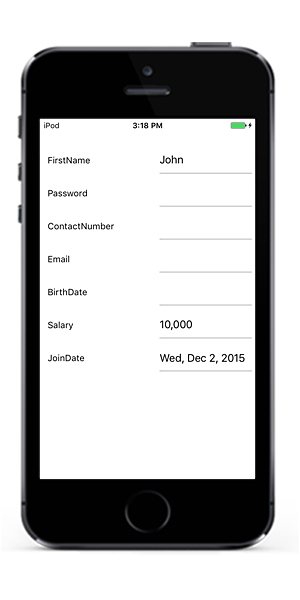
Setting MaximumDate and MinimumDate in Date editor
You can customize the maximum and minimum allowable dates in SfDatePicker by setting MaximumDate and MinimumDate in DataFormDateItem respectively.
dataForm.AutoGeneratingDataFormItem += DataForm_AutoGeneratingDataFormItem;
private void DataForm_AutoGeneratingDataFormItem(object sender, AutoGeneratingDataFormItemEventArgs e)
{
if (e.DataFormItem != null && e.DataFormItem.Name == "Date")
{
(e.DataFormItem as DataFormDateItem).MinimumDate = new DateTime(2017, 5, 5);
(e.DataFormItem as DataFormDateItem).MaximumDate = new DateTime(2017, 9, 2);
}
}Time editor
In the time editor, the SfTimePicker will be loaded.
Setting null value in time editor
In SfTimePicker, the default time value (12:00 AM) is displayed by default. You can also set the null value by adding nullable DateTime data type for the time picker property in data form, which allows you to set the null value and display the empty value in time editor.
[DataType(DataType.Time)]
[Display(Name = "Birth Time")]
public DateTime? BirthTime { get; set; }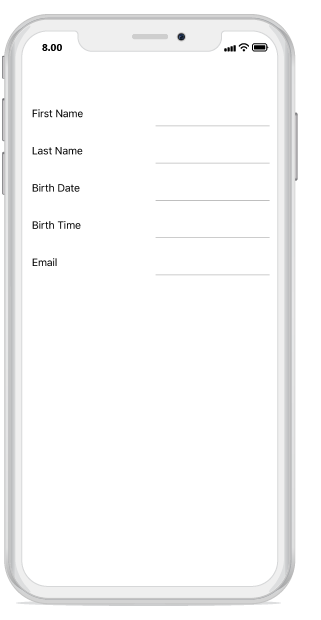
Customizing format in time editor
In the SfTimePicker, short time will be shown by default. You can change the applied format by setting the Format property in DataFormTimeItem.
dataForm.AutoGeneratingDataFormItem += DataForm_AutoGeneratingDataFormItem;
private void DataForm_AutoGeneratingDataFormItem(object sender, AutoGeneratingDataFormItemEventArgs e)
{
if (e.DataFormItem != null && e.DataFormItem.Name == "BirthTime")
(e.DataFormItem as DataFormTimeItem).Format = "HH:mm";
}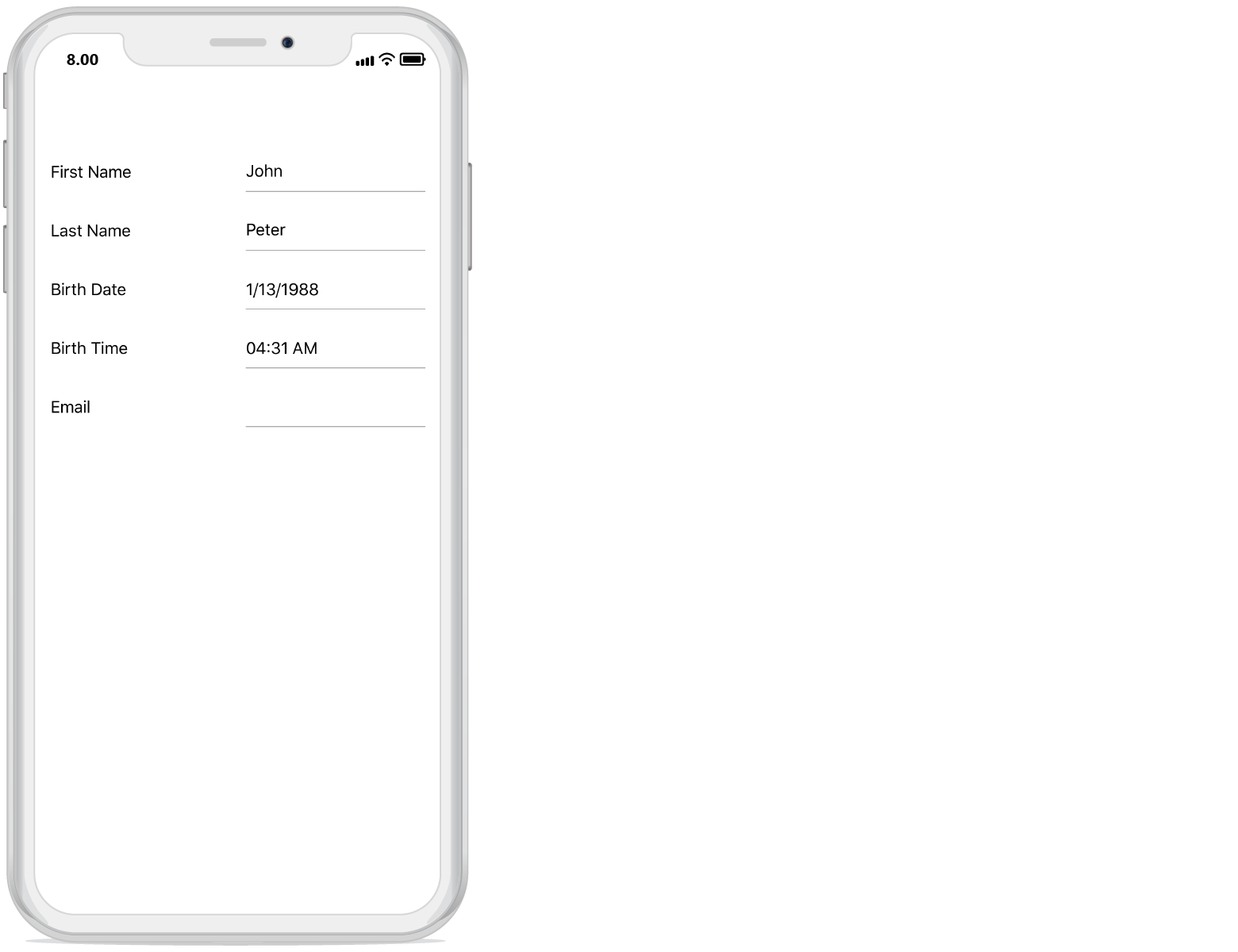
Switch Editor
In switch editor, UISwitch is loaded. By default, for bool data type property, the Switch editor will be loaded in data form.
[Display(Name ="Cellular Data")]
public bool CellularData { get; set; } = true;
[Display(Name = "Airplane Mode")]
public bool AirplaneMode { get; set; }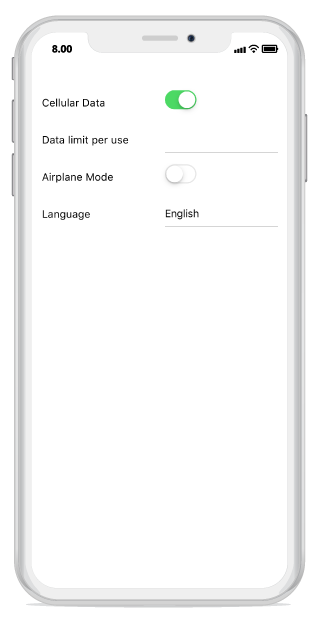
Picker Editor
In picker editor, SfPicker will be loaded.
Customizing ItemsSource of SfPicker
By default, ItemsSource for picker is auto-generated for enum type and collection type properties. For other types, you can set ItemsSource by using SourceProvider.
Using SourceProvider
private string _ItemName;
public string ItemName
{
get
{
return _ItemName;
}
set
{
_ItemName = value;
}
}
public class SourceProviderExt : SourceProvider
{
public override IList GetSource(string sourceName)
{
var list = new List<string>();
if (sourceName == "ItemName")
{
list.Add("Item1");
list.Add("Item2");
list.Add("Item3");
}
return list;
}
}
dataForm.SourceProvider = new SourceProviderExt();
dataForm.RegisterEditor("ItemName", "Picker");Using event
You can also set the ItemsSource for picker editor by using ItemsSource property in DataFormPickerItem.
dataForm.AutoGeneratingDataFormItem += DataForm_AutoGeneratingDataFormItem;
private void DataForm_AutoGeneratingDataFormItem(object sender, AutoGeneratingDataFormItemEventArgs e)
{
if (e.DataFormItem != null && e.DataFormItem.Name == "Name")
{
var list = new List<string>();
list.Add("Home");
list.Add("Food");
list.Add("Utilities");
list.Add("Education");
(e.DataFormItem as DataFormPickerItem).ItemsSource = list;
}
}Changing ItemsSource of picker at run time
You can also change the ItemsSource at runtime.
private void Button_Click(object sender, EventArgs e)
{
var dataFormItem = dataForm.ItemManager.DataFormItems["Name"];
if (dataFormItem.Name == "Name")
{
var list = new List<string>();
list.Add("Home");
list.Add("Food");
list.Add("Utilities");
list.Add("Education");
(dataFormItem as DataFormPickerItem).ItemsSource = list;
}
}Loading complex type property values in picker
You can display the complex type property values in picker editor by using the GetSource override method of SourceProvider class, which is used to get source list as complex property values for picker editor and set it to SourceProvider property of SfDataForm. You need to use AutoGeneratingDataFormItem event to set DisplayMemberPath and ValueMemberPath property value DataFormPickerItem for complex type property.
NOTE
Class cannot be directly set as data type for picker editor in this complex type scenario.
dataForm.SourceProvider = new SourceProviderExt();
dataForm.RegisterEditor("City", "Picker");
dataForm.DataObject = new ContactInfo();
dataForm.AutoGeneratingDataFormItem += DataForm_AutoGeneratingDataFormItem;
private void DataForm_AutoGeneratingDataFormItem(object sender, AutoGeneratingDataFormItemEventArgs e)
{
if (e.DataFormItem != null && e.DataFormItem.Name == "City")
{
(e.DataFormItem as DataFormPickerItem).DisplayMemberPath = "City";
(e.DataFormItem as DataFormPickerItem).ValueMemberPath = "PostalCode";
}
}
public class SourceProviderExt : SourceProvider
{
public override IList GetSource(string sourceName)
{
if (sourceName == "City")
{
List<Address> details = new List<Address>();
details.Add(new Address() { City = "Chennai", PostalCode = 1 });
details.Add(new Address() { City = "Paris", PostalCode = 2 });
details.Add(new Address() { City = "Vatican", PostalCode = 3 });
return details;
}
return new List<string>();
}
}
public class ContactInfo
{
public String FirstName { get; set; }
public string City { get; set; }
}
public class Address
{
public int PostalCode { get; set; }
public string City { get; set; }
}You can download the entire source code of this demo for Xamarin.Forms from here DataFormPickerEditor
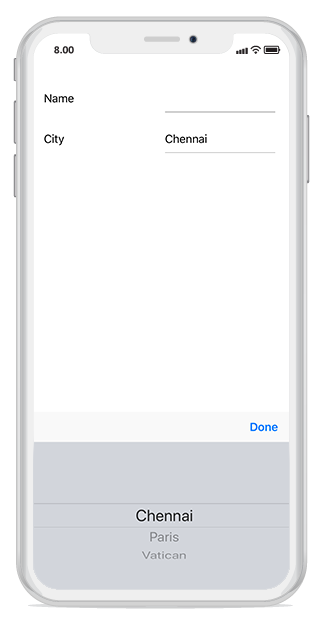
NumericUpDown Editor
In numeric editor, [SfNumericUpDown]
will be loaded.
Changing SpinButtonAlignment in NumericUpDown
By default, up down button will be displayed in right side. You can change its alignment by setting SpinButtonAlignment property in DataFormNumericUpDownItem.
dataForm.AutoGeneratingDataFormItem += DataForm_AutoGeneratingDataFormItem;
private void DataForm_AutoGeneratingDataFormItem(object sender, AutoGeneratingDataFormItemEventArgs e)
{
if (e.DataFormItem != null && e.DataFormItem.Name == "Rating")
(e.DataFormItem as DataFormNumericUpDownItem).SpinButtonAlignment = SpinButtonAlignment.Both;
}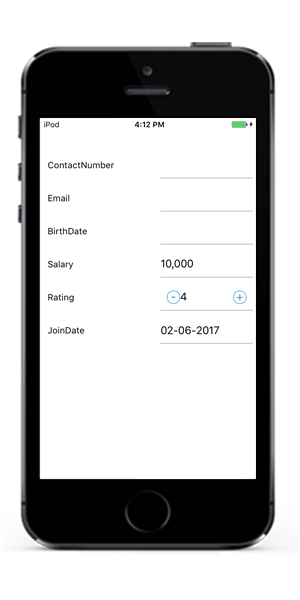
Changing step value in NumericUpDown
You can change the next increment and decrement value by using StepValue property in DataFormNumericUpDownItem. The default value of step value is 1.
dataForm.AutoGeneratingDataFormItem += DataForm_AutoGeneratingDataFormItem;
private void DataForm_AutoGeneratingDataFormItem(object sender, AutoGeneratingDataFormItemEventArgs e)
{
if (e.DataFormItem != null && e.DataFormItem.Name == "Quantity")
(e.DataFormItem as DataFormNumericUpDownItem).StepValue = 2;
}Setting Maximum and Minimum value in NumericUpDown
You can set minimum and maximum value for numeric up down by using Minimum and Maximum property values respectively.
dataForm.AutoGeneratingDataFormItem += DataForm_AutoGeneratingDataFormItem;
private void DataForm_AutoGeneratingDataFormItem(object sender, AutoGeneratingDataFormItemEventArgs e)
{
if (e.DataFormItem != null && e.DataFormItem.Name == "Quantity")
{
(e.DataFormItem as DataFormNumericUpDownItem).Maximum = 100;
(e.DataFormItem as DataFormNumericUpDownItem).Minimum = 0;
}
}Enabling Auto reverse in Numeric up down
In SfNumericUpDown, once maximum and minimum value reached, value will be unchanged. You can enable cyclic behavior by setting AutoReverse as true in DataFormNumericUpDownItem.
dataForm.AutoGeneratingDataFormItem += DataForm_AutoGeneratingDataFormItem;
private void DataForm_AutoGeneratingDataFormItem(object sender, AutoGeneratingDataFormItemEventArgs e)
{
if (e.DataFormItem != null && e.DataFormItem.Name == "Quantity")
{
(e.DataFormItem as DataFormNumericUpDownItem).AutoReverse = true;
}
}Changing CultureInfo in NumericUpDown and NumericTextBox
You can change the Culture in SfNumericTextBox and SfNumericUpDown by using CultureInfo property in DataFormNumericItemBase.
SfNumericTextBox
private double _budget = 10000;
[DataType(DataType.Currency)]
public double Budget
{
get
{
return _ budget;
}
set
{
_ budget = value;
RaisePropertyChanged("Budget");
}
}
dataForm.AutoGeneratingDataFormItem += DataForm_AutoGeneratingDataFormItem;
private void DataForm_AutoGeneratingDataFormItem(object sender, AutoGeneratingDataFormItemEventArgs e)
{
if (e.DataFormItem != null && e.DataFormItem.Name == "Budget")
{
(e.DataFormItem as DataFormNumericItem).CultureInfo = new Foundation.NSLocale("fr_FR"); }
}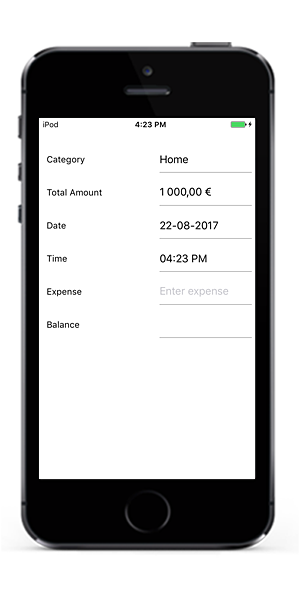
SfNumericUpDown
dataForm.RegisterEditor("Discount", "NumericUpDown");
dataForm.AutoGeneratingDataFormItem += DataForm_AutoGeneratingDataFormItem;
private void DataForm_AutoGeneratingDataFormItem(object sender, AutoGeneratingDataFormItemEventArgs e)
{
if (e.DataFormItem != null && e.DataFormItem.Name == "Discount")
{
(e.DataFormItem as DataFormNumericUpDownItem).FormatString = @"c";
(e.DataFormItem as DataFormNumericUpDownItem).CultureInfo = new Foundation.NSLocale("fr_FR");
}
}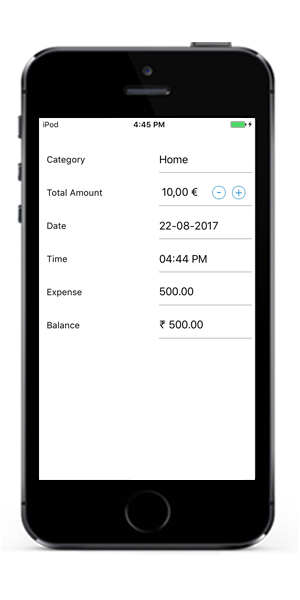
Password editor
In the password editor, the UITextField is loaded.
private string password;
[Display(ShortName = "Transaction password", Prompt = "Enter password")]
[DataType(DataType.Password)]
public string Password
{
get { return this.password; }
set
{
this.password = value;
RaisePropertyChanged("Password");
this.RaiseErrorChanged("Password");
}
}