Populating Items in WPF Tree Navigator (SfTreeNavigator)
21 Jul 20225 minutes to read
Items source
Tree Navigator items can be populated with the business object collection. Let us create a Tree Navigator which will show the list of Syncfusion Enterprise Toolkit products.
Create a Model class with the necessary properties.
public class TreeModel : NotificationObject
{
public TreeModel()
{
Models = new ObservableCollection<TreeModel>();
}
private string header;
public string Header
{
get { return header; }
set
{
header = value;
RaisePropertyChanged("Header");
}
}
private ObservableCollection<TreeModel> models;
public ObservableCollection<TreeModel> Models
{
get { return models; }
set { models = value; }
}
}NOTE
NotificationObject is a class which implements INotifyPropertyChanged interface.
Create a View Model class with the hierarchical items as follows.
public class TreeViewModel
{
private List<TreeModel> models;
public List<TreeModel> Models
{
get { return models; }
set { models = value; }
}
public TreeViewModel()
{
Models = new List<TreeModel>();
TreeModel winrt = new TreeModel() {Header = "WinRT (XAML)"};
TreeModel metroStudio = new TreeModel() {Header = "Metro Studio"};
TreeModel winrt_chart = new TreeModel() {Header = "Chart"};
TreeModel winrt_tools = new TreeModel() {Header = "Tools"};
winrt.Models.Add(winrt_chart);
winrt.Models.Add(winrt_tools);
Models.Add(winrt);
Models.Add(metroStudio);
}
}Bind the Models collection to the ItemsSource property of the Tree Navigator control as follows.
<navigation:SfTreeNavigator ItemsSource="{Binding Models}"
Header="Enterprise Toolkit"
Width="300" Height="400"
HorizontalAlignment="Center"
VerticalAlignment="Center" />This will populate the Tree Navigator as shown below.
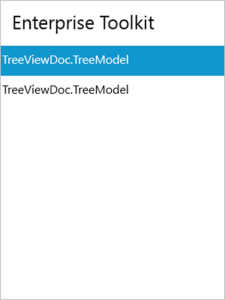
Item template
ItemTemplate property of the Tree Navigator can be used to customize the display of business objects.
<navigation:SfTreeNavigator ItemsSource="{Binding Models}"
Header="Enterprise Toolkit"
Width="300" Height="400"
HorizontalAlignment="Center"
VerticalAlignment="Center"
>
<navigation:SfTreeNavigator.ItemTemplate>
<HierarchicalDataTemplate ItemsSource="{Binding Models}">
<StackPanel Orientation="Horizontal">
<TextBlock Text="{Binding Header}"
Foreground="Green" FontWeight="Bold"
VerticalAlignment="Center" Margin="18 0 0 0"/>
</StackPanel>
</HierarchicalDataTemplate>
</navigation:SfTreeNavigator.ItemTemplate>
</navigation:SfTreeNavigator>This will populate the Tree Navigator as follows.
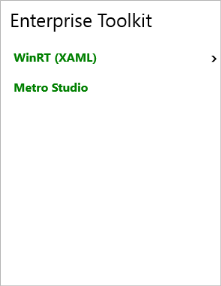
See Also
How to enable/disable menu items in WPF SfTreeNavigator using MVVM?