Navigation Mode in WPF Tree Navigator (SfTreeNavigator)
7 May 20212 minutes to read
Two types of Navigation mode are supported by Tree Navigator to navigate between hierarchy levels.
Default
In this navigation mode, the header of current hierarchy level item can be displayed in the top of the Tree Navigator with the back button. This back button is used to navigate towards the root from the current level.
<navigation:SfTreeNavigator ItemsSource="{Binding Models}"
Header="Enterprise Toolkit"
NavigationMode="Default"
Width="300" Height="400"
HorizontalAlignment="Center"
VerticalAlignment="Center" />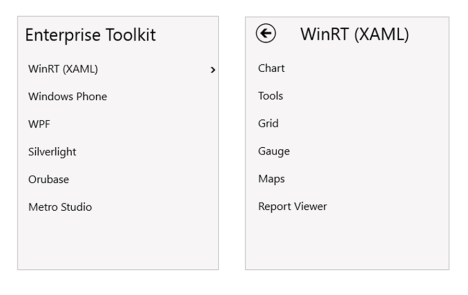
Extended
In this navigation mode, header of each level from the root to current level stacked one by one in the top of the Tree Navigator. When click on any of that header will take us to the corresponding level.
<navigation:SfTreeNavigator ItemsSource="{Binding Models}"
Header="Enterprise Toolkit"
NavigationMode="Extended"
Width="300" Height="400"
HorizontalAlignment="Center"
VerticalAlignment="Center" />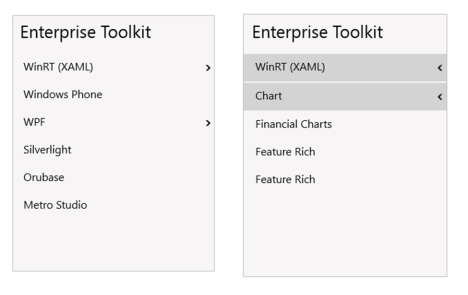
NOTE
Header of the Extended mode can be styled using TreeNavigatorHeaderItem available in the same namespace.