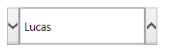Spin Button Alignment in WPF Domain Updown (SfDomainUpDown)
18 Feb 20252 minutes to read
The spin button’s position in the DomainUpDown control can be changed using SpinButtonsAlignment. It contains three modes for positioning spin buttons:
- Right
- Left
- Both
Right
Spin buttons will be aligned on the right side of the control.
<editors:SfDomainUpDown x:Name="domainUpDown"
HorizontalAlignment="Center"
VerticalAlignment="Center"
Width="200"
SpinButtonsAlignment="Right"
ItemsSource="{Binding Employees}">
</editors:SfDomainUpDown>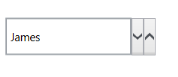
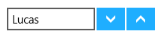
Left
Spin buttons will be aligned on the left side of the control.
<editors:SfDomainUpDown x:Name="domainUpDown"
HorizontalAlignment="Center"
VerticalAlignment="Center"
Width="200"
SpinButtonsAlignment="Left"
ItemsSource="{Binding Employees}"> </editors:SfDomainUpDown>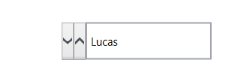
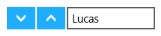
Both
The spin button’s decrement button will be aligned on the left side of the control and the increment button is aligned on the right side of the control.
<editors:SfDomainUpDown x:Name="domainUpDown"
HorizontalAlignment="Center"
VerticalAlignment="Center"
Width="200"
SpinButtonsAlignment="Both"
ItemsSource="{Binding Employees}">
</editors:SfDomainUpDown>