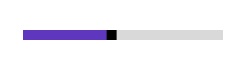Contents
- Thumb ToolTip Precision
- Thumb ToolTip Position
Having trouble getting help?
Contact Support
Contact Support
Thumb ToolTip in UWP Range Slider (SfRangeSlider)
10 May 20212 minutes to read
The Thumb tooltip shows the current value on which the Thumb stands.
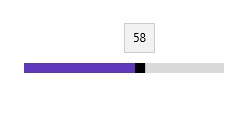
Thumb ToolTip Precision
ThumbToolTipPrecision property is used to define the precision of the value displayed in the tooltip.
<editors:SfRangeSlider x:Name="rangeSlider" Width="200" VerticalAlignment="Center" Minimum="0" Maximum="100" Value="50" ThumbToolTipPrecision="2"/>rangeSlider.ThumbToolTipPrecision = 2;rangeSlider.ThumbToolTipPrecision = 2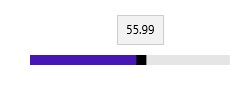
Thumb ToolTip Position
The position of the Thumb tooltip in relation to the Thumb can be controlled by the ThumbToolTipPlacement property. It has the following options.
- BottomRight
- TopLeft
- None
BottomRight
Tooltip placed either below the Thumb in horizontal orientation or right of the Thumb in vertical orientation.
<editors:SfRangeSlider x:Name="rangeSlider" Width="200" Minimum="0" Maximum="100" Value="50" ThumbToolTipPlacement="BottomRight" />rangeSlider.ThumbToolTipPlacement = Syncfusion.UI.Xaml.Controls.Input.ThumbToolTipPlacement.BottomRight;rangeSlider.ThumbToolTipPlacement = Syncfusion.UI.Xaml.Controls.Input.ThumbToolTipPlacement.BottomRight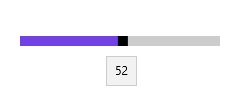
NOTE
This option will show tooltip to right in vertical orientation.
TopLeft
Tooltip placed either above the Thumb in horizontal orientation or left of the Thumb in vertical orientation.
<editors:SfRangeSlider x:Name="rangeSlider" Width="200" Minimum="0" Maximum="100" Value="50" ThumbToolTipPlacement="TopLeft" />rangeSlider.ThumbToolTipPlacement = Syncfusion.UI.Xaml.Controls.Input.ThumbToolTipPlacement.TopLeft;rangeSlider.ThumbToolTipPlacement = Syncfusion.UI.Xaml.Controls.Input.ThumbToolTipPlacement.TopLeft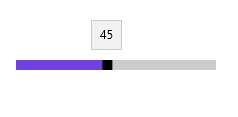
NOTE
This option will show tooltip to left in vertical orientation.
None
Tooltip will not appear.