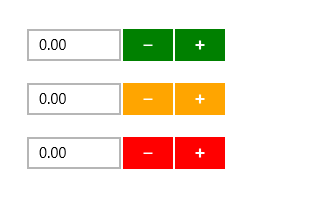Appearance and Styling in UWP Numeric UpDown (SfNumericUpDown)
10 May 20215 minutes to read
Spin Buttons Alignment
Spin Button position in the SfNumericUpDown control can be changed relative to the TextBox based on SpinButtonsAlignment. There are three built-in modes.
- Right
- Left
- Both
Right
Spin Buttons will get aligned to the right side of the control.
<Page xmlns:editors="using:Syncfusion.UI.Xaml.Controls.Input">
<Grid Background="{StaticResource ApplicationPageBackgroundThemeBrush}">
<editors:SfNumericUpDown x:Name="numericUpDown"
HorizontalAlignment="Center"
VerticalAlignment="Center"
Width="200"
SpinButtonsAlignment="Right"
Value="123.45"/>
</Grid>
</Page>numericUpDown.SpinButtonsAlignment = Syncfusion.UI.Xaml.Controls.SpinButtonsAlignment.Right;numericUpDown.SpinButtonsAlignment = Syncfusion.UI.Xaml.Controls.SpinButtonsAlignment.Right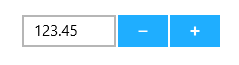
Left
Spin Buttons will get aligned to the left side of the control.
<Page xmlns:editors="using:Syncfusion.UI.Xaml.Controls.Input">
<Grid Background="{StaticResource ApplicationPageBackgroundThemeBrush}">
<editors:SfNumericUpDown x:Name="numericUpDown"
HorizontalAlignment="Center"
VerticalAlignment="Center"
Width="200"
SpinButtonsAlignment="Left"
Value="123.45"/>
</Grid>
</Page>numericUpDown.SpinButtonsAlignment = Syncfusion.UI.Xaml.Controls.SpinButtonsAlignment.Left;numericUpDown.SpinButtonsAlignment = Syncfusion.UI.Xaml.Controls.SpinButtonsAlignment.Left
Both
Spin Buttons will get aligned to the both sides of the control.
<Page xmlns:editors="using:Syncfusion.UI.Xaml.Controls.Input">
<Grid Background="{StaticResource ApplicationPageBackgroundThemeBrush}">
<editors:SfNumericUpDown x:Name="numericUpDown"
HorizontalAlignment="Center"
VerticalAlignment="Center"
Width="200"
SpinButtonsAlignment="Both"
Value="123.45"/>
</Grid>
</Page>numericUpDown.SpinButtonsAlignment = Syncfusion.UI.Xaml.Controls.SpinButtonsAlignment.Both;numericUpDown.SpinButtonsAlignment = Syncfusion.UI.Xaml.Controls.SpinButtonsAlignment.Both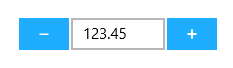
Accent Brush
Accent Brush property is used to decorate the hot spots of a control with a solid color.
<Grid Background="{StaticResource ApplicationPageBackgroundThemeBrush}">
<syncfusion:SfNumericUpDown VerticalAlignment="Center"
HorizontalAlignment="Center"
Width="200"
AccentBrush="Green"/>
</Grid>numericUpDown.AccentBrush = new SolidColorBrush(Colors.Green);numericUpDown.AccentBrush = New SolidColorBrush(Colors.Green)The following image shows the control with various accent brushes.