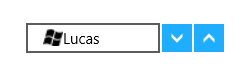Populating Data in UWP Domain UpDown (SfDomainUpDown)
18 Feb 20255 minutes to read
The DomainUpDown control can be populated with a predefined list of items.
For example, in the following code, the SfDomainUpDown will populate a list of employees:
public class Employee
{
public string Name { get; set; }
public string Email { get; set; }
}Public Class Employee
Public Property Name() As String
Public Property Email() As String
End ClassCreate a collection attribute:
private List<Employee> employees;
public List<Employee> Employees
{
get { return employees; }
set { employees = value; }
}Private employees_Renamed As List(Of Employee)
Public Property Employees() As List(Of Employee)
Get
Return employees_Renamed
End Get
Set(ByVal value As List(Of Employee))
employees_Renamed = value
End Set
End PropertyPopulate the collection with items:
Employees = new List<Employee>();
Employees.Add(new Employee{Name = "Lucas", Email = "[email protected]"});
Employees.Add(new Employee { Name = "James", Email = "[email protected]" });
Employees.Add(new Employee { Name = "Jacob", Email = "[email protected]" });Employees = New List(Of Employee)()
Employees.Add(New Employee With {
.Name = "Lucas",
.Email = "[email protected]"
})
Employees.Add(New Employee With {
.Name = "James",
.Email = "[email protected]"
})
Employees.Add(New Employee With {
.Name = "Jacob",
.Email = "[email protected]"
})ItemsSource
Bind the Employees collection to the ItemsSource property of DomainUpDown:
<Page xmlns:editors="using:Syncfusion.UI.Xaml.Controls.Input">
<Grid Background="{StaticResource ApplicationPageBackgroundThemeBrush}">
<editors:SfDomainUpDown x:Name="domainUpDown"
HorizontalAlignment="Center"
VerticalAlignment="Center"
Width="200"
ItemsSource="{Binding Employees}" >
</editors:SfDomainUpDown>
</Grid>
</Page>NOTE
If the ContentTemplate property of the SfDomainUpDown control is not set, Items will be displayed as business objects in the control.
ContentTemplate
ContentTemplate helps the user decorate the content with visual elements. At this point, the control is populated with list of employees, and the Employee model contains two properties: Name and Email. In this example, the control is set to display content based on Name.
<editors:SfDomainUpDown x:Name="domainUpDown"
HorizontalAlignment="Center"
VerticalAlignment="Center"
Width="200"
ItemsSource="{Binding Employees}">
<editors:SfDomainUpDown.ContentTemplate>
<DataTemplate>
<StackPanel Orientation="Horizontal">
<Image Height="24" Width="24" Source="Image.png"/>
<TextBlock Text="{Binding Name}"/>
</StackPanel>
</DataTemplate>
</editors:SfDomainUpDown.ContentTemplate>
</editors:SfDomainUpDown>