Custom Rebranding
This section explains how to customize the Syncfusion User Management Server by changing the organization name, Site URL, login screen logo and welcome note text, main screen logo, favorite icon, time zone, and date time display formats.
User Management Server can be rebranded with Organization name, Site URL, login screen logo and welcome text, main screen logo, favicon, time zone, and date time format.
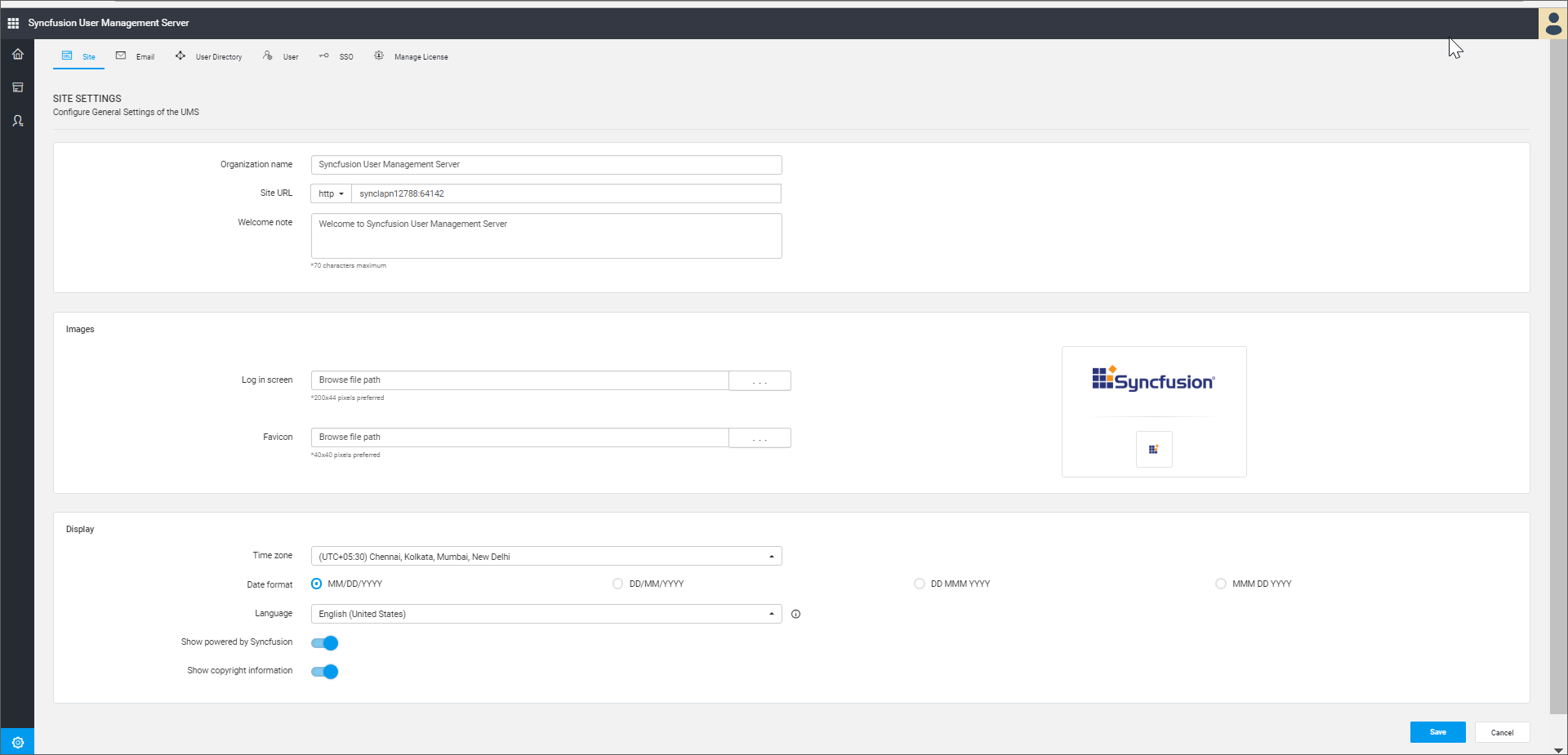
Organization name
Name of the User Management Server can be changed at any time and this is in the title bar of the browser.
Site URL
User Management Server URL can be changed at any time in the Server Settings page. To reflect this change, configure the same in the IIS. Check the Host in IIS section on how to host the user management server in IIS. After hosting, add the same URL in the site binding in IIS as shown in the following image.
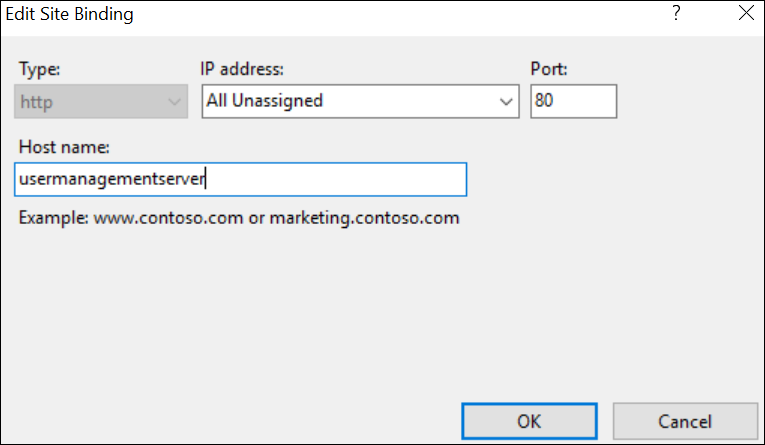
User Management Server can also run under SSL, for that you have to select the https from the Site URL dropdown.
Login screen
-
Login page logo image can be changed and the preferred image size is 240x120 pixels. User Management Server will have Syncfusion logo as default login logo.
-
Welcome note can be changed and the maximum characters is 70. User Management Server will have “Welcome to Syncfusion User Management Server” as default login welcome text.
Main screen
Main screen logo image can be changed and the preferred image size is 40x40 pixels. User Management Server will have Syncfusion logo as default main screen logo.
Favicon
Favicon for the User Management Server can be changed and the preferred image size is 16x16 pixels. User Management Server will have Syncfusion favicon as default favicon.
Display
Time zone
Time zone for the User Management Server can be changed. User Management Server sets the time zone of the system, where it is installed by default.
Date format
Date format of the User Management Server can be changed. User Management Server will have “MM/dd/yyyy” as the default date format.
Language
Option to localize the User Management Server to any culture. Click here to learn how to add new localization or edit existing localization in the User Management Server.
Powered by Syncfusion
Option to show/hide Powered by Syncfusion in the footer of the User Management Server. By default, this will be shown.
Copyright Information
Option to show/hide Copyright Information in the footer of the User Management Server. By default, this will be shown.
Email templates
Email templates define the mail content to be sent via email to the User Management Server users. Email templates can be customized by the following ways.
Organization name
Organization name can be changed in the site settings page of the User Management Server, which will be shown in the email template as follows.
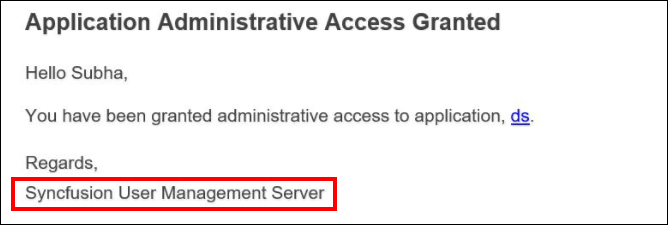
Mail content
The mail body content can be changed by editing the email templates provided in the following location.
{Deployed_Location}\Syncfusion\UMS\UMS.Web\Content\EmailTemplates
By default, the Syncfusion User Management Server is deployed in C:\Syncfusion.
Application
Users can either be granted or revoked accesses to the applications in UMS. An email notification will be sent to users with the access details.
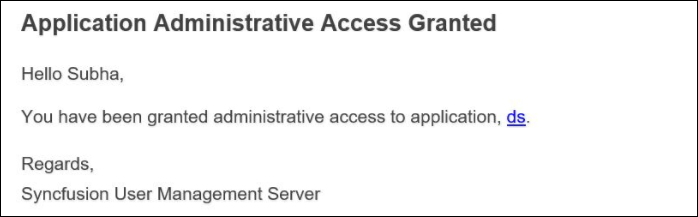
Application admin access grant success notification
If the user has been granted application admin access, notification mail will be sent to that user with the application details.
Application admin access revoke success notification
If the user has been revoked application admin access, notification mail will be sent to that user with the application details.
Application access grant success notification
If the user has been granted application access, notification mail will be sent to that user with the application details.
Application access revoke success notification
If the user has been revoked application access, notification mail will be sent to that user with the application details.
DataMigration
Email notification will be sent to the users while migrating data during an upgrade of existing User Management Server with Dashboard Server of version 3.2 or later, and also during an upgrade of existing User Management Server with Report Server of version 4.1 or later.
Data migration user name list notification
When the username of admin is same in both User Management Server and Dashboard Server or in both User Management Server and Report Server, conflict occurs between both the applications. Once conflict has resolved, an email notification will be sent to the user as shown in the following image.
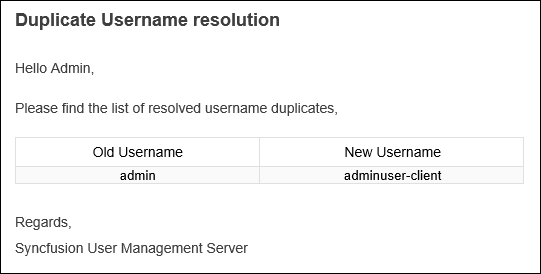
Password
Forgot password
When users use the forgot password option to reset the password, the mail will be sent to the user with the reset password link.
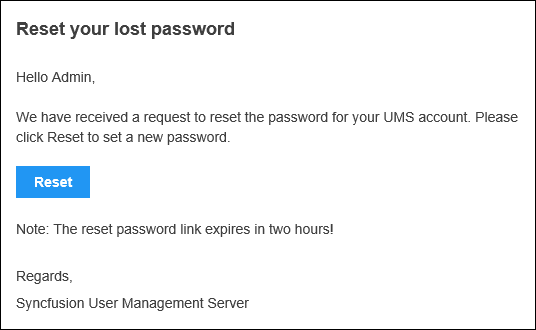
Password update
When user/admin resets the password, the user/admin will be notified that the password has been changed.
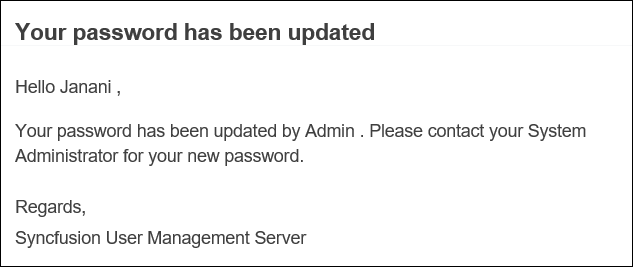
Profile
Profile update
When user/admin changes the user profile information, the user/admin will be notified with the changes made in the profile.
Profile picture update
When user/admin changes the profile picture, the user/admin will be notified that the profile picture has been changed.
![]()
Schedule
Email notification will be sent to users during schedule synchronization of Users/Groups imported from Active directory/Azure Active directory/Database to User Management Server.
Synchronization failed
When Active directory/Azure Active directory/Database synchronization is failed, the user will be notified with error details.
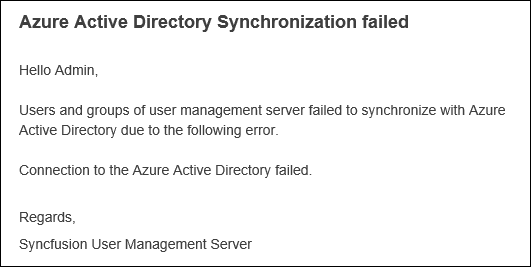
Synchronized Azure Active Directory
On successful Active Directory/Azure Active Directory synchronization, user will be notified with the user and group synchronization details.
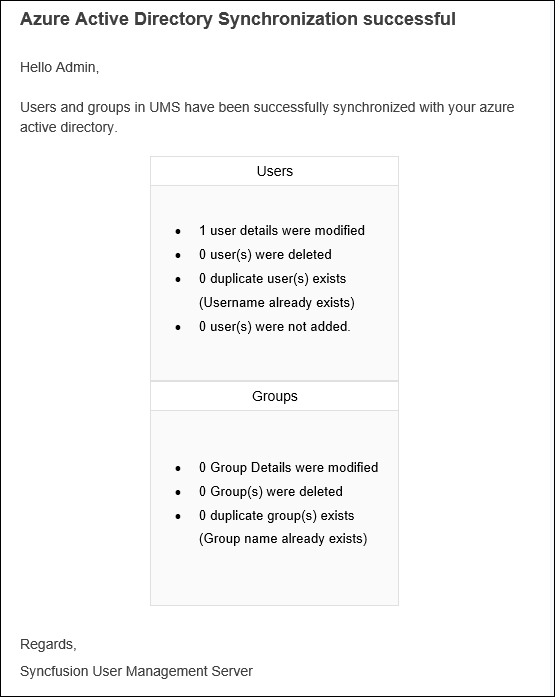
Synchronized user import
On successful user synchronization of the database, the user will be notified with the user synchronization details.
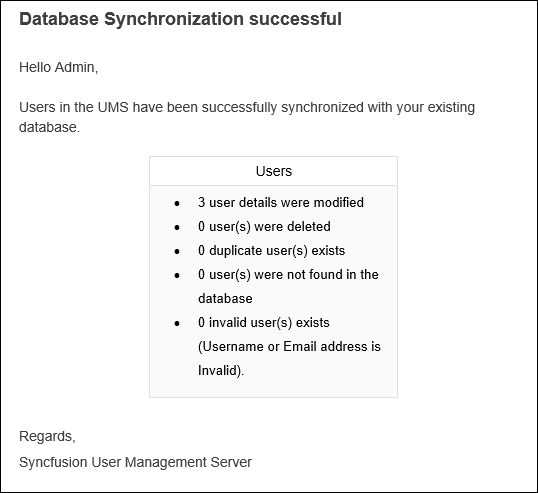
Users
User activation
If user activation set to Email Activation mode, an activation mail will be sent to the user with the Activation link when the new user added/imported into User Management Server.
