Installation and Deployment
This section explains how to install and deploy the Syncfusion User Management Server.
Installation
This topic details the steps to install the User Management Server.
To learn about the system requirements needed to deploy the User Management Server in your business environment, see System Requirements.
Run the User Management Server Installer.
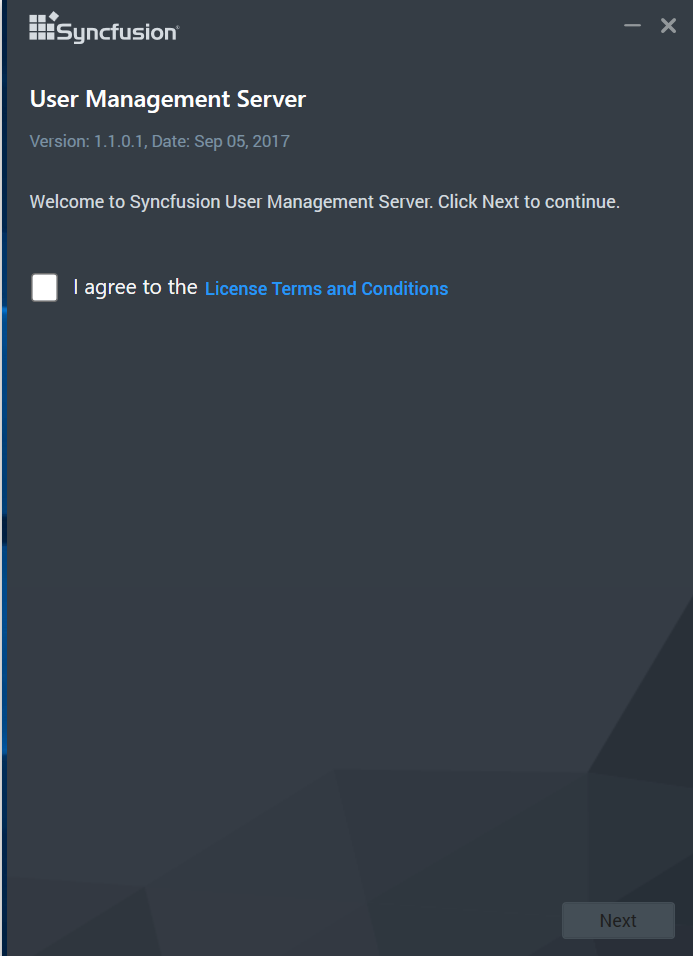
You can check the License Agreement of User Management Server by clicking on the License Terms and Conditions.
After you read the license agreement, click on Next button to select the installation server type, location and the port number on where the user management server has to be hosted.
We have provided the User Management Server to be hosted into the following two web server types
- IIS Express
- IIS
IIS Express
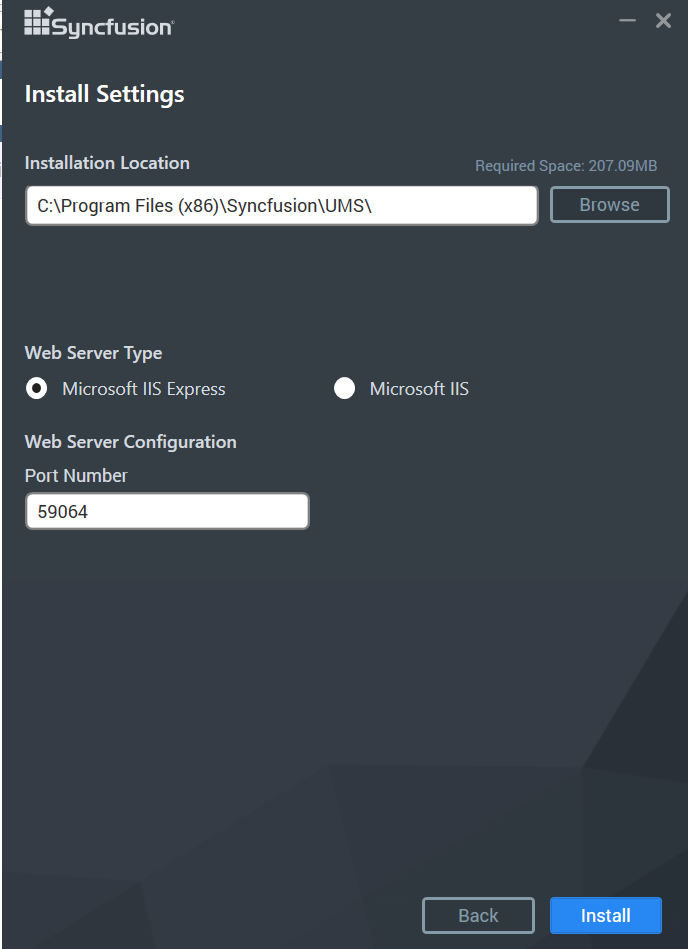
IIS
Need to provide the Port number, Location and Site Name to host the User Management Server into the IIS.
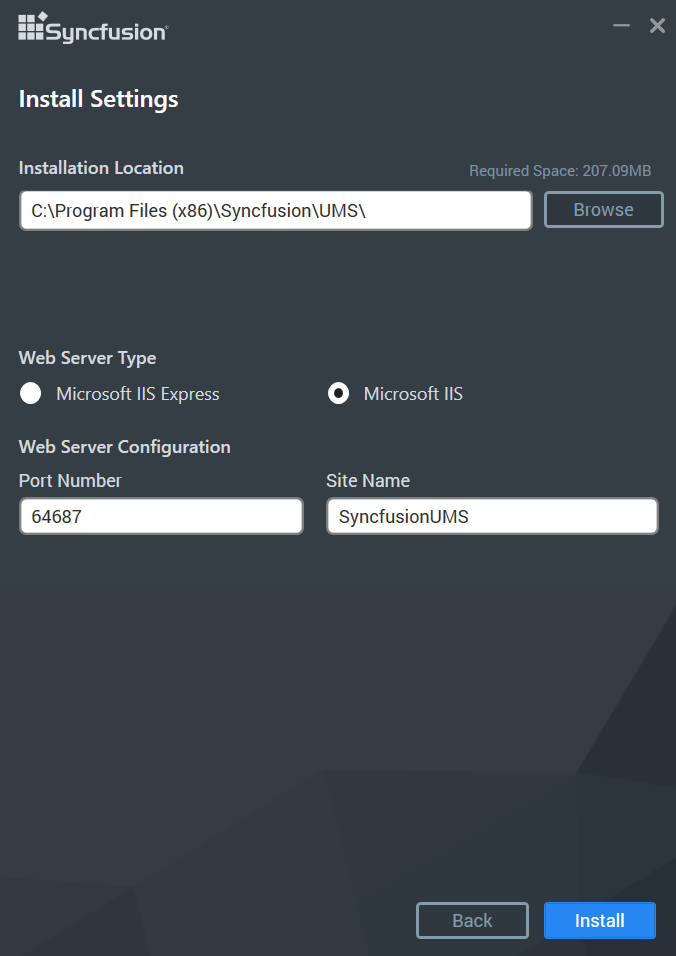
User Management Server will be installed with the below components in the mentioned installation location.
- User Management Server web application
- Scheduling Service
Once the installation completes you can start the User Management server by checking the “Start User Management Server” in the last screen and click on finish.
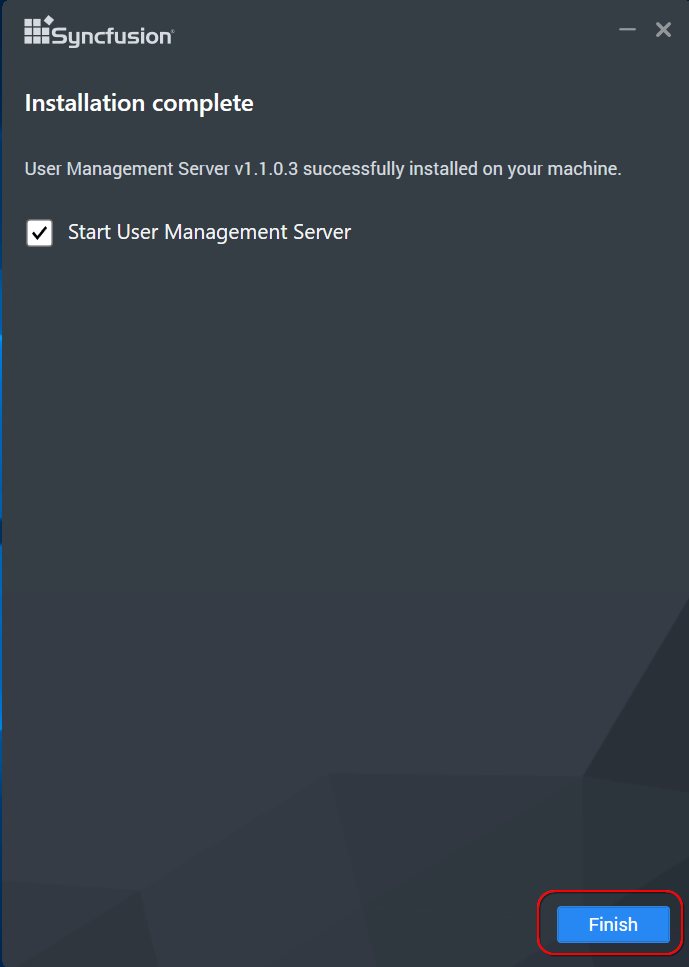
Or you can also start the user management server from the shortcuts available in the desktop.
Desktop shortcuts will be provided for starting and stopping the user management server.
NOTE
User Management Server does not support multiple versions installed on the same machine.
NOTE
User Management Server cannot be downgraded to the previous version.
Deployment
- User Management Server web application opens in your default browser with the specified port number at
http://localhost:[port_number]/
We have shipped two utilities with the User Management Server to host the application in IIS and in IIS Express.
Host as Website in IIS Express
-
Run the program UserManagementServerIISExpressWindows.exe from the following installed location to host the user management server in IIS Express.
{Installed_ Location}\Syncfusion\UMS\Infrastructure\StartUserManagementServer\UserManagementServerIISExpressWindows.exe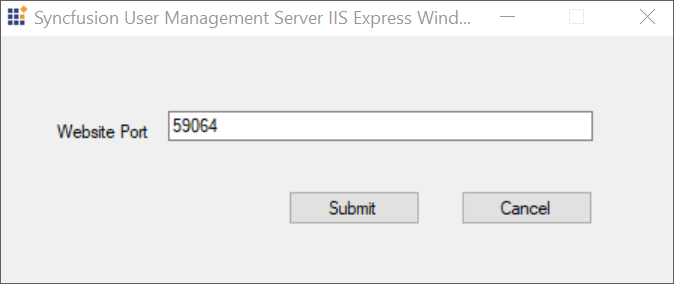
Note: By default, it will show a random port number. An unused port can also be chosen to host in that port.
-
Click Submit and this program will host the application in IIS Express and User Management Server application will be launched in browser.
Host as Website in IIS
User Management Server can also be hosted in IIS by following the below steps.
-
Run the program UserManagementServerIISWindows.exe from the following installed location to host the User Management server in IIS
{Installed_Location}\Syncfusion\UMS\Infrastructure\StartUserManagementServerIIS\UserManagementServerIISWindows.exe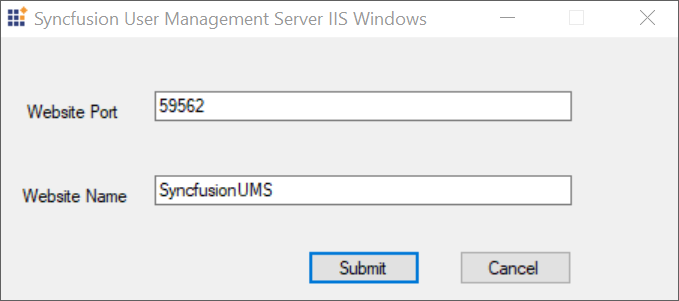
-
Type in a unused port for the User Management Server as like in the above image. This program will host the application in IIS and the User Management Server can be opened from the browse button in the IIS.
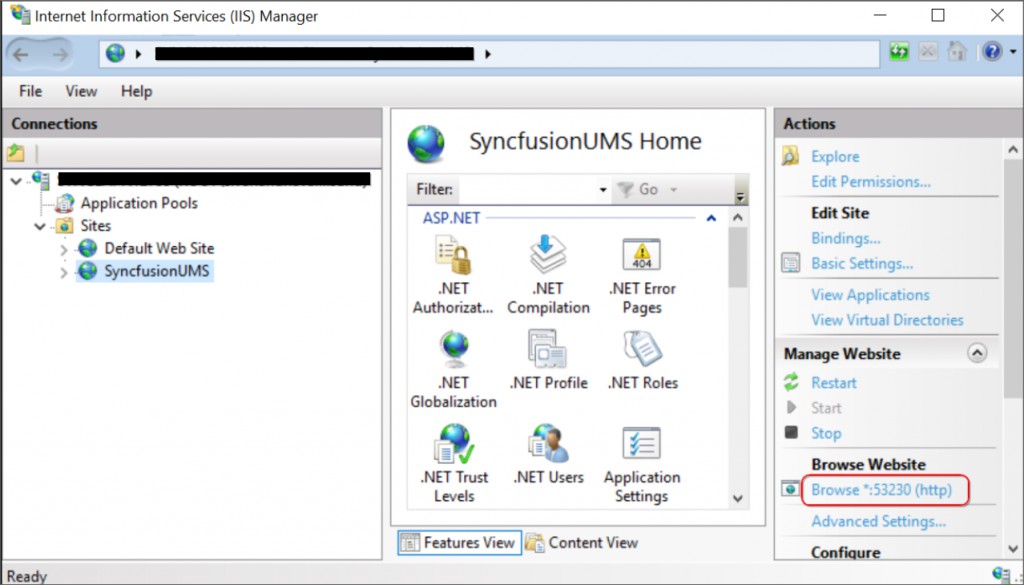
Host as Application in IIS
User Management Server can also be hosted as Application in IIS by following the below steps.
Add User Management Server as Application
Right click the Website hosted in IIS and choose Add Application.
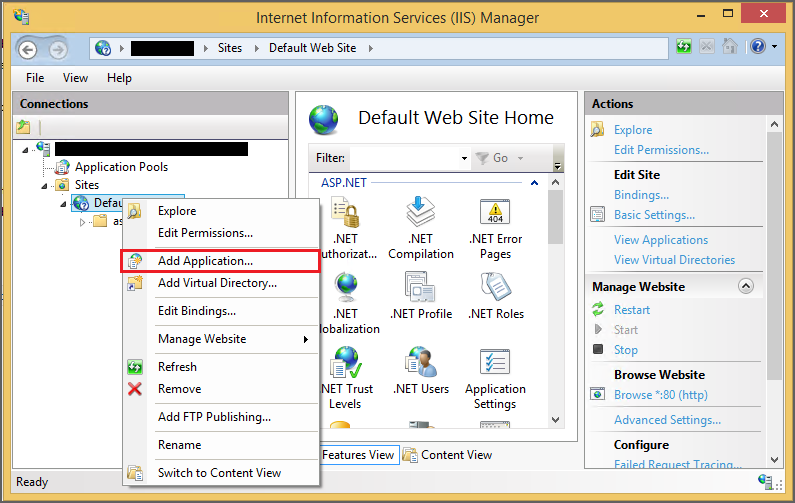
And Fill the following details as below figure
- Alias name
- Application pool
- Physical path
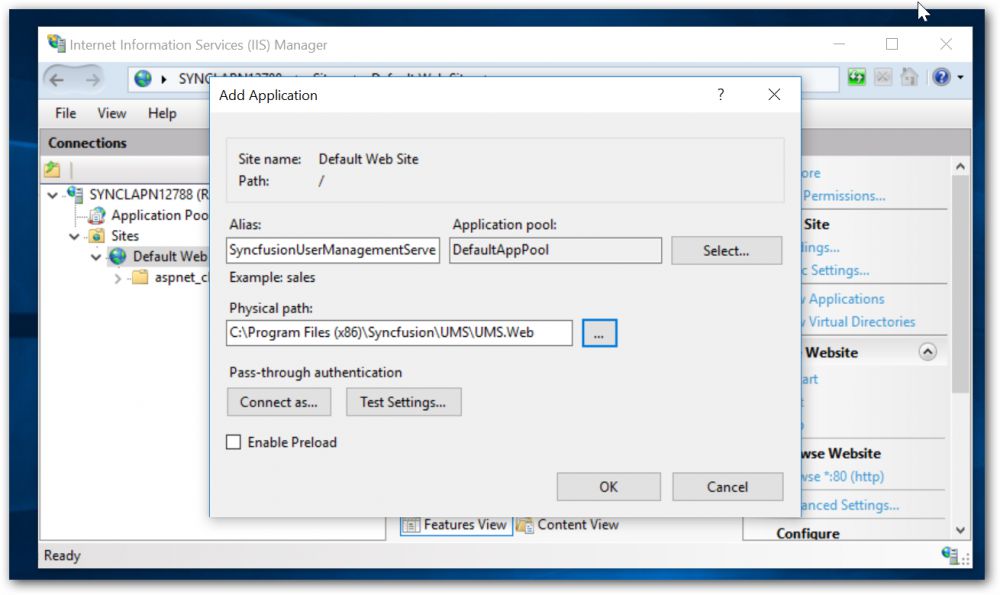
Convert the Sub Folders as Application
We have the following folders to be converted as application.
- API
- WindowsAuthentication
Right click the folder and choose Convert to Application as below figure
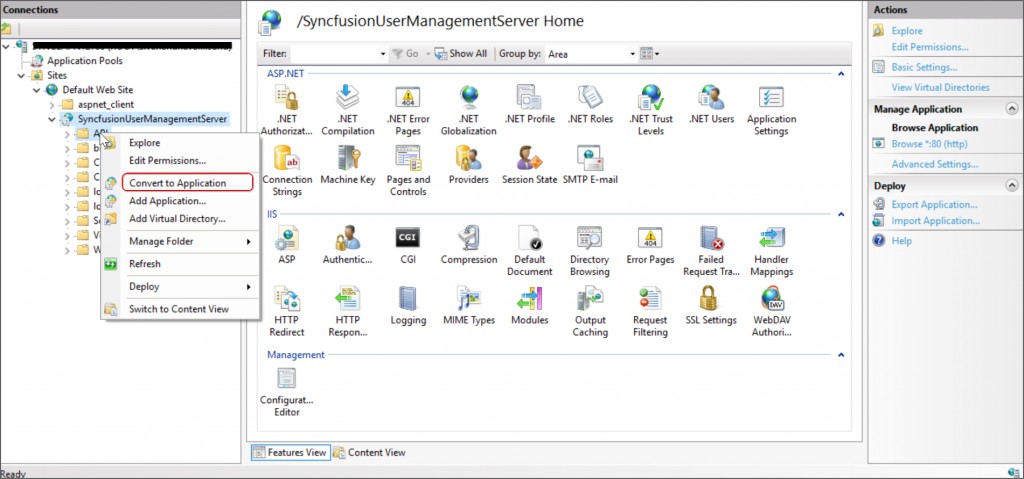
Enable SSL
To enable SSL for the User Management Server application, you will need a valid SSL certificate. Please check the below link on how to obtain an SSL certificate and install it to a website in IIS.
http://www.iis.net/learn/manage/configuring-security/how-to-set-up-ssl-on-iis
NOTE
If you want to access User Management Server from a different machine to the one it’s installed on, use the URL http://machine_name:[port_number] or http://machine_ip_address:[port_number]