Customization in .NET MAUI PullToRefresh (SfPullToRefresh)
10 Jan 202424 minutes to read
The .NET MAUI PullToRefresh control supports customization of various features, including TransitionMode, PullingThreshold, ProgressBackground, ProgressColor, and more. The control can be personalized using the following properties.
PullableContent
The PullableContent is the main view of the PullToRefresh control on which the desired items can be placed.
<syncfusion:SfPullToRefresh x:Name="pullToRefresh"
PullingThreshold="120"
RefreshViewHeight="30"
RefreshViewThreshold="30"
RefreshViewWidth="30">
<syncfusion:SfPullToRefresh.PullableContent>
<Label x:Name="Monthlabel"
TextColor="White"
HorizontalTextAlignment="Center"
VerticalTextAlignment="Start" />
</syncfusion:SfPullToRefresh.PullableContent>
</syncfusion:SfPullToRefresh>TransitionMode
The TransitionMode property specifies the mode of the animations. It has the following two modes:
The default transition is SlideOnTop that draws the RefreshView on top of the PullableContent.
<syncfusion:SfPullToRefresh x:Name="pullToRefresh"
TransitionMode="SlideOnTop" />
pullToRefresh.TransitionMode = PullToRefreshTransitionType.SlideOnTop;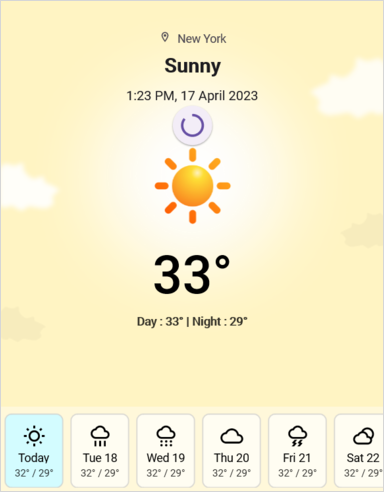
The following code example shows how to set the TransitionMode as Push to PullToRefresh. This transition moves the refresh content and main content simultaneously.
<syncfusion:SfPullToRefresh x:Name=" pullToRefresh"
TransitionMode="Push" />
pullToRefresh.TransitionMode = PullToRefreshTransitionType.Push;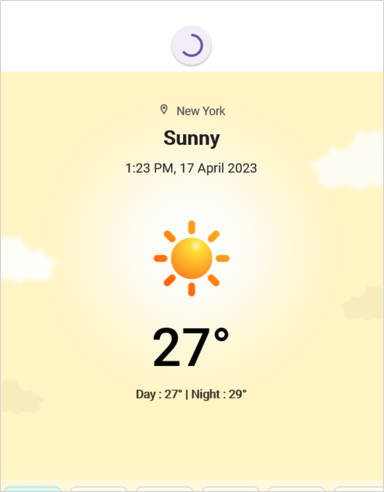
RefreshViewThreshold
The threshold value for the refresh view, indicating the starting position of the progress indicator within the view.
<syncfusion:SfPullToRefresh x:Name="pullToRefresh"
RefreshViewThreshold="50"/>
pullToRefresh.RefreshViewThreshold = 50d;PullingThreshold
The threshold value for the refresh view, indicating the progress indicator’s maximum pulling position in view.
<syncfusion:SfPullToRefresh x:Name="pullToRefresh"
PullingThreshold="200"/>
pullToRefresh.PullingThreshold = 200d;IsRefreshing
The view will get refresh while the IsRefreshing property is set to true, and View refreshing will be stopped when you set the IsRefreshing to false.
<syncfusion:SfPullToRefresh x:Name="pullToRefresh"
IsRefreshing="True"/>
pullToRefresh.IsRefreshing = true;ProgressBackground
The color to the progress indicator’s background.
<syncfusion:SfPullToRefresh x:Name="pullToRefresh"
ProgressBackground = "White"/>
pullToRefresh.ProgressBackground = Color.White;ProgressColor
The color to the progress indicator’s arc.
<syncfusion:SfPullToRefresh x:Name="pullToRefresh"
ProgressColor = "Blue"/>
pullToRefresh.ProgressColor = Color.Blue;ProgressThickness
The width of the progress indicator’s arc.
<syncfusion:SfPullToRefresh x:Name="pullToRefresh"
ProgressThickness="5"/>
pullToRefresh.ProgressThickness = 5d;RefreshViewWidth
The width of the refresh view.
<syncfusion:SfPullToRefresh x:Name="pullToRefresh"
RefreshViewWidth="50"/>
pullToRefresh.RefreshViewWidth = 50d;RefreshViewHeight
The height to the refresh View.
<syncfusion:SfPullToRefresh x:Name="pullToRefresh"
RefreshViewHeight="50"/>
pullToRefresh.RefreshViewHeight = 50d;Programmatic Support
StartRefreshing()
The StartRefreshing method is used to refresh the content without interaction in pullable content. When you invoke this StartRefreshing() method,then the Progress indicator will be shown.
pullToRefresh.StartRefreshing();EndRefreshing()
The EndRefreshing method is used to end the progress animation of the PullToRefresh.
pullToRefresh.EndRefreshing();Host .NET MAUI DataGrid as pullable content
The PullToRefresh control provides support for loading any custom control as pullable content. To host the .NET MAUI Datagrid inside the PullToRefresh, follow these steps.
- Add the required assembly references as discussed in the DataGrid and PullToRefresh.
- Import PullToRefresh and DataGrid control namespace as follows.
- Define the DataGrid as PullableContent of the PullToRefresh.
- Handle the pull to refresh events for refreshing the data.
- Customize the required properties of the DataGrid and PullToRefresh based on your requirement.
xmlns:sfgrid="clr-namespace:Syncfusion.Maui.DataGrid;assembly=Syncfusion.Maui.DataGrid"
xmlns:pulltoRefresh="clr-namespace:Syncfusion.Maui.PullToRefresh;assembly=Syncfusion.Maui.PullToRefresh"using Syncfusion.Maui.DataGrid;
using Syncfusion.Maui.PullToRefresh;This is how the final output will look like when hosting a Datagrid control as pullable content.
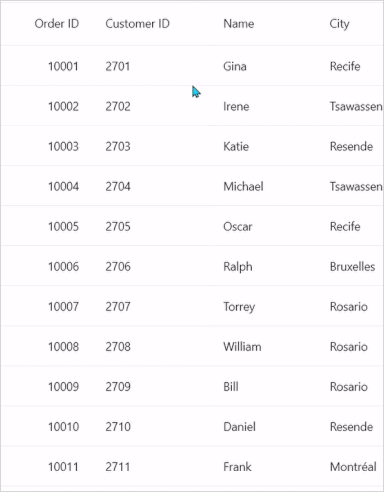
<ContentPage xmlns="http://schemas.microsoft.com/dotnet/2021/maui"
xmlns:x="http://schemas.microsoft.com/winfx/2009/xaml"
x:Class="PullToRefreshTemplate.MainPage"
xmlns:sfgrid="clr-namespace:Syncfusion.Maui.DataGrid;assembly=Syncfusion.Maui.DataGrid"
xmlns:pulltoRefresh="clr-namespace:Syncfusion.Maui.PullToRefresh;assembly=Syncfusion.Maui.PullToRefresh"
xmlns:local="clr-namespace:PullToRefreshTemplate">
<ContentPage.Behaviors>
<local:PullToRefreshTemplateBehavior />
</ContentPage.Behaviors>
<ContentPage.Content>
<Grid>
<pulltoRefresh:SfPullToRefresh x:Name="pullToRefresh"
RefreshViewHeight="50"
RefreshViewThreshold="30"
PullingThreshold="150"
RefreshViewWidth="50"
ProgressThickness='{OnPlatform Android="3", Default="2"}'
TransitionMode="SlideOnTop"
Margin="{StaticResource margin}"
IsRefreshing="False">
<pulltoRefresh:SfPullToRefresh.PullableContent>
<sfgrid:SfDataGrid x:Name="dataGrid"
HeaderRowHeight="52"
RowHeight="48"
SortingMode="Single"
ItemsSource="{Binding OrdersInfo}"
AutoGenerateColumnsMode="None"
ColumnWidthMode="Fill"
HorizontalScrollBarVisibility="Always"
VerticalScrollBarVisibility="Always">
. . .
. . . .
</sfgrid:SfDataGrid>
</pulltoRefresh:SfPullToRefresh.PullableContent>
</pulltoRefresh:SfPullToRefresh>
</Grid>
</ContentPage.Content>
</ContentPage>using Syncfusion.Maui.DataGrid;
using Syncfusion.Maui.ProgressBar;
using Syncfusion.Maui.PullToRefresh;
namespace PullToRefreshTemplate
{
public class PullToRefreshTemplateBehavior : Behavior<ContentPage>
{
protected override void OnAttachedTo(ContentPage bindable)
{
this.viewModel = new OrderInfoViewModel();
bindable.BindingContext = this.viewModel;
this.pullToRefresh = bindable.FindByName<Syncfusion.Maui.PullToRefresh.SfPullToRefresh>("pullToRefresh");
this.dataGrid = bindable.FindByName<SfDataGrid>("dataGrid");
this.dataGrid.ItemsSource = this.viewModel.OrdersInfo;
this.pullToRefresh.Refreshing += this.PullToRefresh_Refreshing;
this.pullToRefresh.Pulling += this.PullToRefresh_Pulling;
base.OnAttachedTo(bindable);
}
private async void PullToRefresh_Refreshing(object? sender, EventArgs e)
{
this.viewModel!.RefreshItemsource(10);
await Task.Delay(10);
this.pullToRefresh.IsRefreshing = false;
}
}
}If you run the above sample with the TransitionMode as Push, the output will look as follows.
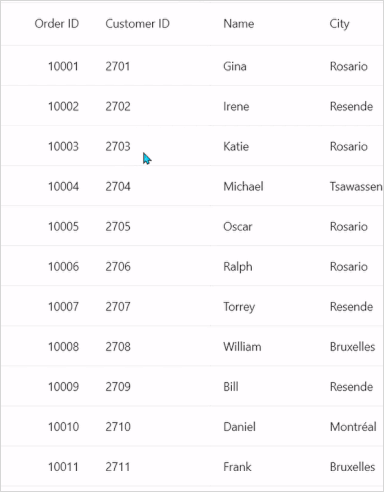
Host .NET MAUI ListView as pullable content
To host the .NET MAUI ListView inside the PullToRefresh, which is used to update items in the list while performing the pull to refresh action.
- Add the required assembly references as discussed in the ListView and PullToRefresh.
- Import the SfPullToRefresh control and SfListView control namespace as follows.
- Define the ListView as PullableContent of the SfPullToRefresh.
- Handle the pull to refresh events for refreshing the data.
- Customize the required properties of ListView and PullToRefresh based on your requirement.
xmlns:ListView="clr-namespace:Syncfusion.Maui.ListView;assembly=Syncfusion.Maui.ListView"
xmlns:pulltoRefresh="clr-namespace:Syncfusion.Maui.PullToRefresh;assembly=Syncfusion.Maui.PullToRefresh"using Syncfusion.Maui.ListView;
using Syncfusion.Maui.PullToRefresh;This is how the final output will look like when hosting a SfListView control as pullable content.
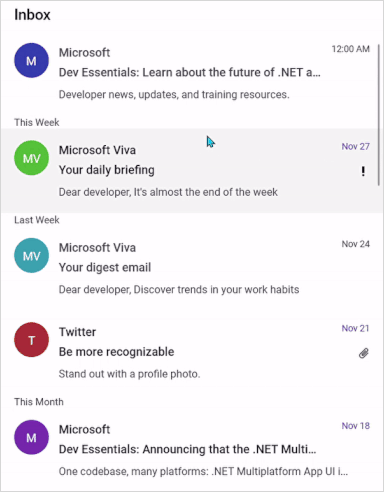
<ContentPage xmlns="http://schemas.microsoft.com/dotnet/2021/maui"
xmlns:x="http://schemas.microsoft.com/winfx/2009/xaml"
x:Class="RefreshableListView.MainPage"
xmlns:ListView="clr-namespace:Syncfusion.Maui.ListView;assembly=Syncfusion.Maui.ListView"
xmlns:pulltoRefresh="clr-namespace:Syncfusion.Maui.PullToRefresh;assembly=Syncfusion.Maui.PullToRefresh"
xmlns:local="clr-namespace:RefreshableListView">
<ContentPage.Behaviors>
<local:ListViewPullToRefreshBehavior />
</ContentPage.Behaviors>
<ContentPage.Content>
<Grid>
<pulltoRefresh:SfPullToRefresh x:Name="pullToRefresh"
RefreshViewHeight="50"
RefreshViewThreshold="30"
PullingThreshold="150"
RefreshViewWidth="50"
TransitionMode="SlideOnTop"
IsRefreshing="False">
<pulltoRefresh:SfPullToRefresh.PullableContent>
<Grid x:Name="mainGrid">
<ListView:SfListView Grid.Row="1"
x:Name="listView"
ItemsSource="{Binding InboxInfos}"
ItemSize="102"
SelectionMode="Single"
ScrollBarVisibility="Always"
AutoFitMode="Height">
. . .
. . . .
</ListView:SfListView>
</Grid>
</pulltoRefresh:SfPullToRefresh.PullableContent>
</pulltoRefresh:SfPullToRefresh>
</Grid>
</ContentPage.Content>
</ContentPage>using Syncfusion.Maui.DataSource;
using Syncfusion.Maui.DataSource.Extensions;
using Syncfusion.Maui.ListView;
using Syncfusion.Maui.PullToRefresh;
namespace RefreshableListView
{
protected override void OnAttachedTo(ContentPage bindable)
{
ViewModel = new ListViewInboxInfoViewModel();
bindable.BindingContext = ViewModel;
pullToRefresh = bindable.FindByName<SfPullToRefresh>("pullToRefresh");
ListView = bindable.FindByName<SfListView>("listView");
pullToRefresh.Refreshing += PullToRefresh_Refreshing;
base.OnAttachedTo(bindable);
}
private async void PullToRefresh_Refreshing(object? sender, EventArgs e)
{
pullToRefresh!.IsRefreshing = true;
await Task.Delay(2500);
ViewModel!.AddItemsRefresh(3);
pullToRefresh.IsRefreshing = false;
}
}NOTE
If you run the above sample with the TransitionMode as Push, the output will look as follows.
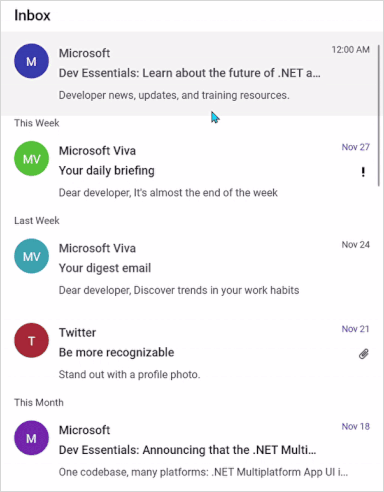
Pulling and refreshing template
The PullToRefresh allows you to set a template for pulling and refreshing the view. The pulling and refreshing a template can be set using the SfPullToRefresh.PullingViewTemplate and SfPullToRefresh.RefreshingViewTemplate properties, respectively.
Refer to the following code example in which a SfCircularProgressBar is loaded in the pulling view template and refreshing view template.
<ContentPage xmlns="http://schemas.microsoft.com/dotnet/2021/maui"
xmlns:x="http://schemas.microsoft.com/winfx/2009/xaml"
x:Class="PullToRefreshTemplate.MainPage"
xmlns:sfgrid="clr-namespace:Syncfusion.Maui.DataGrid;assembly=Syncfusion.Maui.DataGrid"
xmlns:pulltoRefresh="clr-namespace:Syncfusion.Maui.PullToRefresh;assembly=Syncfusion.Maui.PullToRefresh"
xmlns:local="clr-namespace:PullToRefreshTemplate">
<ContentPage.Behaviors>
<local:PullToRefreshTemplateBehavior />
</ContentPage.Behaviors>
<ContentPage.Content>
<Grid>
<pulltoRefresh:SfPullToRefresh x:Name="pullToRefresh"
RefreshViewHeight="50"
RefreshViewThreshold="30"
PullingThreshold="150"
RefreshViewWidth="50"
ProgressThickness='{OnPlatform Android="3", Default="2"}'
TransitionMode="SlideOnTop"
Margin="{StaticResource margin}"
IsRefreshing="False">
<pulltoRefresh:SfPullToRefresh.PullableContent>
<sfgrid:SfDataGrid x:Name="dataGrid"
HeaderRowHeight="52"
RowHeight="48"
SortingMode="Single"
ItemsSource="{Binding OrdersInfo}"
AutoGenerateColumnsMode="None"
ColumnWidthMode="Fill"
HorizontalScrollBarVisibility="Always"
VerticalScrollBarVisibility="Always">
. . .
. . . .
</sfgrid:SfDataGrid>
</pulltoRefresh:SfPullToRefresh.PullableContent>
</pulltoRefresh:SfPullToRefresh>
</Grid>
</ContentPage.Content>
</ContentPage>public class PullToRefreshTemplateBehavior : Behavior<ContentPage>
{
protected override void OnAttachedTo(ContentPage bindable)
{
this.viewModel = new OrderInfoViewModel();
this.progressbar = new SfCircularProgressBar();
this.frame = new Frame();
this.progressContent = new Label();
this.progressContent.TextColor = Color.FromRgb(0, 124, 238);
this.progressContent.FontSize = 9;
this.progressContent.WidthRequest = 20;
this.progressContent.HorizontalTextAlignment = TextAlignment.Center;
this.frame.BorderColor = Colors.LightGray;
this.frame.BackgroundColor = Colors.White;
this.frame.CornerRadius = 30;
this.frame.Content = this.progressbar;
this.frame.Padding = 0;
this.frame.HasShadow = false;
this.progressbar.SegmentCount = 10;
this.progressbar.ProgressThickness = 6;
this.progressbar.ProgressRadiusFactor = 0.7;
this.progressbar.SegmentGapWidth = 1;
this.progressbar.WidthRequest = 55;
this.progressbar.HeightRequest = 55;
this.progressbar.IndeterminateAnimationDuration = 750;
this.progressbar.Content = this.progressContent;
bindable.BindingContext = this.viewModel;
this.pullToRefresh = bindable.FindByName<Syncfusion.Maui.PullToRefresh.SfPullToRefresh>("pullToRefresh");
this.dataGrid = bindable.FindByName<SfDataGrid>("dataGrid");
this.dataGrid.ItemsSource = this.viewModel.OrdersInfo;
this.pullToRefresh.Refreshing += this.PullToRefresh_Refreshing;
this.pullToRefresh.Pulling += this.PullToRefresh_Pulling;
var pullingTemplate = new DataTemplate(() =>
{
return new ViewCell { View = this.frame };
});
this.pullToRefresh.PullingViewTemplate = pullingTemplate;
this.pullToRefresh.RefreshingViewTemplate = pullingTemplate;
base.OnAttachedTo(bindable);
}
private void PullToRefresh_Pulling(object? sender, PullingEventArgs e)
{
this.progressbar!.TrackThickness = 0.8;
this.progressbar.TrackRadiusFactor = 0.1;
this.progressbar.IsIndeterminate = false;
this.progressbar.ProgressFill = Color.FromRgb(0, 124, 238);
this.progressbar.TrackFill = Colors.White;
var absoluteProgress = Convert.ToInt32(Math.Abs(e.Progress));
this.progressbar.Progress = absoluteProgress;
this.progressbar.SetProgress(absoluteProgress, 1, Easing.CubicInOut);
this.progressContent!.Text = e.Progress.ToString();
}
private async void PullToRefresh_Refreshing(object? sender, EventArgs e)
{
this.progressContent!.IsVisible = false;
this.pullToRefresh!.IsRefreshing = true;
await Task.Delay(10);
await this.AnimateRefresh();
this.viewModel!.RefreshItemsource(10);
await Task.Delay(10);
this.pullToRefresh.IsRefreshing = false;
this.progressContent.IsVisible = true;
}
private async Task AnimateRefresh()
{
this.progressbar!.Progress = 0;
this.progressbar.IsIndeterminate = true;
await Task.Delay(750);
this.progressbar.ProgressFill = Colors.Red;
await Task.Delay(750);
this.progressbar.ProgressFill = Colors.Green;
await Task.Delay(750);
this.progressbar.ProgressFill = Colors.Orange;
await Task.Delay(750);
}
}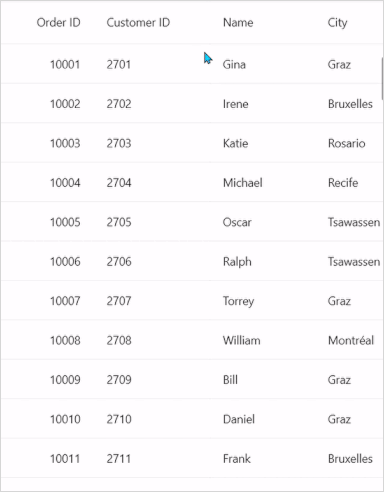
NOTE