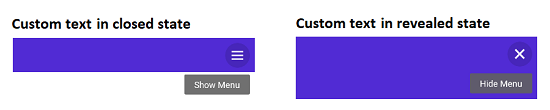Header Configuration in .NET MAUI Backdrop Page (SfBackdropPage)
12 Sep 20253 minutes to read
Add a backdrop page as a child of the NavigationPage in the App.xaml.cs class. Also, the BarBackgroundColor, BarTextColor, and other properties of the NavigationPage can be set to customize the default appearance of the header.
// In App.xaml.cs
#region Constructor
public App()
{
…
MainPage = new NavigationPage(new BackdropSamplePage());
…
}
#endregionNOTE
The page header for the backdrop will appear only when adding backdrop as a child of the
NavigationPage.
Icon customization
The default icons in the navigation header can be customized using the following ways:
Default icons in NavigationPage
When the backdrop page contained within the NavigationPage, the hamburger icon and close icon (X mark ) will be used by default.
![]()
Default icons in FlyoutPage
When the backdrop page is placed in the FlyoutPage, the down arrow icon and up arrow icon will be used by default.
![]()
Custom icons
Customize the default icons in the navigation header by setting the OpenIconImageSource and CloseIconImageSource properties in the SfBackdropPage. It accepts following inputs:
- FileImageSource
- UriImageSource
- StreamImageSource
- FromResource
<backdrop:SfBackdropPage xmlns="http://schemas.microsoft.com/dotnet/2021/maui"
xmlns:x="http://schemas.microsoft.com/winfx/2009/xaml"
x:Class="BackdropGettingStarted.BackdropSamplePage"
xmlns:backdrop="clr-namespace:Syncfusion.Maui.Backdrop;assembly=Syncfusion.Maui.Backdrop"
OpenIconImageSource="open.png"
CloseIconImageSource="close.png">
</backdrop:SfBackdropPage>using Syncfusion.Maui.Backdrop;
namespace BackdropGettingStarted;
public partial class BackdropSamplePage : SfBackdropPage
{
public BackdropSamplePage()
{
InitializeComponent();
this.OpenIconImageSource = "open.png";
this.CloseIconImageSource = "close.png";
}
}![]()
Icon text customization
Customize the icon text in the navigation header by setting the OpenText and CloseText properties in the SfBackdropPage.
<backdrop:SfBackdropPage xmlns="http://schemas.microsoft.com/dotnet/2021/maui"
xmlns:x="http://schemas.microsoft.com/winfx/2009/xaml"
x:Class="BackdropGettingStarted.BackdropSamplePage"
xmlns:backdrop="clr-namespace:Syncfusion.Maui.Backdrop;assembly=Syncfusion.Maui.Backdrop"
OpenText="Show Menu"
CloseText="Hide Menu">
</backdrop:SfBackdropPage>using Syncfusion.Maui.Backdrop;
namespace BackdropGettingStarted;
public partial class BackdropSamplePage : SfBackdropPage
{
public BackdropSamplePage()
{
InitializeComponent();
this.OpenText = "Show Menu";
this.CloseText = "Hide Menu";
}
}