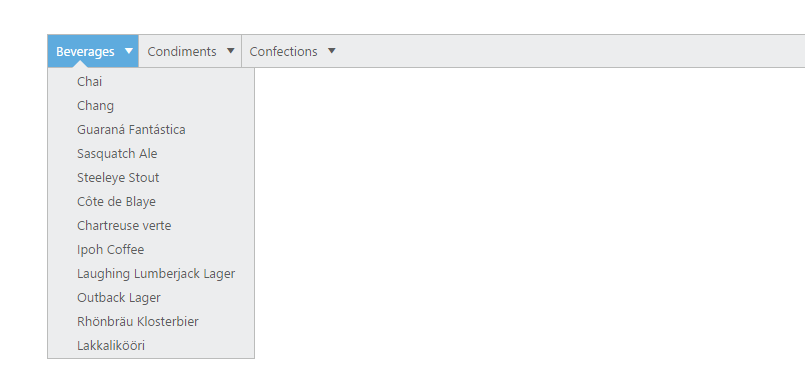Data binding in JavaScript Menu
28 Sep 20239 minutes to read
Data binding enables you to synchronize the elements with different sources of data. You can bind data using two ways, Local data and remote data.
Field Members
Field is a property that includes the object type. Fields are used to bind the data source and it includes following field members to make binding easier.
List of Field members
| Name | Description |
|---|---|
| [dataSource](https://help.syncfusion.com/api/js/ejmenu#members:fields-datasource) | datasource receives Essential DataManager object and JSON object. |
| [query](https://help.syncfusion.com/api/js/ejmenu#members:fields-query) | It receives query to retrieve data from the table (query is same as SQL). Example: ej.Query().from("Categories").select("CategoryID,CategoryName").take(3); |
| [tableName](https://help.syncfusion.com/api/js/ejmenu#members:fields-tablename) | It receives table name to execute query on the corresponding table |
| [id](https://help.syncfusion.com/api/js/ejmenu#members:fields-id) | Specifies the id to menu items list |
| [parentId](https://help.syncfusion.com/api/js/ejmenu#members:fields-parentid) | Specifies the parent id of the table. |
| [text](https://help.syncfusion.com/api/js/ejmenu#members:fields-text) | Specifies the text of menu items list |
| [spriteCssClass](https://help.syncfusion.com/api/js/ejmenu#members:fields-spritecssclass) | Specifies the sprite CSS class to “li” item list |
| [linkAttribute](https://help.syncfusion.com/api/js/ejmenu#members:fields-linkattribute) | Specifies the link attribute to “a” tag in item list |
| [imageAttribute](https://help.syncfusion.com/api/js/ejmenu#members:fields-imageattribute) | Specifies the image attribute to “img” tag inside items list |
| [htmlAttribute](https://help.syncfusion.com/api/js/ejmenu#members:fields-htmlattribute) | Specifies the HTML attributes to “li” item list |
| [imageUrl](https://help.syncfusion.com/api/js/ejmenu#members:fields-imageurl) | Specifies the image URL to “img” tag inside item list. |
Local data
To define the local data to the Menu control, map the user-defined JSON data names with its appropriate dataSource column names.
Add the following code in your HTML page.
<div class="content-container-fluid">
<div class="row">
<div class="cols-sample-area">
<ul id="menu"></ul>
</div>
</div>
</div>// In JavaScript, you can initialize the Menu control.
var data = [
{ id: 1, text: "Group A", parentId: null },
{ id: 2, text: "Group B", parentId: null },
{ id: 3, text: "Group C", parentId: null },
{ id: 4, text: "Group D", parentId: null },
{ id: 5, text: "Group E", parentId: null },
//first level child
{ id: 11, parentId: 1, text: "Algeria" },
{ id: 12, parentId: 1, text: "Armenia" },
{ id: 13, parentId: 1, text: "Bangladesh" },
{ id: 14, parentId: 1, text: "Cuba" },
{ id: 15, parentId: 2, text: "Denmark" },
{ id: 16, parentId: 2, text: "Egypt" },
{ id: 17, parentId: 3, text: "Finland" },
{ id: 18, parentId: 3, text: "India" },
{ id: 19, parentId: 3, text: "Malaysia" },
{ id: 20, parentId: 4, text: "New Zealand" },
{ id: 21, parentId: 4, text: "Norway" },
{ id: 22, parentId: 4, text: "Poland" },
{ id: 23, parentId: 5, text: "Romania" },
{ id: 24, parentId: 5, text: "Singapore" },
{ id: 25, parentId: 5, text: "Thailand" },
{ id: 26, parentId: 5, text: "Ukraine" },
//second level child
{ id: 111, parentId: 11, text: "First Place" },
{ id: 112, parentId: 12, text: "Second Place" },
{ id: 113, parentId: 13, text: "Third place" },
{ id: 114, parentId: 14, text: "Fourth Place" },
{ id: 115, parentId: 15, text: "First Place" },
{ id: 116, parentId: 16, text: "Second Place" },
{ id: 117, parentId: 17, text: "Third Place" },
{ id: 118, parentId: 18, text: "First Place" },
{ id: 119, parentId: 19, text: "Second Place" },
{ id: 120, parentId: 20, text: "First Place" },
{ id: 121, parentId: 21, text: "Second Place" },
{ id: 122, parentId: 22, text: "Third place" },
{ id: 123, parentId: 23, text: "Fourth Place" },
{ id: 120, parentId: 24, text: "First Place" },
{ id: 121, parentId: 25, text: "Second Place" },
{ id: 122, parentId: 26, text: "Third place" }
];
jQuery(function ($) {
$("#menu").ejMenu({
fields: { dataSource: data, id: "id", parentId: "parentId", text: "text" }
});
});The following screenshot displays the output of the above code.
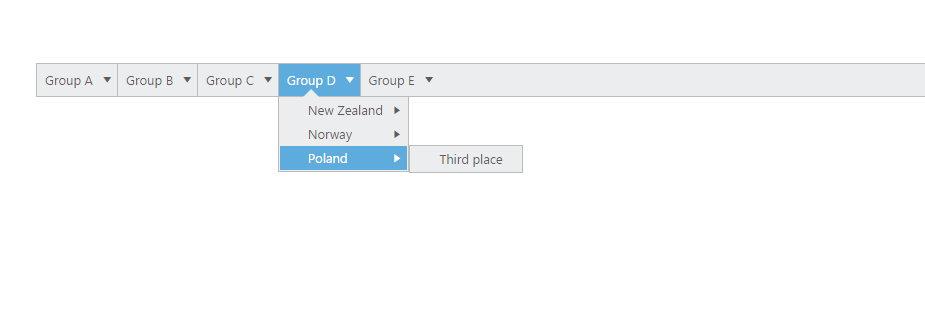
Remote data
The Menu control also provides support for Remote data binding. Here the remote data is placed in Web service and you can render the menu items from the web service using Service URL. The data is in JSON format.
DataManager is used to manage relational data in JavaScript. DataManager uses two different classes, ej.DataManager for processing, and ej.Query for serving data. ej.DataManager communicates with data source and ej.Query generates data queries that are to be read by DataManager. To know more about DataManager and Query refer the following link location.
https://help.syncfusion.com/js/datamanager
In the following example, http://mvc.syncfusion.com/Services/Northwnd.svc/ is used as the URL. This acts as web service that is located in the Syncfusion server. The web service with the name Northwind.svc is used here.
Add the following code in your HTML page.
<div class="content-container-fluid">
<div class="row">
<div class="cols-sample-area">
<ul id="shipDetails"></ul>
</div>
</div>
</div>// Initialize the Menu control in JavaScript.
$(function () {
// DataManager creation
var dataManger = ej.DataManager({
url: "http://mvc.syncfusion.com/Services/Northwnd.svc/"
});
var query = ej.Query().from("Categories").select("CategoryID,CategoryName").take(3);
$("#shipDetails").ejMenu({
fields: {
dataSource: dataManger, query: query, id: "CategoryID", text: "CategoryName",
child: { dataSource: dataManger, tableName: "Products", id: "ProductID", parentId: "CategoryID", text: "ProductName" }
}
});
});The following screenshot displays the output of the above code.