Chart to image conversion
18 Dec 20255 minutes to read
Refer to the following links for assemblies/nuget packages required based on platforms to convert the chart to image.
The following code snippet shows how to convert an Excel chart to an image using the ChartToImageConverter class.
using (ExcelEngine excelEngine = new ExcelEngine())
{
//Initialize application
IApplication application = excelEngine.Excel;
//Set the default version as Xlsx
application.DefaultVersion = ExcelVersion.Xlsx;
//Initialize XlsIORenderer
application.XlsIORenderer = new XlsIORenderer();
//Set converter chart image format to PNG or JPEG
application.XlsIORenderer.ChartRenderingOptions.ImageFormat = ExportImageFormat.Png;
//Set the chart image quality to best
application.XlsIORenderer.ChartRenderingOptions.ScalingMode = ScalingMode.Best;
//Open existing workbook with chart
FileStream inputStream = new FileStream(Path.GetFullPath(@"Data/InputTemplate.xlsx"), FileMode.Open, FileAccess.Read);
IWorkbook workbook = application.Workbooks.Open(inputStream);
IWorksheet worksheet = workbook.Worksheets[0];
//Access the chart from the worksheet
IChart chart = worksheet.Charts[0];
#region Save
//Exporting the chart as image
FileStream outputStream = new FileStream(Path.GetFullPath("Output/Image.png"), FileMode.Create, FileAccess.Write);
chart.SaveAsImage(outputStream);
#endregion
//Dispose streams
outputStream.Dispose();
inputStream.Dispose();
}using (ExcelEngine excelEngine = new ExcelEngine())
{
IApplication application = excelEngine.Excel;
application.DefaultVersion = ExcelVersion.Xlsx;
application.ChartToImageConverter = new ChartToImageConverter();
application.ChartToImageConverter.ScalingMode = ScalingMode.Best;
IWorkbook workbook = application.Workbooks.Open("Sample.xlsx");
IWorksheet worksheet = workbook.Worksheets[0];
IChart chart = worksheet.Charts[0];
//Creating the memory stream for chart image
MemoryStream stream = new MemoryStream();
//Saving the chart as image
chart.SaveAsImage(stream);
Image image = Image.FromStream(stream);
//Saving image stream to file
image.Save("Output.png");
}Using excelEngine As ExcelEngine = New ExcelEngine()
Dim application As IApplication = excelEngine.Excel
application.DefaultVersion = ExcelVersion.Xlsx
Dim ChartToImageConverter As chartToImageConverter = New ChartToImageConverter()
application.ChartToImageConverter = ChartToImageConverter
application.ChartToImageConverter.ScalingMode = ScalingMode.Best
Dim workbook As IWorkbook = application.Workbooks.Open("Sample.xlsx")
Dim worksheet As IWorksheet = workbook.Worksheets(0)
Dim chart As IChart = worksheet.Charts(0)
'Creating the memory stream for chart image
Dim stream As New MemoryStream()
'Saving the chart as image
chart.SaveAsImage(stream)
Dim image As Image = Image.FromStream(stream)
'Saving image stream to file
image.Save("Output.png")
End UsingA complete working example to convert Excel chart to image in C# is present on this GitHub page.
NOTE
- Instance of XlsIORenderer class is mandatory to convert the chart to image using .NET Standard 2.0 assemblies.
- In .NET Standard, the Image format and quality can be specified using the ChartRenderingOptions property of XlsIORenderer class. By default the ImageFormat for chart is set to JPEG and ScalingMode is set to Best.
- Chart conversion to image and PDF are supported from .NET Framework 4.0 and .NET Standard 2.0 onwards
- Chart to Image conversion also works proper in both Blazor server-side and client-side.
Supported chart types
XlsIO supports the following chart types in image conversion.
|
Chart Type |
Chart Subtypes |
| Area |
* Area * Area_Stacked * Area_Stacked_100 * Area_3D |
| Bar |
* Bar_Clustered * Bar_Stacked * Bar_Stacked_100 * Bar_Clustered_3D * Bar_Stacked_3D * Bar_Stacked_100_3D |
| Bubble | Bubble |
| Column |
* Column_Clustered * Column_Stacked * Column_Stacked_100 * Column_3D * Column_Clustered_3D * Column_Stacked_3D * Column_Stacked_100_3D |
| Doughnut |
* Doughnut * Doughnut_Exploded |
| Line |
* Line * Line_Markers * Line_3D * Stacked_Line * Stacked_Line_Markers |
| Pie |
* Pie * Pie_Exploded * Pie_3D * Pie_Exploded_3D * PieOfPie |
| Radar |
* Radar * Radar_Filled * Radar_Markers |
| Scatter |
* Scatter_Line * Scatter_Line_Markers * Scatter_Markers * Scatter_SmoothedLine * Scatter_SmoothedLine_Markers |
| Stock |
* Stock_HighLowClose * Stock_OpenHighLowClose * Stock_VolumeOpenHighLowClose * Stock_VolumeHighLowClose |
| Excel 2016 Charts |
* Funnel * Waterfall * Histogram * Pareto * Sunburst * Box and Whisker * Treemap |
NOTE
From the above supported chart types table, Line_3D charts are not supported in chart to image conversion in .NET Core platforms.
NOTE
Only embedded charts are supported in chart to image conversion. The Chart sheets are not supported.
NOTE
Pie of Pie, Sunburst, Box and Whisker, and Treemap charts are supported only in .NET Core platforms for chart to image conversion.
Supported chart elements
XlsIO supports the following chart elements in image conversion:
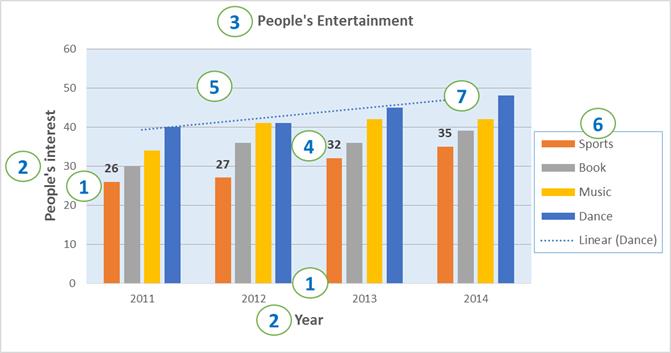
Chart Elements:
- Axis
- Axis titles
- Chart title
- Data labels
- Grid lines
- Legend
- Trend line
NOTE
Rendering of charts from Excel document to PDF is performed using our own chart library. As a result, there might be some preservation differences, and the output chart in PDF may not exactly match the chart in Microsoft Excel.