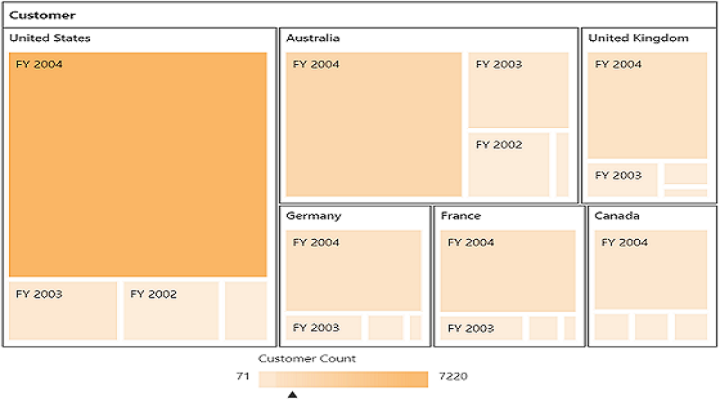DataBinding
14 Feb 201813 minutes to read
Binding PivotTreeMap to Offline Cube
To connect an OLAP Cube available in local machine, physical path of the Cube needs to be set in the connection string. Below code sample illustrates the same.
string connectionString = @"DataSource = system drive:\OfflineCube\Adventure_Works_Ext.cub; Provider = MSOLAP;";
OlapDataManager DataManager = new OlapDataManager(connectionString);Binding PivotTreeMap to Cube in local SQL Server
To connect an OLAP Cube available in SQL Server Analysis Service in local machine, server name and database name needs to be set in the connection string. If you have any credentials to connect your Cube, then set the “User ID” and “Password” attributes accordingly. Below code sample illustrates the same.
string connectionString = "Data source=localhost; Initial Catalog=Adventure Works DW;";
OlapDataManager DataManager = new OlapDataManager(connectionString);Binding PivotTreeMap to Cube in online SQL Server
To connect an OLAP Cube available in SQL Server Analysis Service in online server through XML/A, host server link and database name needs to be set in the connection string. If you have any credentials to connect your Cube, then set the “User ID” and “Password” attributes accordingly. Below code sample illustrates the same.
string connectionString = "Data Source=http://bi.syncfusion.com/olap/msmdpump.dll; Initial Catalog=Adventure Works DW 2008 SE;";
OlapDataManager DataManager = new OlapDataManager(connectionString);Binding PivotTreeMap to Cube in online Mondrian Server
To connect an OLAP Cube available in Mondrian Server through XML/A, host server link and database name needs to be set in the connection string. If you have any credentials to connect your Cube, then set the “User ID” and “Password” attributes accordingly. Below code sample illustrates the same.
string connectionString = @"Data Source = http://localhost:8080/mondrian/xmla; Initial Catalog =FoodMart;";
OlapDataManager DataManager = new OlapDataManager(connectionString);
DataManager.DataProvider.ProviderName = Syncfusion.Olap.DataProvider.Providers.Mondrian;Binding PivotTreeMap to Cube in online ActivePivot Server
To connect an OLAP Cube available in ActivePivot Server through XML/A, host server link and database name needs to be set in the connection string. If you have any credentials to connect your Cube, then set the “User ID” and “Password” attributes accordingly. Below code sample illustrates the same.
string connectionString = @"Data Source = http://localhost:8080/cva_s/xmla; Initial Catalog = CVAS;";
OlapDataManager DataManager = new OlapDataManager(connectionString);
DataManager.DataProvider.ProviderName=Syncfusion.Olap.DataProvider.Providers.ActivePivot;WCF
Adding a WCF Service
To add a WCF service in an existing Web application, right-click on the project in Solution Explorer and select Add > New Item. In the Add New Item window, select WCF Service and name it as OlapService.svc, click Add.
Now WCF service is added into your application successfully which in-turn comprise of the following files. The utilization of these files will be explained in the immediate sections.
- OlapService.svc
- OlapService.svc.cs
- IOlapService.cs
Configuring WCF Service Class
Remove the “DoWork” method present inside both OlapService.svc.cs and IOlapService.cs files. Next, add “AspNetCompatibilityRequirements” attribute on top of main class present inside OlapService.svc.cs and set “RequirementsMode” value to “Allowed”.
namespace PivotTreeMapDemo
{
[AspNetCompatibilityRequirements(RequirementsMode = AspNetCompatibilityRequirementsMode.Allowed)]
public class OlapService : IOlapService
{
}
}List of Dependency Libraries
Next you need to add the below mentioned dependency libraries into your Web Application. These libraries could be found in GAC (Global Assembly Cache) as well.
To add them to your Web Application, right-click on References in Solution Explorer and select Add Reference. Now in the Reference Manager dialog, under Assemblies > Extension, the following Syncfusion libraries are found.
NOTE
If you have installed any version of SQL Server Analysis Service (SSAS) or Microsoft ADOMD.NET utility, then the location of Microsoft.AnalysisServices.AdomdClient library is [system drive:\Program Files (x86)\Microsoft.NET\ADOMD.NET]. And if you have installed any version of Essential Studio, then the location of Syncfusion libraries is [system drive:\Program Files (x86)\Syncfusion\Essential Studio\28.1.33\Assemblies].
- Microsoft.AnalysisServices.AdomdClient
- Syncfusion.Compression.Base
- Syncfusion.Linq.Base
- Syncfusion.Olap.Base
- Syncfusion.PivotAnalysis.Base
- Syncfusion.EJ
- Syncfusion.EJ.MVC
- Syncfusion.EJ.Export
- Syncfusion.EJ.Pivot
List of Namespaces
Following are the list of namespaces to be added on top of the main class inside OlapService.svc.cs file.
using System.Web;
using System.Collections.Generic;
using System.Configuration;
using System.Linq;
using System.Net;
using System.Web.Script.Serialization;
using Syncfusion.Olap.Manager;
using Syncfusion.Olap.Reports;
using Syncfusion.JavaScript;
using OLAPUTILS = Syncfusion.JavaScript.Olap;
using System.ServiceModel.Activation;
namespace PivotTreeMaptDemo
{
[AspNetCompatibilityRequirements(RequirementsMode = AspNetCompatibilityRequirementsMode.Allowed)]
public class OlapService : IOlapService
{
}
}Datasource Initialization
Now the connection string to connect OLAP Cube, PivotTreeMap, and “JavaScriptSerializer” instances are created immediately inside the main class in OlapService.svc.cs file.
namespace PivotTreeMaptDemo
{
[AspNetCompatibilityRequirements(RequirementsMode = AspNetCompatibilityRequirementsMode.Allowed)]
public class OlapService : IOlapService
{
PivotTreeMap htmlHelper = new PivotTreeMap();
string connectionString = "Data Source=http://bi.syncfusion.com/olap/msmdpump.dll; Initial Catalog=Adventure Works DW 2008 SE;";
JavaScriptSerializer serializer = new JavaScriptSerializer();
//Other codes
}
}Service methods in WCF Service
First, declare the service methods inside IOlapService interface, found in IOlapService.cs file, created while adding WCF Service to the Application.
namespace PivotTreeMaptDemo
{
[ServiceContract]
public interface IOlapService
{
[OperationContract]
Dictionary< string, object > InitializeTreeMap(string action, string currentReport, string customObject);
[OperationContract]
Dictionary<string, object> DrillTreeMap(string action, string drillInfo, string olapReport, string customObject);
}
}Then, elaborate the service methods inside the main class, found in OlapService.svc.cs file.
namespace PivotTreeMaptDemo
{
[AspNetCompatibilityRequirements(RequirementsMode = AspNetCompatibilityRequirementsMode.Allowed)]
public class OlapService : IOlapService
{
PivotTreeMap htmlHelper = new PivotTreeMap();
string connectionString = "Data Source=http://bi.syncfusion.com/olap/msmdpump.dll; Initial Catalog=Adventure Works DW 2008 SE;";
JavaScriptSerializer serializer = new JavaScriptSerializer();
//This method provides the required information from the server side when initializing the PivotTreeMap.
public Dictionary< string, object > InitializeTreeMap(string action, string currentReport, string customObject)
{
OlapDataManager DataManager = null;
DataManager = new OlapDataManager(connectionString);
DataManager.SetCurrentReport(CreateOlapReport());
return htmlHelper.GetJsonData(action, DataManager);
}
public Dictionary<string, object> DrillTreeMap(string action, string drillInfo, string olapReport, string customObject)
{
OlapDataManager DataManager = new OlapDataManager(connectionString); DataManager.SetCurrentReport(OLAPUTILS.Utils.DeserializeOlapReport(olapReport));
return htmlHelper.GetJsonData(action, DataManager, drillInfo);
}
private OlapReport CreateOlapReport()
{
OlapReport olapReport = new OlapReport();
olapReport.Name = "Default Report";
olapReport.CurrentCubeName = "Adventure Works";
DimensionElement dimensionElementColumn = new DimensionElement();
//Specifying the Name for the Dimension Element
dimensionElementColumn.Name = "Date";
dimensionElementColumn.AddLevel("Fiscal", "Fiscal Year");
MeasureElements measureElementColumn = new MeasureElements();
//Specifying the Name for the Measure Element
measureElementColumn.Elements.Add(new MeasureElement { Name = "Customer Count" });
DimensionElement dimensionElementRow = new DimensionElement();
//Specifying the Dimension Name
dimensionElementRow.Name = "Customer";
dimensionElementRow.AddLevel("Customer Geography", "Country");
///Adding Row Members
olapReport.SeriesElements.Add(dimensionElementRow);
///Adding Column Members
olapReport.CategoricalElements.Add(dimensionElementColumn);
///Adding Measure Element
olapReport.CategoricalElements.Add(measureElementColumn);
return olapReport;
}
}
}Configuring Web Configuration File
The services could be exposed through the properties, binding, contract and address by using an endpoint.
- Contract: This property indicates that the contract of the endpoint is exposing. Here you are referring to
IOlapServicecontract and hence it isPivotTreeMapDemo.IOlapService. - Binding: In your application, you use
webHttpBindingto post and receive the requests and responses between the client-end and the service. - BehaviorConfiguration: This property contains the name of the behavior to be used in the endpoint.
The endpointBehaviors are illustrated as follows.
<system.serviceModel>
......
......
<services>
<service name="PivotTreeMapDemo.OlapService">
<endpoint address="" behaviorConfiguration="PivotTreeMapDemo.OlapServiceAspNetAjaxBehavior" binding="webHttpBinding" contract="PivotTreeMapDemo.IOlapService" />
</service>
</services>
</system.serviceModel>The endpointBehaviors contain all the behaviors for an endpoint. You can link each endpoint to the respective behavior only by using this name property.
<system.serviceModel>
<behaviors>
<endpointBehaviors>
<behavior name="PivotTreeMapDemo.OlapServiceAspNetAjaxBehavior">
<enableWebScript />
</behavior>
</endpointBehaviors>
</behaviors>
......
......
</system.serviceModel>NOTE
In this example, “PivotTreeMapDemo” indicates the name and root namespace of the Application created in Visual Studio IDE and “OlapService” indicates the name of the WCF service created.
Configuring routing file
Routing configuration needs to be done in RouteConfig.cs file found under AppStart folder. The configuration would allow picking appropriate WCF service without any issues.
public static void RegisterRoutes(RouteCollection routes) {
routes.IgnoreRoute("{resource}.axd/{*pathInfo}");
routes.IgnoreRoute("{resource}.svc/{*pathInfo}");
routes.IgnoreRoute("{resource}.svc");
routes.MapRoute(
name: "Default",
url: "{controller}/{action}/{id}",
defaults: new { controller = "Home", action = "Index", id = UrlParameter.Optional }
);
}The above code will generate a simple PivotTreeMap showing Customer Count over different customer geographic locations across a period of fiscal years.