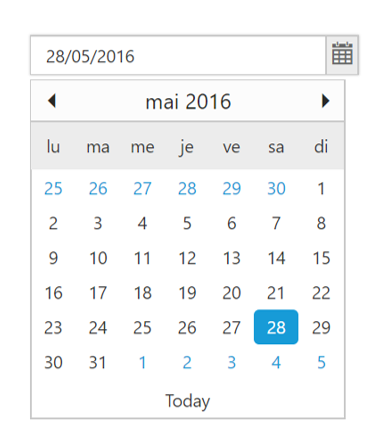Globalization
16 Aug 20234 minutes to read
As per MSDN, “Globalization involves designing and developing a world-ready app that supports localized interfaces and regional data for users in the multiple cultures”.
The ejGlobalize plugin provides options parse numeric, currency, and date values by using culture file. The assets/scripts/i18n contains more than 350 cultures currently. You can load the particular culture into application by using the preferredCulture method.
To Internationalize any of our Syncfusion components/page into particular culture, please follow the below steps:
-
Add the reference ej.globalize.min.js script into your application.
NOTE
The ej.globalize.min.js library already avails in within ej.web.all.min.js file, therefore it is not necessary to externally refer it in your application if you have referred ej.web.all.min.js already. For version lower than 13.4.0.53 refer to the jQuery.globalize.min.js along with the ej.web.all.min.js.
-
Add the required culture file into the page which is located in assets/scripts/i18n.
@Scripts.Render("~/Scripts/ej/common/ej.globalize.js") @Scripts.Render("~/Scripts/ej/i18n/ej.culture.fr-FR.min.js") -
Set the culture by using the preferredCulture() method. Here, French (fr-FR) culture is used as current culture.
<script> if (typeof (ej.globalize) != 'undefined') { ej.globalize.preferredCulture("fr-FR");//set Culture fr-FR } </script> -
Use format() method to format the object like numbers, date, price, etc.
<script> if (typeof (ej.globalize) != 'undefined') { console.log("en-US Culture : "); ej.globalize.preferredCulture("en-US"); //set Culture. Default culture is en-US console.log(ej.globalize.format(53422, 'C', "en-US")); // Formatting Price console.log(ej.globalize.format(new Date(2016,07,15), 'D', "en-US")); //Formatting date console.log(ej.globalize.format(123123.576, 'n2', "en-US")); // Formatting number console.log("fr-FR Culture : "); ej.globalize.preferredCulture("fr-FR");//set Culture fr-FR console.log(ej.globalize.format(53422, 'C', "fr-FR"));// Formatting Price console.log(ej.globalize.format(new Date(2016, 07, 15), 'D', "fr-FR")); //Formatting date console.log(ej.globalize.format(123123.576, 'n2', "fr-FR")); // Formatting number } </script>
Dynamic Globalization
The steps to globalize the MVC application are as follows:
-
Specify the target culture in web.config file under
<system.web>root.<system.web> <globalization uiCulture="fr-FR" culture="fr-FR" enableClientBasedCulture="true"/> </system.web> -
Load the culture file based on current culture that is specified in web.config as shown in the following.
@Scripts.Render("~/Scripts/ej/i18n/ej.culture." + System.Globalization.CultureInfo.CurrentCulture.Name.ToString() + ".min.js") -
Access the current culture using System.Globalization.CultureInfo and set the culture to ej.globalize widget.
<script> if (typeof (ej.globalize) != 'undefined') { ej.globalize.preferredCulture('@System.Threading.Thread.CurrentThread.CurrentCulture.Name');//access the current culture from web.config and set it console.log(ej.globalize.format(53422, 'C'));// Formatting Price console.log(ej.globalize.format(new Date(2016, 07, 15), 'D')); //Formatting date console.log(ej.globalize.format(123123.576, 'n2')); // Formatting number } </script>
Please refer the below DatePicker sample which uses globalization,
Follow the above steps 1 and 2 and then add the control in the view page
@Html.EJ().DatePicker("DatePick").Value("28/05/2016").Width("100%")The following screenshot exhibits the output of the above code,