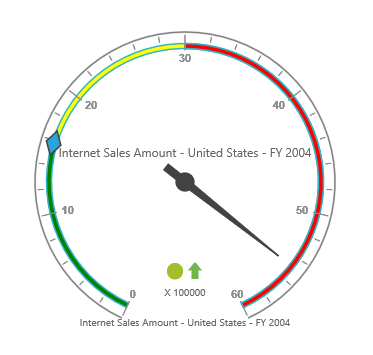Ranges
25 Mar 20214 minutes to read
Adding range collection
The RangeCollection can be directly added to the scales option within the pivot gauge control.
<ej:PivotGauge ID="PivotGauge1" runat="server">
<Scales>
<ej:CircularScales ShowRanges="true">
<RangeCollection>
<ej:CircularRanges DistanceFromScale="10"></ej:CircularRanges>
</RangeCollection>
</ej:CircularScales>
</Scales>
</ej:PivotGauge>Appearance customization
The appearance of the range can be customized through the following properties:
- StartValue: Defines the start position of the range.
- EndValue: Defines the end position of the range.
- StartWidth: Sets the width at starting position of the range.
- EndWidth: Sets the width at ending position of the range.
- BackgroundColor: Sets the background color of the range.
- Border: Sets the height and width of the border of the range.
- Placement: Sets the position of the range.
- DistanceFromScale: Sets the distance between the range and the scale.
Positioning the range can be set through the Placement or DistanceFromScale property.
NOTE
By default, the placement takes the value “near”, whereas other enumeration values available are “far” and “center”.
<ej:PivotGauge ID="PivotGauge1" runat="server">
<Scales>
<ej:CircularScales ShowRanges="true">
<RangeCollection>
<ej:CircularRanges StartValue="20" EndValue="50" StartWidth="2" EndWidth="6" BackgroundColor="yellow" DistanceFromScale="20">
<Border Color="red" Width="2" />
</ej:CircularRanges>
<ej:CircularRanges StartValue="50" EndValue="100" StartWidth="2" EndWidth="7" BackgroundColor="blue" Placement="Near">
<Border Color="green" Width="2" />
</ej:CircularRanges>
</RangeCollection>
</ej:CircularScales>
</Scales>
</ej:PivotGauge>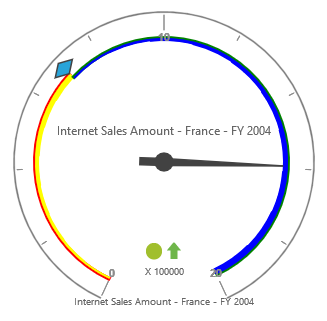
NOTE
When you set both the position properties - “DistanceFromScale” and “Placement” for a range, preference is given to the value that is set in the “DistanceFromScale” property.
Multiple ranges
Multiple ranges can be added to the RangeCollection in the scales option within the pivot gauge control.
<ej:PivotGauge ID="PivotGauge1" runat="server">
<Scales>
<ej:CircularScales ShowRanges="true">
<RangeCollection>
<ej:CircularRanges StartValue="0" EndValue="10" BackgroundColor="green" DistanceFromScale="-5"></ej:CircularRanges>
<ej:CircularRanges StartValue="10" EndValue="30" BackgroundColor="yellow" DistanceFromScale="-5"></ej:CircularRanges>
<ej:CircularRanges StartValue="30" EndValue="50" BackgroundColor="red" DistanceFromScale="-5"></ej:CircularRanges>
</RangeCollection>
</ej:CircularScales>
</Scales>
</ej:PivotGauge>